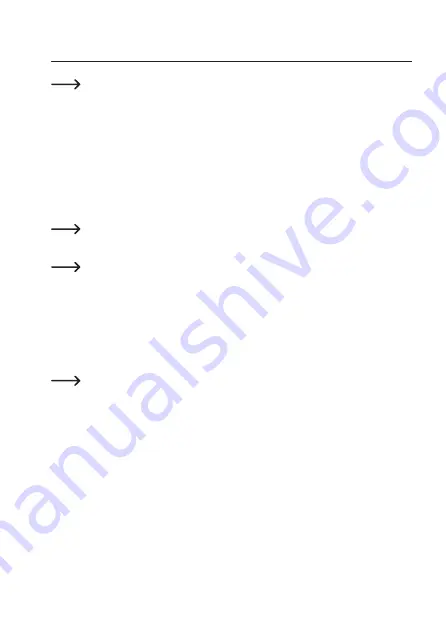
7. Getting started and installation
These instructions refer to a smartphone. This is intended to mean an Android
TM
smartphone, iPhone or iPad.
a) Installing the camera
• If you want to use 3G features, insert a SIM card into the lower card slot before turning the
camera on.
The side with the diagonal corner must be inserted in the slot first. The contacts of the SIM
card must be on the right-hand side of the slot.
Press the card into the slot (8) until it clicks into place.
To remove the card, press it until it unlocks, and then pull it out of the slot.
• A SIM card is not required to use Wi-Fi features.
Your smartphone must be connected to the same network as the camera in order to
use Wi-Fi features.
• Connect the micro USB cable to the micro USB port (9) on the camera.
• Plug the other end of the USB cable into the USB port on the USB power supply unit.
• Plug the power supply unit into a mains socket.
• The camera will turn on automatically when it is supplied with power (the LED indicator will
turn red).
To turn the camera on or off manually (e.g. when using the built-in battery), press the
on/off button (12) on the top of the camera for 3 seconds.
A sound will be played to indicate that the camera is switching on/off.
It is only possible to switch off the camera when it is not connected to the USB power
supply unit.
The battery charges automatically when the camera is connected to the USB power
supply unit.
• The LED indicator (1) will turn yellow (flashing yellow if a SIM card is inserted) when the
camera has finished switching on.
42
Summary of Contents for 1533808
Page 7: ...6 Produktübersicht a Kamera 7 ...
Page 25: ...9 Bedienung a Übersicht über die Kamera A1 A2 A3 A4 A5 A6 A7 A8 A10 A9 A14 A13 A12 A11 25 ...
Page 31: ... Geben Sie noch Ihr Kennwort ein und bestätigen Sie mit OK 31 ...
Page 34: ...b USB Steckernetzteil Betriebsspannung 100 240 V AC 50 60 Hz max 300 mA Ausgang 5 V DC 2 A 34 ...
Page 40: ...6 Product overview a Camera 40 ...
Page 58: ...9 Operation a In app options A1 A2 A3 A4 A5 A6 A7 A8 A10 A9 A14 A13 A12 A11 58 ...
Page 64: ... Enter the password and touch OK to confirm 64 ...
Page 73: ...6 Aperçu du produit a Caméra 73 ...
Page 91: ...9 Utilisation a Aperçu de la caméra A1 A2 A3 A4 A5 A6 A7 A8 A10 A9 A14 A13 A12 A11 91 ...
Page 97: ... Tapez de nouveau votre mot de passe et confir mez par OK 97 ...
Page 106: ...6 Productoverzicht a Camera 106 ...
Page 124: ...9 Bediening a Overzicht van de camera A1 A2 A3 A4 A5 A6 A7 A8 A10 A9 A14 A13 A12 A11 124 ...
Page 130: ... Vul nog het wachtwoord in en bevestig met OK 130 ...
Page 133: ...b USB stekkervoeding Bedrijfsspanning 100 240 V AC 50 60 Hz max 300 mA Uitgang 5 V DC 2 A 133 ...
Page 134: ...134 ...
Page 135: ...135 ...
















































