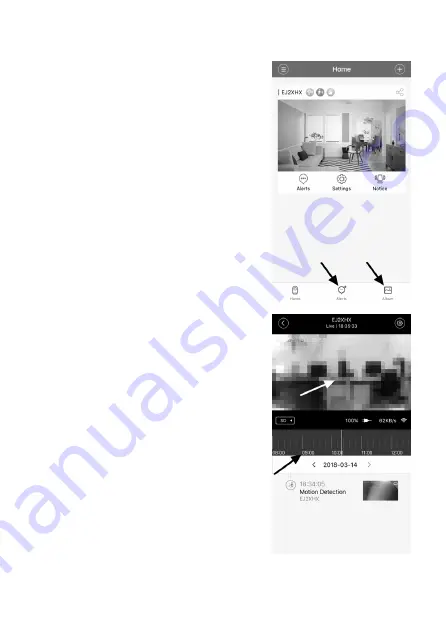
c) Other functions
• Touch “Alerts” to view all messages and automatic
recordings.
From here, you can start automatic recordings (see
section 9b “Viewing an automatic recording”).
• Touch “Album” to view all manual recordings and
photos (A4/A12).
You can also view these files in your smartphone
gallery.
• There are 4 icons next to the camera name: “Voice
detection”, “Human detection”, “SD card status”
and “Share device” (from left to right). These icons
only indicate the status of the corresponding function.
A grey icon indicates that the function is disabled
• A progress bar will be displayed when you touch the
live camera stream.
If a memory card is inserted, the camera will auto-
matically start a recording. You can slide the pro-
gress bar to scroll back and forth in the recording.
62
Summary of Contents for 1533808
Page 7: ...6 Produktübersicht a Kamera 7 ...
Page 25: ...9 Bedienung a Übersicht über die Kamera A1 A2 A3 A4 A5 A6 A7 A8 A10 A9 A14 A13 A12 A11 25 ...
Page 31: ... Geben Sie noch Ihr Kennwort ein und bestätigen Sie mit OK 31 ...
Page 34: ...b USB Steckernetzteil Betriebsspannung 100 240 V AC 50 60 Hz max 300 mA Ausgang 5 V DC 2 A 34 ...
Page 40: ...6 Product overview a Camera 40 ...
Page 58: ...9 Operation a In app options A1 A2 A3 A4 A5 A6 A7 A8 A10 A9 A14 A13 A12 A11 58 ...
Page 64: ... Enter the password and touch OK to confirm 64 ...
Page 73: ...6 Aperçu du produit a Caméra 73 ...
Page 91: ...9 Utilisation a Aperçu de la caméra A1 A2 A3 A4 A5 A6 A7 A8 A10 A9 A14 A13 A12 A11 91 ...
Page 97: ... Tapez de nouveau votre mot de passe et confir mez par OK 97 ...
Page 106: ...6 Productoverzicht a Camera 106 ...
Page 124: ...9 Bediening a Overzicht van de camera A1 A2 A3 A4 A5 A6 A7 A8 A10 A9 A14 A13 A12 A11 124 ...
Page 130: ... Vul nog het wachtwoord in en bevestig met OK 130 ...
Page 133: ...b USB stekkervoeding Bedrijfsspanning 100 240 V AC 50 60 Hz max 300 mA Uitgang 5 V DC 2 A 133 ...
Page 134: ...134 ...
Page 135: ...135 ...
















































