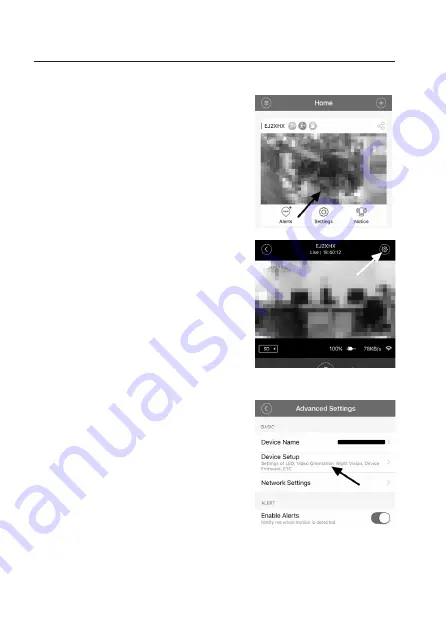
8. Advanced settings
a) Firmware update
• Touch the desired camera to check whether a new
firmware update is available.
• Touch the settings cog in the upper-right corner to
open the advanced settings.
• If a new firmware update is available and the cam-
era is connected to the Internet, “NEW” will be dis-
played in red next to “Device Setup”.
• Touch the menu item.
51
Summary of Contents for 1533808
Page 7: ...6 Produktübersicht a Kamera 7 ...
Page 25: ...9 Bedienung a Übersicht über die Kamera A1 A2 A3 A4 A5 A6 A7 A8 A10 A9 A14 A13 A12 A11 25 ...
Page 31: ... Geben Sie noch Ihr Kennwort ein und bestätigen Sie mit OK 31 ...
Page 34: ...b USB Steckernetzteil Betriebsspannung 100 240 V AC 50 60 Hz max 300 mA Ausgang 5 V DC 2 A 34 ...
Page 40: ...6 Product overview a Camera 40 ...
Page 58: ...9 Operation a In app options A1 A2 A3 A4 A5 A6 A7 A8 A10 A9 A14 A13 A12 A11 58 ...
Page 64: ... Enter the password and touch OK to confirm 64 ...
Page 73: ...6 Aperçu du produit a Caméra 73 ...
Page 91: ...9 Utilisation a Aperçu de la caméra A1 A2 A3 A4 A5 A6 A7 A8 A10 A9 A14 A13 A12 A11 91 ...
Page 97: ... Tapez de nouveau votre mot de passe et confir mez par OK 97 ...
Page 106: ...6 Productoverzicht a Camera 106 ...
Page 124: ...9 Bediening a Overzicht van de camera A1 A2 A3 A4 A5 A6 A7 A8 A10 A9 A14 A13 A12 A11 124 ...
Page 130: ... Vul nog het wachtwoord in en bevestig met OK 130 ...
Page 133: ...b USB stekkervoeding Bedrijfsspanning 100 240 V AC 50 60 Hz max 300 mA Uitgang 5 V DC 2 A 133 ...
Page 134: ...134 ...
Page 135: ...135 ...






























