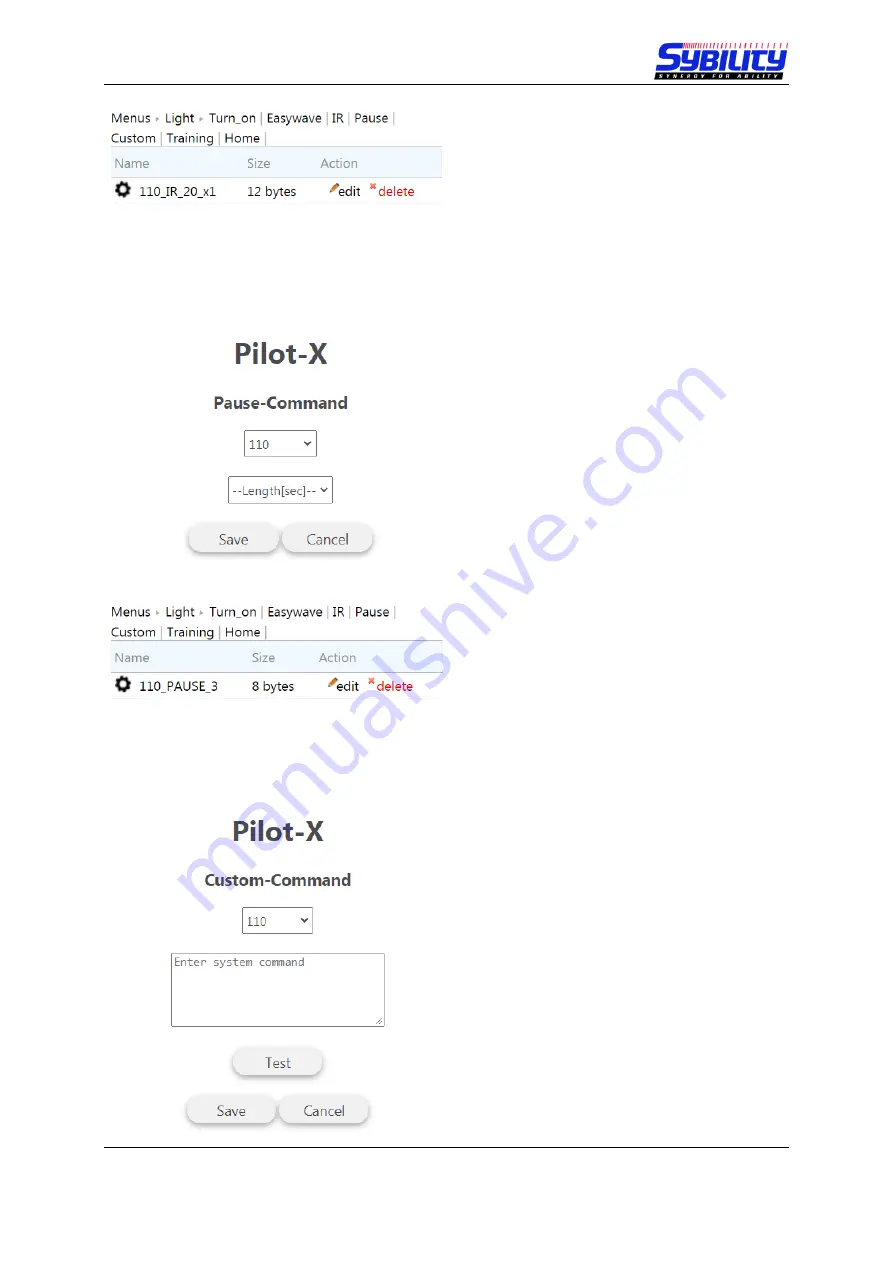
User Manual PILOT X
August 2021
Page 15 of 36
Then click on
“Save“
to confirm the
changes. Now you can see the new signal.
The signal name shows the following
information:
Index 10, IR signal nr 20, no repetition (x1)
“edit“
allows to change the signal.
“delete“
deletes the signal.
2.3.3 Creating a Pause
The first box shows and defines the action
index. With this selection you can set the
order of the actions within a macro.
“Lengt[sec]“
defines the time in seconds.
Then click on
“Save“
to confirm the
changes. Now you can see the new signal.
The signal name shows the following
information:
Index 10, Pause with 3 seconds.
“edit“
allows to change the pause.
“delete“
deletes the pause.
2.3.4 Creating a Custom Action
The first box shows and defines the action
index. With this selection you can set the
order of the actions within a macro.
Use the edit box to enter the command line.
Click on
“
Test
”
to send the selected signal.
Please not this is for special use only!
















































