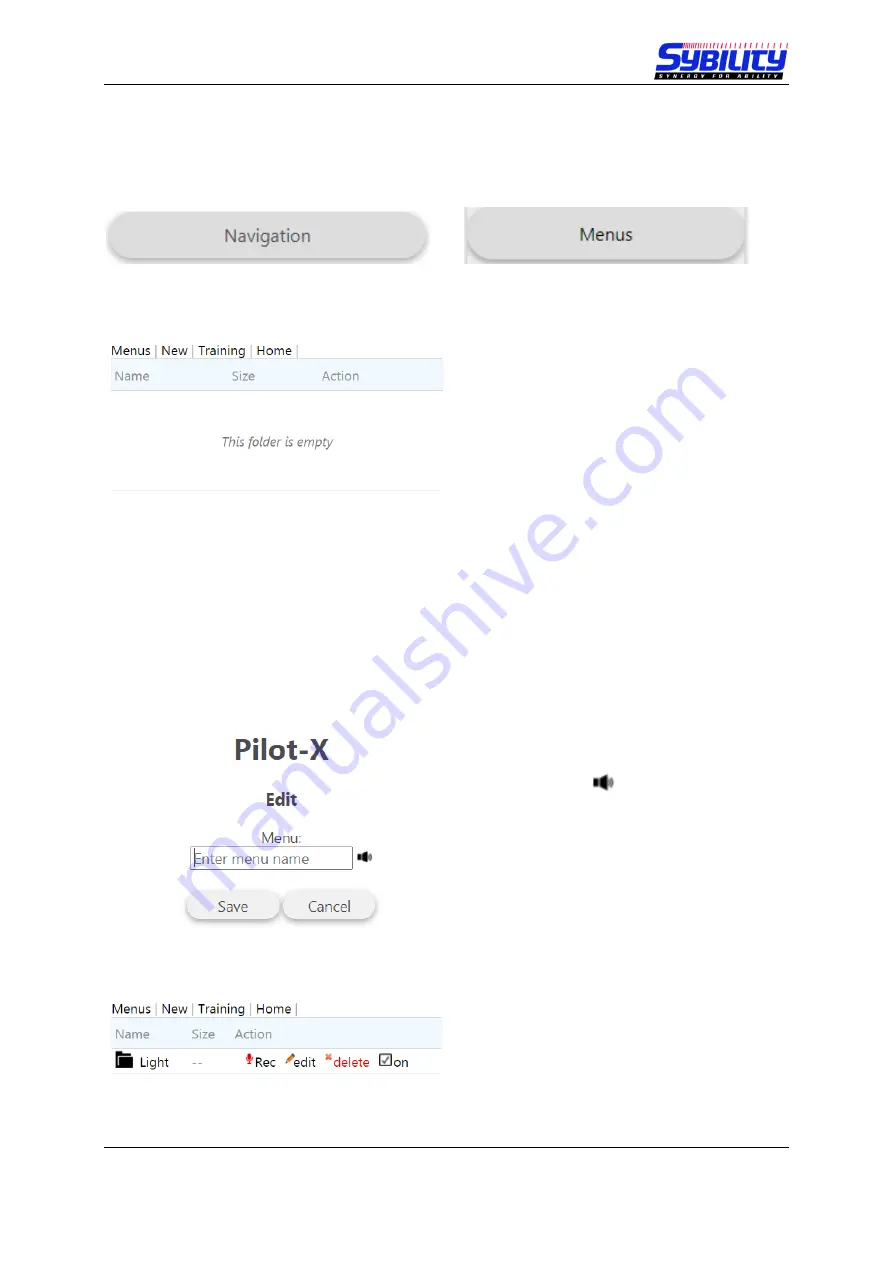
User Manual PILOT X
August 2021
Page 10 of 36
2.2 Create Menus
The next step is to create the menus and commands and configure them with functions. For doing
that please choose the page
“Menus“:
→
Now you can see
the empty page “Menus”
.
Here you can create the main menu
commands. These usually these are the
device names of the appliances.
With the click on
“Menus“
you can always
change back to this page.
The link
“
Training
“
will leave the edit menu
area and leads you directly to the voice
training page.
The link
“Home“
will leave the edit menu area and changes to the home page.
Between
“Menus“ and “Training“ you will find different options
depending on the page you are in.
2.2.1 Creating a New Menu
With the click on
“New“
you can create a
new main menu command (= menu).
With a click on
you can listen to the
text-to-speech result.
Type in the device or menu name, for
example
“light“.
This is what you hear later
on as confirmation and also what you can
hear as prompt during the voice training.
Now click on
“Save“.
The newly created menu is shown.
“
Rec
”
starts one voice recording for this
command. (see 2.6.2 Training for single
commands)
“edit“
allows to change the name.

























