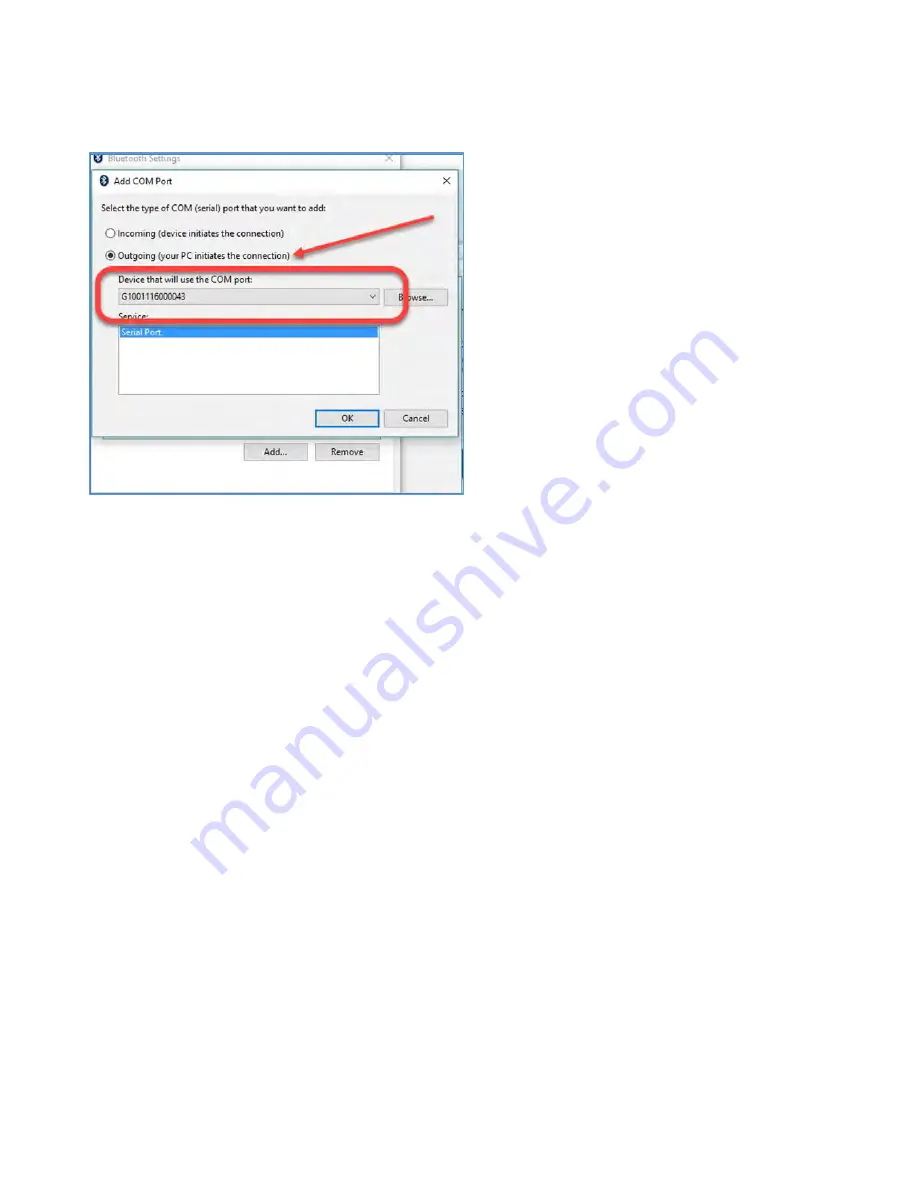
SXblue Series User Manual
28
Select
Outgoing
(your PC initiates the
connection).
From the scroll down list (Device that
will use the COM port:), select the
SXblue
receiver and press
OK
.
Finally, press
OK
again on the bottom
of the Bluetooth Settings screen.
From your data collection software
settings, you should use the port
number that you select on the previous
step.
Try to connect with Baud Rate 115200
The SXblue receiver is now ready to
use with your computer!
1.3.2.4 Windows Mobile CE
Microsoft Bluetooth drivers for Windows Mobile 5.0, 6.0 and 6.5 are similar with
just a few minor differences. The following screenshots show how to properly
handle the configuration steps to connect
SXblue
receiver with Pocket PC or field
computer.
Before running a location application (or survey software), pair the
SXblue
receiver
with your Windows Mobile device using Bluetooth. There are two steps to perform
this pairing: discovering a Bluetooth device and assigning a communication port
number to the discovered device. The data collection software will then call the
assigned port number to receive the data from the
SXblue
receiver.
Ensure
Bluetooth
switch is turned
ON
under Wireless Manager.
From the Start menu, go to
Settings
, and tap the
Bluetooth
icon.
Then tap
Add new device…
under
Devices
tab.
Summary of Contents for iSXblue II+ GNSSTM
Page 1: ...USER MANUAL WWW SXBLUEGPS COM...
Page 74: ...SXblue Series User Manual 73...
Page 84: ...SXblue Series User Manual 83 Appendices...
Page 107: ...WWW SXBLUEGPS COM...















































