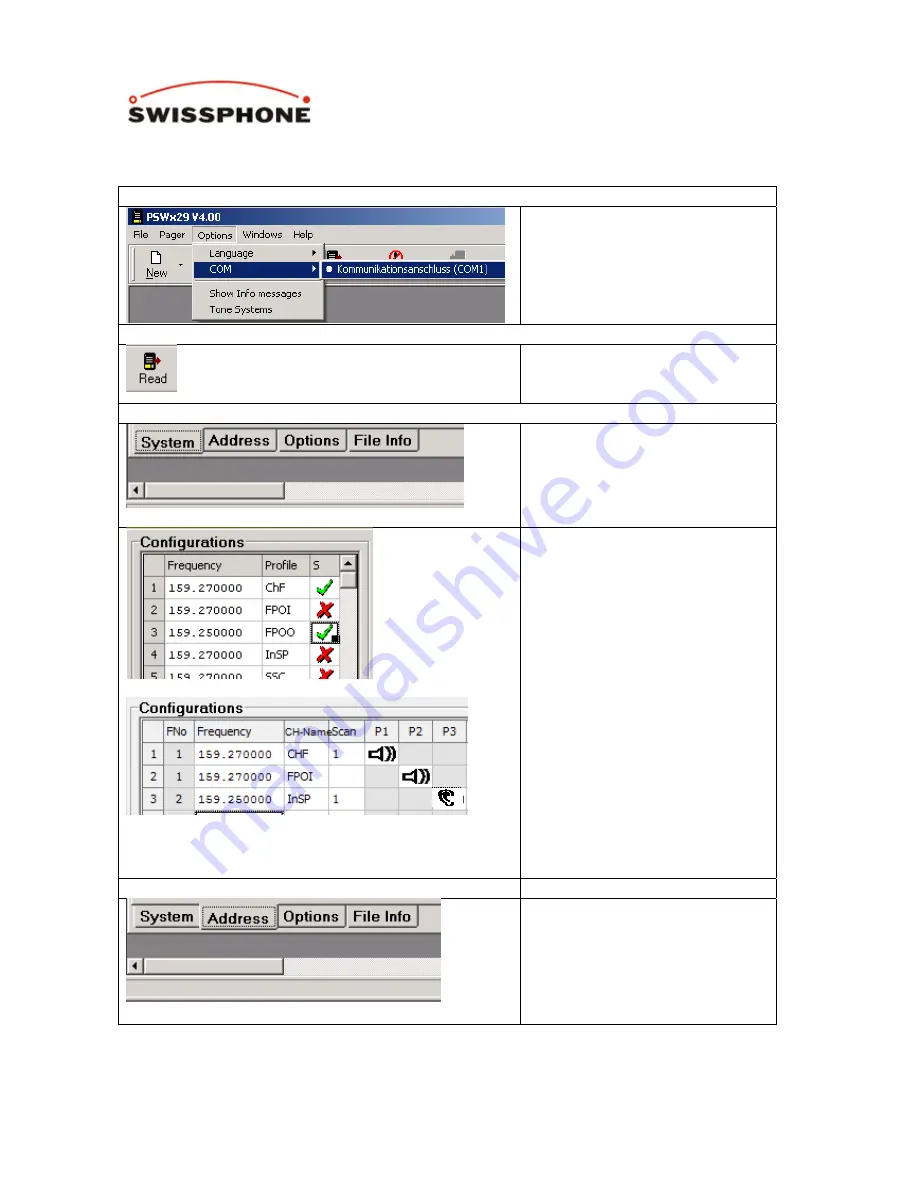
RE729 Programming Manual to PSWx29 VoX.docx
-
6
-
4 Multi Channel Pager
Select COM port
Ensure that the proper COM
port is selected. If you are using
a USB to serial converter select
“USB serial port.”
Read pager
Place the pager in the
programmer and click “Read
Pager.”
Specify receiver frequency
Click the system tab to begin
configuring the pager.
Classic User Interface
Enter the 1
st
Frequency
Name the 1
st
Frequency
(Example: ChF)
Check S for scanning
Repeat steps 1-4 for each
additional frequency
New User Interface
Enter Frequencies as above.
Enter number of Scan-Group in
column “Scan”. Select the
desired alerting mode. In this
Example, P1 is “Loud Alert
Scan between CHF and InSP”.
P2 is “Loud Alert on Channel
FPOI” and P3 is Monitor Scan
on channels CHF and InSP
Enter Addresses
Click the “Addresses” tab to
start specifying the alert tones.




















