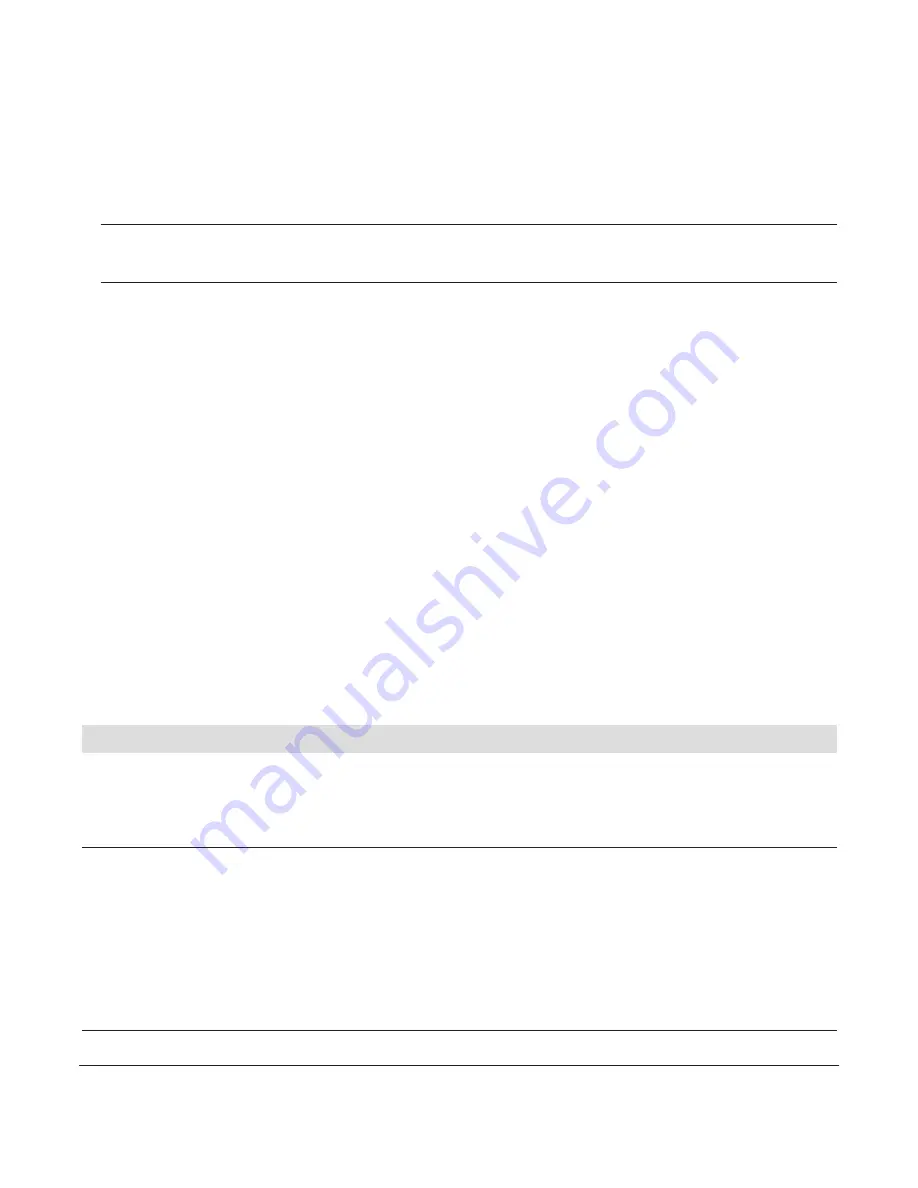
37
20406039en_ba_e0
3. Select
EASY REGISTER HS
or
REGISTER HS
and press
OK
to confirm.
4. Enter the system PIN and press
OK
to confirm.
Note
• When you choose
EASY REGISTER HS
no PIN entry is needed.
5.
PRESS AND HOLD PAGING KEY ON THE BASE
appears. Press and hold down the pag-
ing key on the base station for a few seconds.
6. Release the paging key. If the registration is successful the handset is assigned the
desired handset name (e.g.
INT1
). If the registration is not successful, repeat the proce-
dure.
7. If you have more than one IP line: After successful registration you can directly select
the incoming line(s) the handset is attached to and the default outgoing line for your
handset.
•
Deregister a handset
All registered handsets are displayed. The actual handset is highlighted.
You can deregister handsets from the base station. The base station must be within
range.
System PIN
We recommend that you change the system PIN to protect your telephone against unau-
thorised access.
Note
•
Attention
: Please take good note of your new system PIN!
• In case you use Swisscom Rousseau 10:
The system PIN on delivery is 0000.
If you modify the system PIN and forget it later, it is necessary to reset your Rousseau
10 base.
Summary of Contents for Rousseau 300
Page 1: ...Rousseau 300 User Guide...
Page 45: ...43 20406039en_ba_e0...
Page 46: ...44 20406039en_ba_e0...
Page 47: ...45 20406039en_ba_e0...
Page 48: ...en 07 2013 SV 20406039en_ba_e0...
























