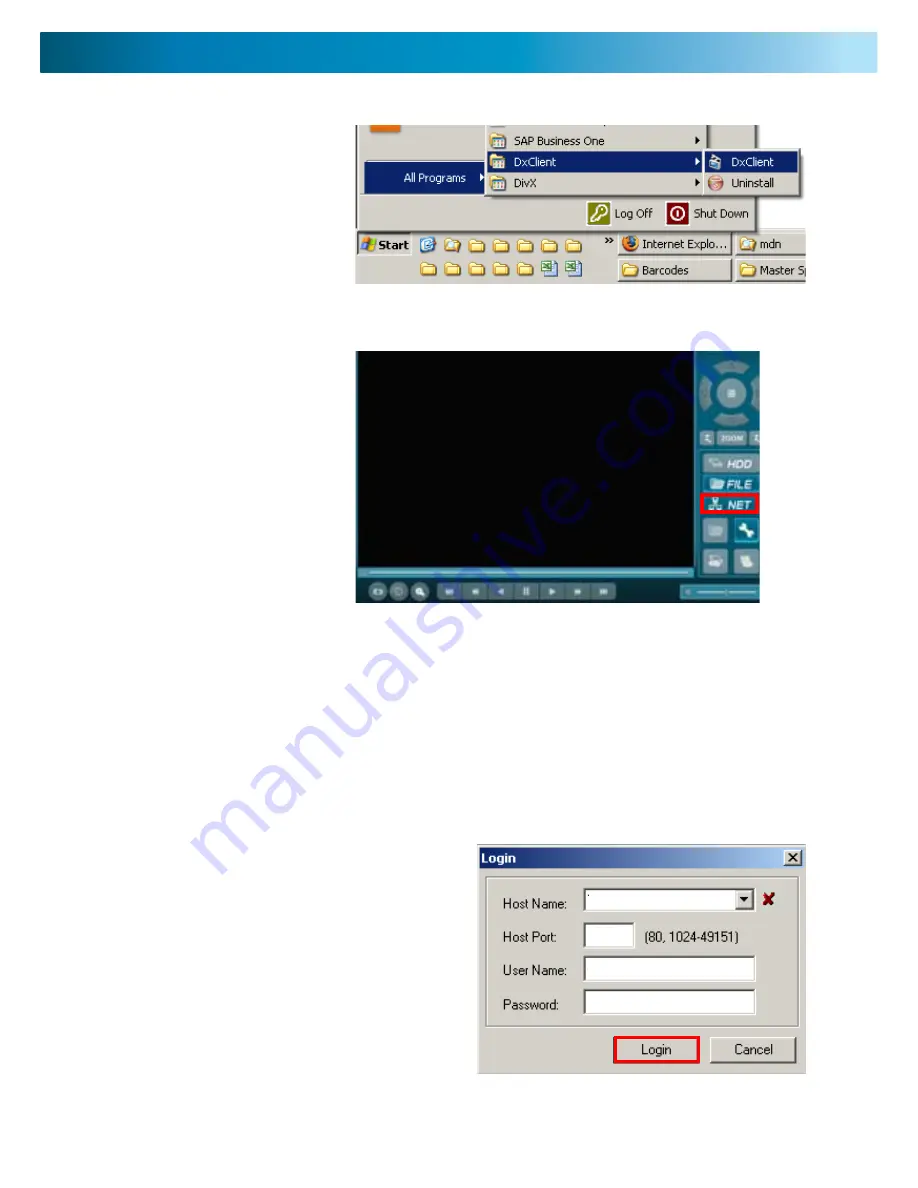
192.168.1.100
80
admin
||||||
3. In the login window type in the following information:
Host name: IP ADDRESS eg. “192.168.1.100”
Host port: HTTP PORT eg. “80”
User name: ADMIN ID eg. “admin” (default)
Password: ADMIN PASSWORD eg. “111111”(default)
4. Push login. You should now see the camera display on your
PC now.
If you are getting a warning message saying invalid ID or
password; go to the USER SETUP screen to confirm you have
the correct information.
1. On your PC click on START > ALL
PROGRAMS (PROGRAMS)
2. Find DXCLIENT and click DXCLIENT in
the DXCLIENT folder.
Opening DxClient PC viewer
3. The DxClient program should now be
open with a blank screen. Click on the
large NET button.
Login
DxClient
Note: the DVR must be connected through a network (using the network cable)
Note: if you are trying to access your DVR from a location outside of your network you will need to
know your PUBLIC IP ADDRESS. If you don’t know your PUBLIC IP ADDRESS go to www.whatismyip.com.
You will need to access this site from a computer which is on the same network as your DVR.
Input the IP address you get from the WHATISMYIP website in the HOST NAME field when logging into
the DxClient or in the address bar when accessing the using Internet Explorer.













































