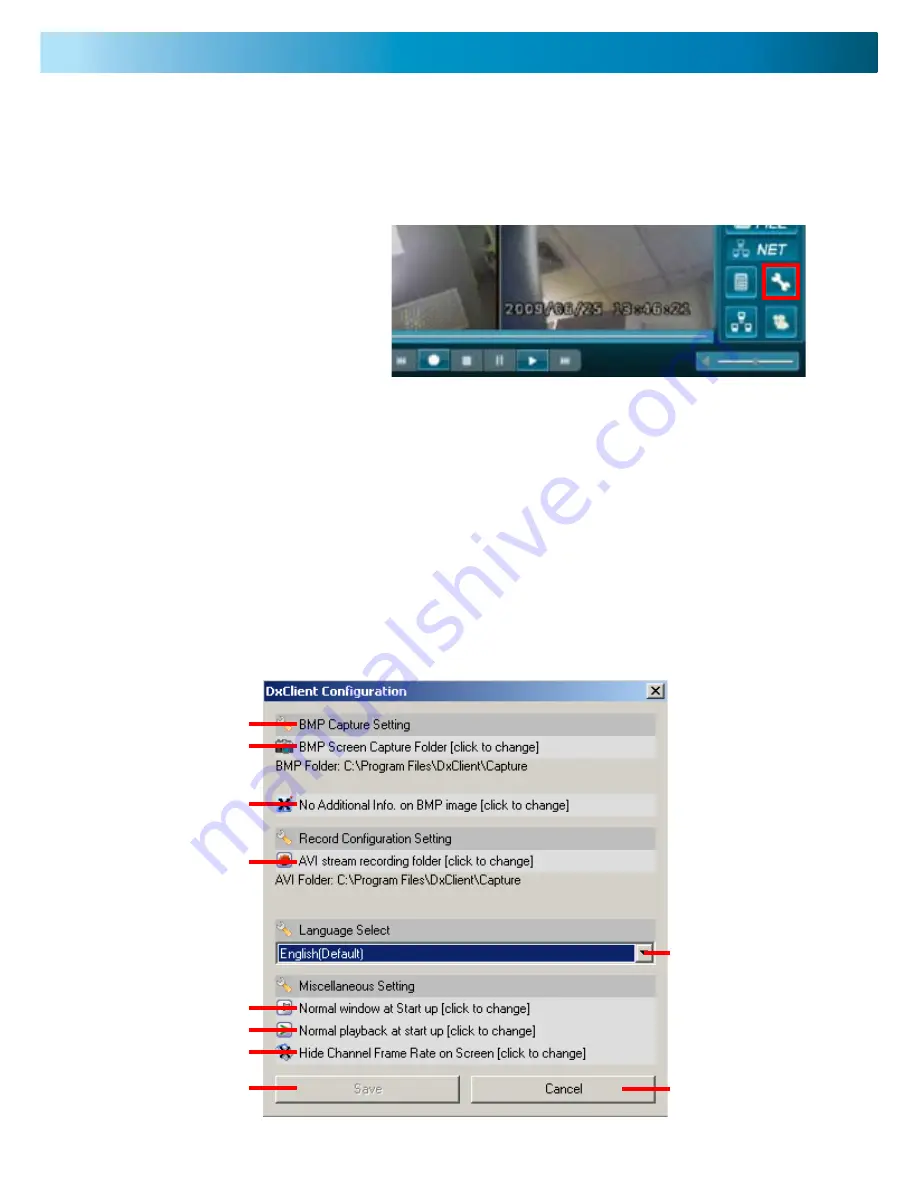
HDD Viewer
DxClient Configuration - HDD Viewer
In this configuration window you can choose where you want the capture images and recording files be saved and
change other miscellaneous settings concerning the DVR when it is connected to a PC using a USB cable..
1. BMP CAPTURE SETTING
opens a window so you can choose where the capture images
will be saved when you push the CAPTURE IMAGE button.
2. NO ADDITIONAL INFO ON BMP IMAGE
click to show additional information on captured BMP image.
3. RECORD CONFIGURATION SETTING
opens a window so you can choose where the AVI stream
recordings will be saved when you push the STREAM CAPTURING
button.
4. LANGUAGE SELECT
this cannot be changed; only default language (English) is avail-
able on this software version.
5. NORMAL WINDOW AT STARTUP
clicking this options sets the DxClient to show on top of other
windows on start up.
6. NORMAL PLAYBACK AT STARTUP
click to choose whether the recording plays or is paused on
startup in HDD viewer mode.
7. HIDE CHANNEL FRAMERATE ON SCREEN
click to choose to hide or show the framerate during HDD viewer
mode.
8. SAVE
click to SAVE changes.
9. CANCEL
Click to cancel changes.
1. Click the DVR SETTINGS button.
This will bring up HDD viewer DXCLIENT
CONFIGURATION window.
1
2
3
4
6
5
7
8
9
10
Note: to view the DVR using the DxClient HDD Viewer the DVR must be connected directly to a PC using
a USB cable.






















