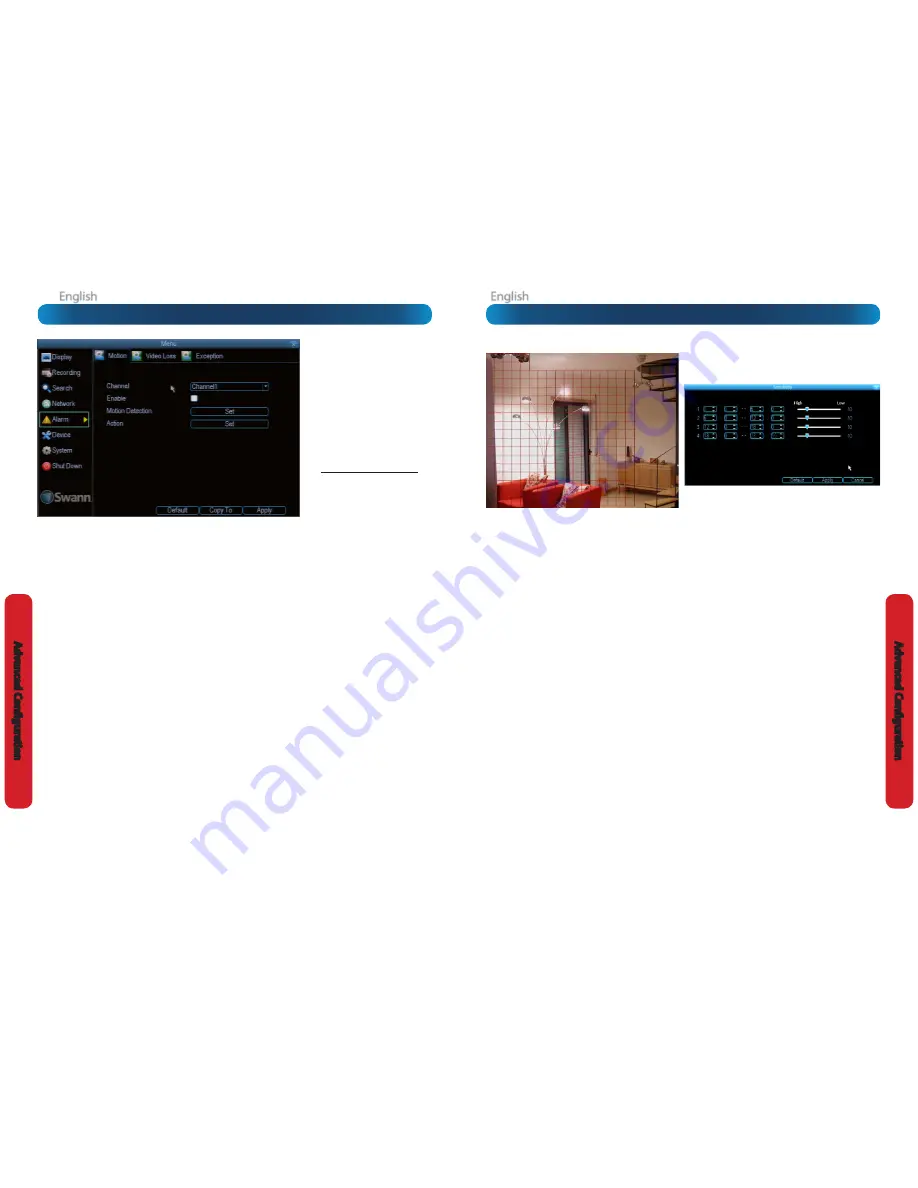
English
English
42
43
A
dv
anc
ed C
onfigur
ation
A
dv
anc
ed C
onfigur
ation
Alarm: Motion Detection Configuration
To set the MOTION DETECTION AREA
In the MOTION DETECTION menu, use the mouse or the arrow
buttons to highlight the SETUP button for the channel you
wish to setup the MOTION DETECTION AREA for, and confirm
by pressing select or left clicking.
•
You will see a grid of red boxes.
The outlined boxes mark
the area that is sensitive to motion
. The area
without
the red outlines is
not
sensitive to motion.
•
Use the mouse to move the cursor around the screen.
•
By pressing select or left clicking an area in the grid, you
can toggle motion detection ON or OFF in that location.
•
Areas marked by red boxes will be sensitive to motion,
those not marked will not be.
•
Click and drag to select the area you want to select or de-
select.
In the sample image above, a person moving about the
room would trigger the motion detection. However, a person
entering from the right of screen and ascending the staircase
should avoid the motion sensitive area. This is a good solution
to monitor the door (centre of image) without getting false
triggers every time someone ascends the stairs.
Sensitivity:
To access the Sensitivity setting, press the right
mouse button. The Sensitivity setting is controlled by a slider,
allowing you to set a value between 0 and 50. The lower the
number, the more sensitive the motion detection will be.
There are
four time periods
which you can define different
motion sensitivity values for.
You can change what time(s) each period starts and ends to
best match the changing lighting conditions in your location.
Typically, values between 5 and 10 will give good results in the
daytime.
At night, you may get numerous false triggers unless you
raise the sensitivity setting, perhaps as high as 25 - 30. This is
because when cameras (particularly CMOS-based ones) use
active infrared night vision, they dramatically increase the
gain controls to the image sensor. This creates a lot of “noise”
in the camera’s images, which are interpreted by the DVR as
motion.
By default, the day is divided into four periods:
00:00 (Midnight)
-
06:00 (6:00 AM)
06:00 (6:00 AM)
-
12:00 (Midday)
12:00 (Midday)
-
18:00 (6:00 PM)
18:00 (6:00 PM)
-
00:00 (Midnight)
You might need to shift the beginning and ends of these times
to best suit the time(s) that lighting changes at your location.
The start and end times can be set to anything you like,
provided the different time periods don’t overlap and there’s
no gap between one ending and the next starting.
There’s no requirement for all four time periods to have
different sensitivity levels, although we suggest that usually
gives the best performance.
To find the best sensitivity values for different times of day/
night, it’s best to test the system during different time periods.
Get an able-bodied volunteer to move about in front of
the cameras you’d like to tune the sensitivity for. The ideal
sensitivity level is when your volunteer moving about always
triggers the motion detection, but there are no false triggers
(or very few) when your volunteer isn’t moving about.
Alarm: Motion
How Motion Detection Works
The way that the DVR looks for motion is quite straight forward
- it’s a process where it compares one frame (that is, a single
image taken approximately a 25th/30th of a second from the
previous image) with the next. A certain amount of “difference”
between these two “frames” is interpreted as motion.
As a result, the DVR is able to detect when there is a change
in the picture. However, this does not necessarily need to be
something moving in the frame. For example, a light being
turned on or off, a lightning flash or even the sun coming out
momentarily on a cloudy day might be enough to trigger the
motion detection on the DVR. However, as these events last
only a moment (and are relatively rare) they will only create
a few very short redundant clips, which will not take up too
much space or pose a problem with scanning through footage.
This method of motion detection can, however, become
problematic when using wireless cameras. As wireless
technology is susceptible to interference, the static and image
distortion common to wireless systems is often enough to
trigger the motion detection inadvertently.
As a result, we
strongly advise against using wireless
cameras with any of our motion sensitive recording
equipment
, and advise the use of hard wired cameras. If
you simply must use wireless technology, we advise using
digital wireless technology as this technology is much more
resistant to interference from other wireless equipment and
environmental causes. However, any wireless technology,
digital or otherwise, has serious limitations when combined
with motion detection.
For a similar reason,
don’t use PTZ systems and motion
detection simultaneously
. The DVR will interpret the
camera moving as ‘motion’ and record. This is particularly true
when using Cruise Mode - as the camera is moving almost
continually, so too is the DVR recording almost continually!
Here, you’ll be able to set the motion detection features of
the DVR for each channel. We suggest that motion detection
is, under most circumstances, the most practical recording
method for the DVR to employ.
How it Works:
Once motion detection has been enabled for
a channel, it will register to the DVR as a
Motion Event
. Thus,
you can use the Motion recording mode in the schedule to
trigger the DVR to record when motion detection triggers an
alarm signal.
Enable:
Whether or not motion detection is enabled
on a specific channel. Each channel can be configured
independently of one another.
Motion Detection:
Click the applicable
Set
button to setup
the motion detection area for that channel. See “Alarm: Motion
Detection Configuration” on page 43 for details on how to do
this, and what it means.
Say, for example, you are trying to monitor your front yard,
whilst in the background there is a busy street, and the cars
driving past continually set off the motion detection. What
can you do about it? Setting only part of the camera’s view
to be motion sensitive might be the answer. This is useful in a
number of circumstances, such as monitoring one particular
door at the end of a busy hallway, or a backyard with a tree
that keeps blowing in the wind.
Action:
Here you can define what will happen when the
camera you’ve selected detects motion.
Note: If you’ve used the Copy-To feature to copy from
one camera to another, remember that you’ll still need
to set the
Action
for each channel independently - that
information isn’t copied.
If you’re planning to use
Motion
Detection
as the primary (or sole)
recording mode for the DVR, it’s
worth taking a moment to ensure it’s
properly configured.
If the motion detection sensitivity is
too sensitive
, then the DVR will record
too frequently or continually - any
benefit of motion detection will be
lost.
If the motion detection sensitivity is
not sensitive enough
, then the DVR
will not record when it should and
may not record anything at all.
We think that motion detection is the
best way to get your DVR to operate
almost autonomously for long periods
of time (typically weeks to months)
without you having to worry about
losing old footage.










































