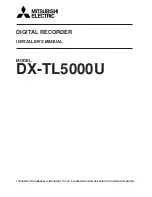DIGITAL VIDEO RECORDER
VR-609
INSTRUCTIONS
Thank you for purchasing this JVC product.
Before operating this unit, please read the
instructions carefully to ensure the best
possible performance.
For Customer Use:
Enter below the serial No. which is
located on the bottom of cabinet. Retain
this information for future reference.
Model No: VR-609
Serial No:
LLT0067-001A