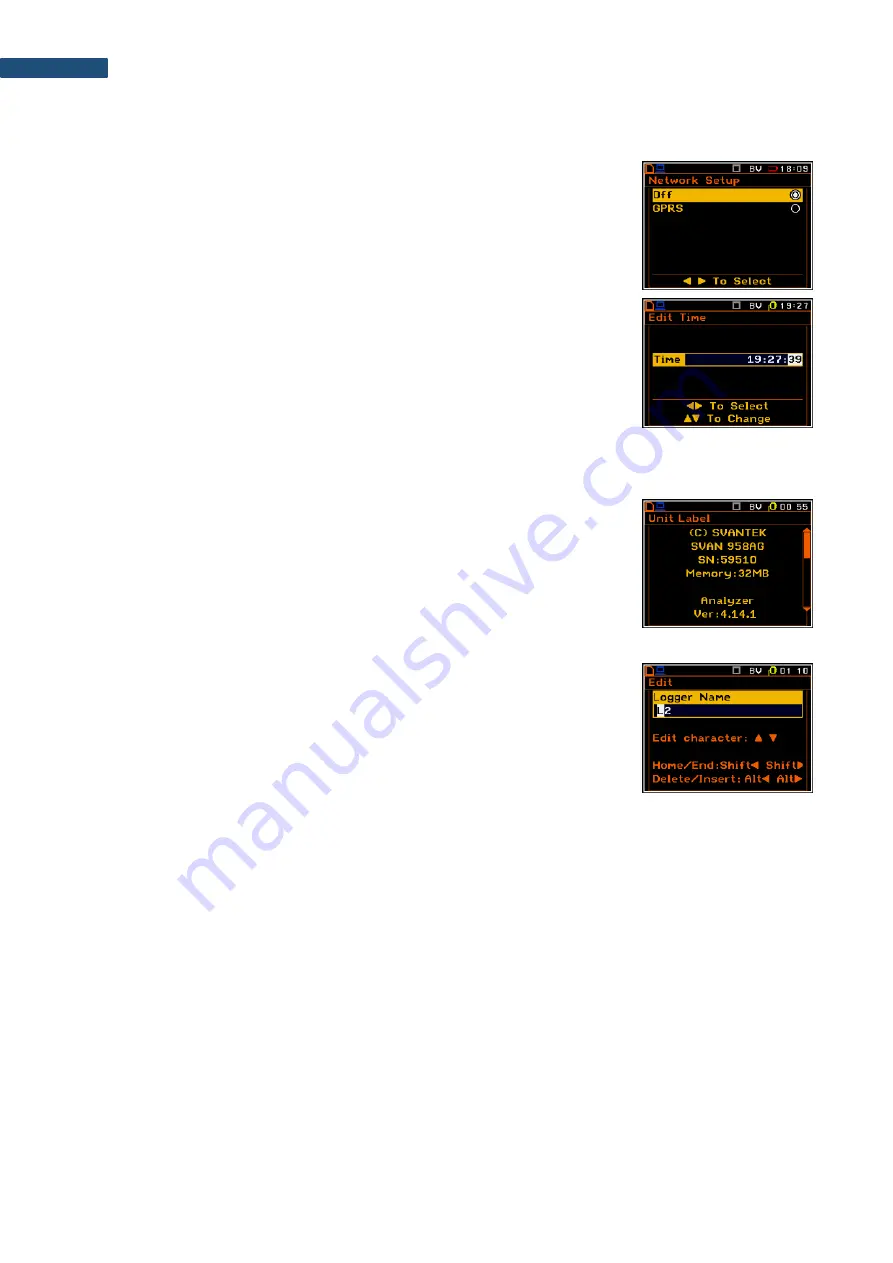
SV 258 PRO (AG) User Manual
28
You may change the numerical parameter value with a larger step (usually 10) with the
◄
/
►
key pressed
together with
<Shift>
.
List of options
The option list consists of different options, from which only one may be selected.
The selection of the option is performed in the following way. Highlight the desired
option with the
▲
/
▼
key and then press
<ENTER>
. This option becomes active
and the list is closed. After re-entering this list again, the last selected option will
be marked.
Complex parameters
For complex parameters, consisting of more than one value field like
Clock
, you
should first select the field and then change the value of this field in accordance
with the help information on the bottom of the screen.
In all cases the
<ENTER>
key is used for confirmation of all selections and for closing the opened list of
parameters or options. The list of parameters or options is closed, ignoring any changes made in it with the
<ESC>
key.
Information screen
Some screens inform about the state of the instrument, available memory,
standards fulfilled by the instrument, etc. You cannot change anything in such
screens. To scroll through the screen, use the
▲
/
▼
key. To close such a screen,
press
<ENTER>
or
<ESC>
.
Text editor screen
There are screens used for editing some text (i.e. the name of the file). Such
windows contain help information to guide on how to edit the text. The character
which is displayed inversely may be edited.
•
The position of the character in the edited text can be selected with the
◄
/
►
key.
•
The available ASCII characters can be changed with the
▲
/
▼
key. The
subsequent digits, underline, upper case letters and space appear on the
display in the inversely displayed position after each press of said keys.
•
To insert or delete the position in the edited text use the
◄
/
►
key pressed
together with
<Alt>
.
Help information
In most windows, the
last line or two lines contain help information: how to select or modify the parameter’s
value, change the character in the text line etc. For example, in the above screen
Delete/Insert: Alt
◄ Alt►
means that you can delete the selected position with the
◄
key pressed together with
<Alt>
or insert new
position before the selected one with the
►
key pressed together with
<Alt>
.






























