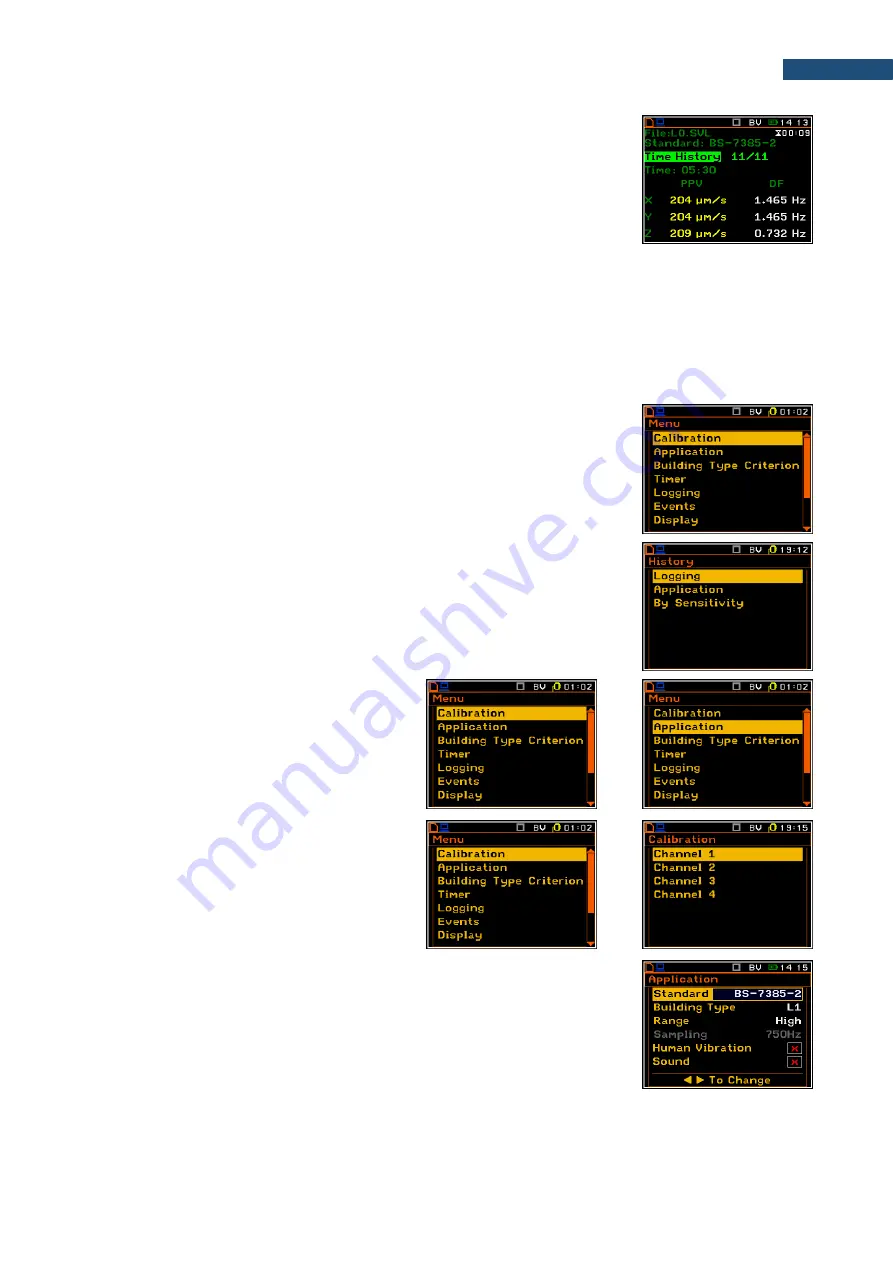
SV 258 PRO (AG) User Manual
27
Display modes present some measurement results as well as additional
information in the way of icons regarding:
-
instrument status: memory, power, real time, etc.;
-
measurement
status:
measurement
elapsed
time,
measurement
start/stop/pause, trigger, logger etc.;
-
measurement parameters: measured result, profile number, file name,
detector type, filter etc.
Further chapters describe in details functions that can be used in this mode.
4.2.2 Configuration mode
To configure a measurement or the instrument, use the menu mode, which is switched with the
<Menu>
key.
The menu consists of different type of windows, which include main menu, sub-menus, lists of options, lists of
parameters, text editor screens, information screens etc.
Main menu
The main
Menu
contains headers of several sections (sub-menu), which group
configuration settings by some features.
Recent Items list
A double-pressing of the
<Menu>
key opens the list of recently used menu items
- lists of parameters, lists of options and information screens. This enables
accessing most frequently used items quickly, without the necessity of passing
through the whole menu path.
Position selection
The desired position in the menu list is selected
with the
▲
/
▼
key.
▼
Opening a position
After the selection of the desired position in the
menu list, press
<ENTER>
to open it. After this
operation, a new sub-menu, list of options, list of
parameters or information screen appears on the
display.
<ENT>
List of parameters
The list of parameters contains parameters the value of which can be chosen
from the available range or set.
•
The desired position in a list is accessed with the
▲
/
▼
key.
•
Changing value in a selected position is performed with the
◄ / ► key
•
The
<ENTER>
key saves all performed changes in the list of parameters.
If the parameter has a numerical value, you can speed up a selection by pressing the
◄
/
►
key and keeping it
pressed by more than 2 seconds. In this case, the parameter value starts to change automatically until the you
release the pressed buttons.






























