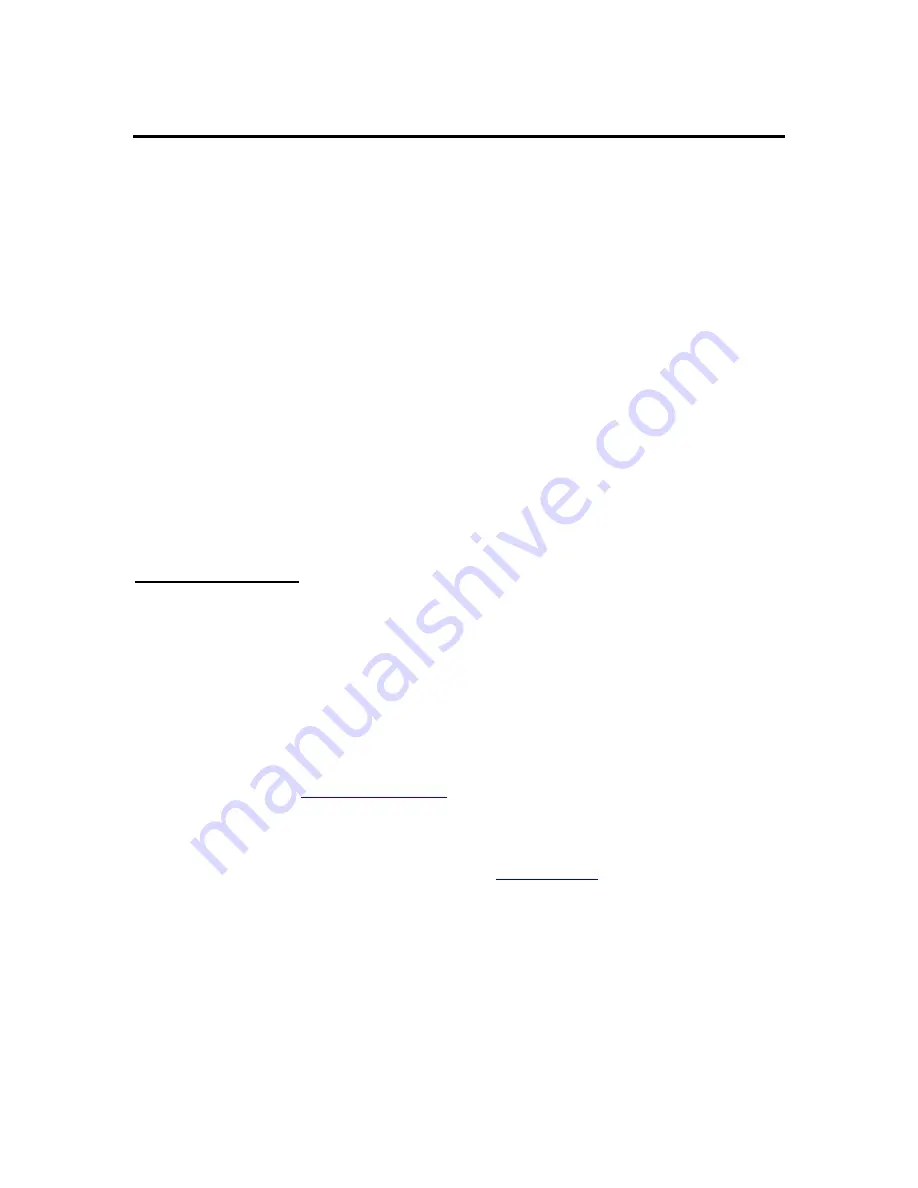
Setup
Once it is powered on, how MONITOR behaves is controlled by its setup. The user has
the option of changing any part of the setup. MONITOR’s setup is stored in non-volatile
memory and will not be affected when the unit loses power.
Setup can be changed while MONITOR is collecting data. However, if MONITOR is in
the middle of making a measurement when the affecting setup is changed, unexpected
effects may occur. Even if unexpected effects occur, MONITOR will correctly make the
next measurement.
Changes to setup will not affect previously logged data.
Every time setup is changed, it is noted in the log with the entry ‘setup changed’. Details
of the setup change are not logged.
If a password is enabled, changes to setup cannot be made until the password is entered.
MONITOR’s setup is broken into two sections:
•
measurement setup
•
other setup
Measurement setup
How a measurement behaves is governed by its setup. Each of the 16 measurements has
its own setup. Changing the setup of one measurement will not affect other
measurements (except for
Meta
measurements).
To access the measurement setup using the front panel, press UP or DOWN until the
Station
Setup
menu shows. Press RIGHT and the
Measurement Setup
will show. Press
RIGHT again, and choose which of the 16 measurements to setup by pressing UP or
DOWN. Once the desired measurement is selected, press RIGHT. You may then press
UP or DOWN to choose one of the measurement settings, and press SET to change the
setting. Please see the
front panel interface
section for more information.
When using the command line, M1, M2, M3... M16 are used to designate the 16 different
measurements. Type M1 to see the setup of measurement one. Type M1 WIZARD to
setup the measurement. Please see the section on
command line
for more details.
Names and descriptions of each measurement setup field are below.
Active
Will MONITOR make this measurement? If a measurement is not active, it will
not be measured or logged. Making a measurement active is the first step in
setup.
10










































