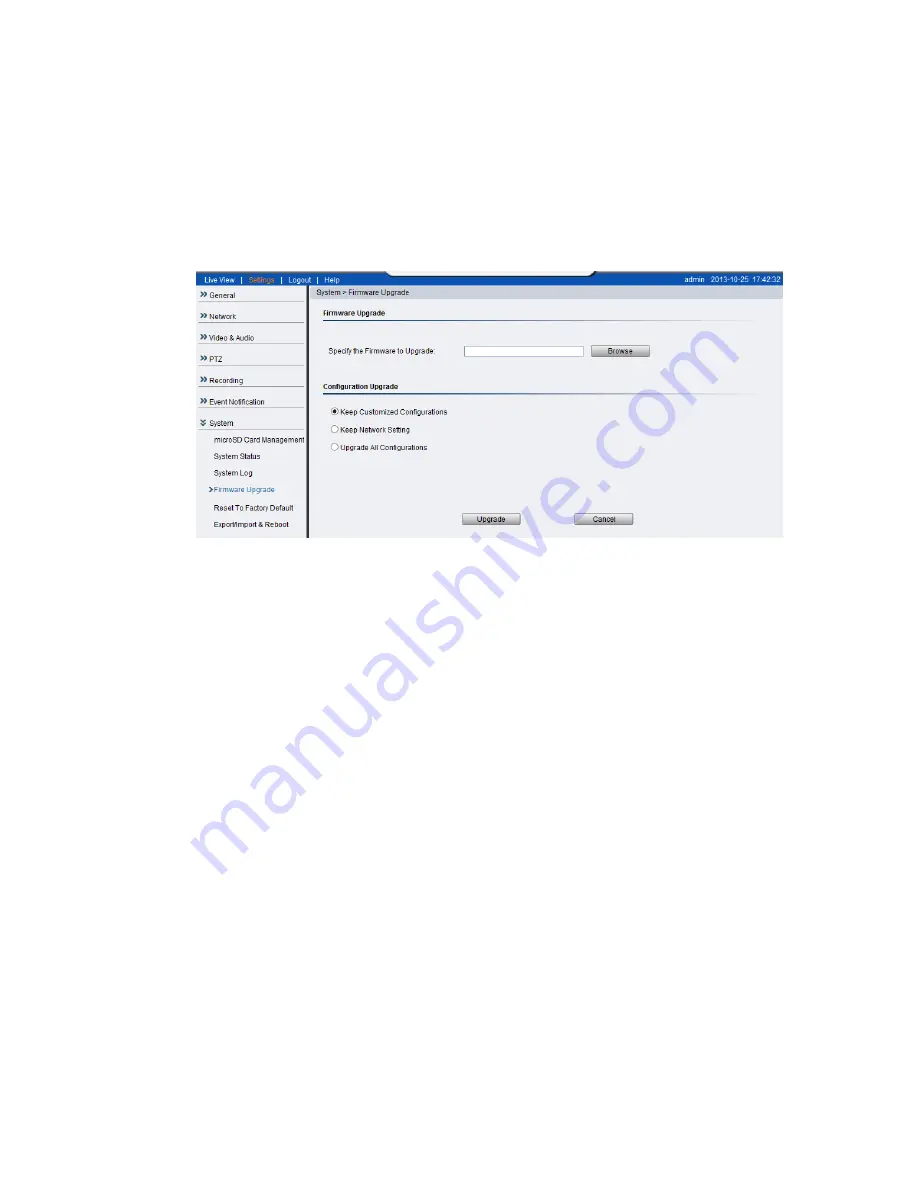
71
Firmware Upgrade
Upgrading with a firmware file on a PC:
1.
Power ON the device.
2.
Connect to the camera through a web browser and go to
System >
Firmware Upgrade.
3.
Choose “Specify the firmware to upgrade”. Click Browse…and locate the
file [cam number]fw.
4.
Select
Keep customized configuration
to keep current configuration
settings, or
Upgrade all configurations
to clear all settings back to
factory defaults.
5.
Click
Upgrade
to start the upgrade. Upon completion of firmware
upgrade, the camera will reboot (you will be logged off).
6.
The LED will flash amber during the firmware upgrading. The camera
will start reboot after firmware upgrade completed.
7.
When the LED indicator turns green, the firmware is upgraded
successfully.
Emergency Recovery Procedure
If the status LED shows steady amber for over 1 minute, the camera will
become unresponsive and the upgrade process may have failed. Please
contact with your dealer for technical support.
Summary of Contents for CAM1300
Page 1: ...CAM13xx Series User Manual Release 1 2...
Page 16: ...16 2 2 Dimensions CAM1300 1301 Unit mm inches...
Page 17: ...17 CAM1320 Unit mm inches...
Page 84: ...84 The Camera Information popup will display with camera details...
Page 89: ...89 Click OK to save or Cancel to abort the changes before you leave the page...






























