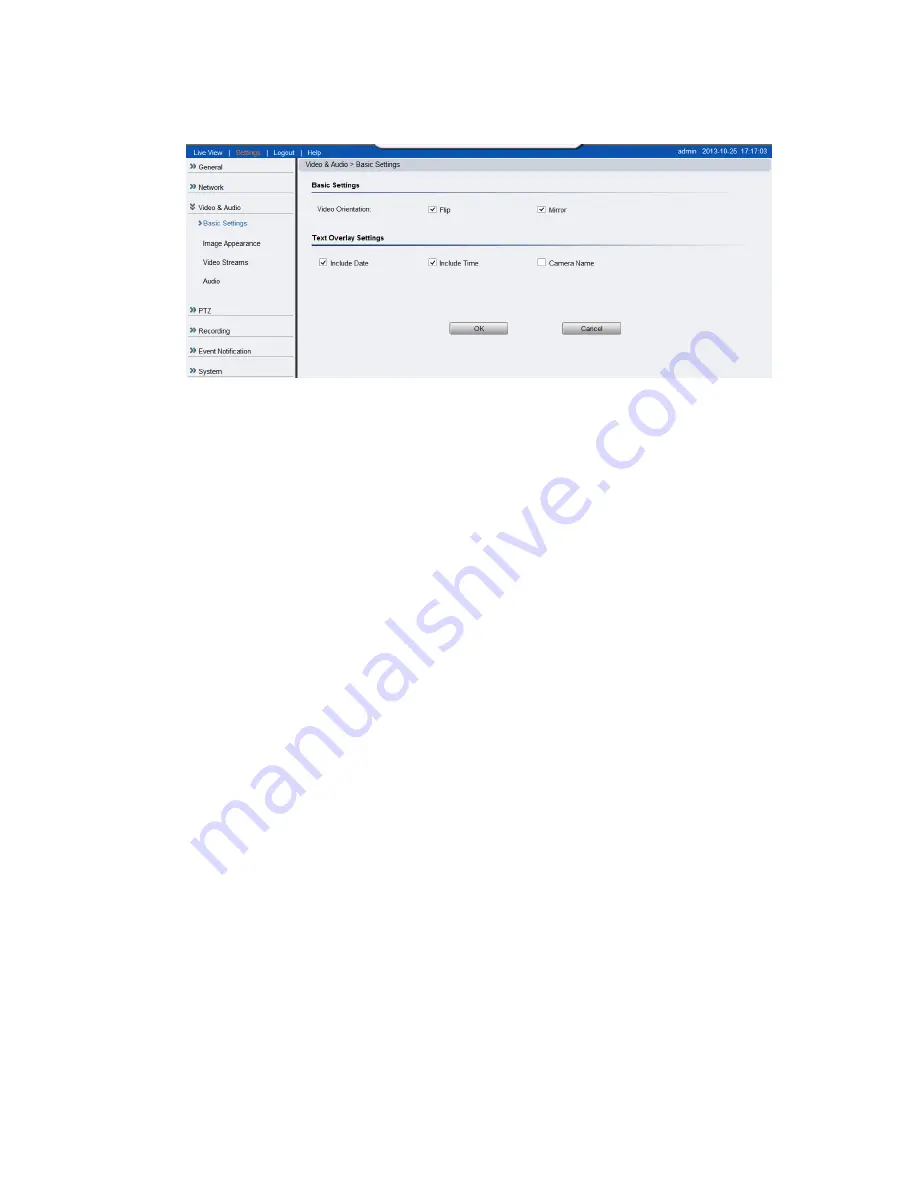
50
Video & Audio Settings
Video and audio are the heat of a network camera's functionality. The
settings for video and audio can be found under
Settings> Video & Audio
.
Under this section, you can access basic video and audio settings, video
appearance parameters, video stream settings, as well as audio parameters.
Basic Settings
Basic settings pertain to simple live-view tweaks. These parameters can be
found under
Video & Audio> Basic Settings
.
Video Orientation
In certain mounting situations, the default video output may not be oriented
correctly. This setting allows you to change the orientation of the output
video.
Flip
- flips the image vertically.
Mirror
- flips the image horizontally.
Text Overlay Setting
The text overlay involves is the text displayed in the black bar at the top of
the output screen. You can display multiple text messages at the same time.
(Only the camera name will display if the resolution is 160 x 120).
Include Date
- Displays the current date.
Include Time
- Displays the current time.
Camera Name
- Displays the name of the camera.
Summary of Contents for CAM1300
Page 1: ...CAM13xx Series User Manual Release 1 2...
Page 16: ...16 2 2 Dimensions CAM1300 1301 Unit mm inches...
Page 17: ...17 CAM1320 Unit mm inches...
Page 84: ...84 The Camera Information popup will display with camera details...
Page 89: ...89 Click OK to save or Cancel to abort the changes before you leave the page...






























