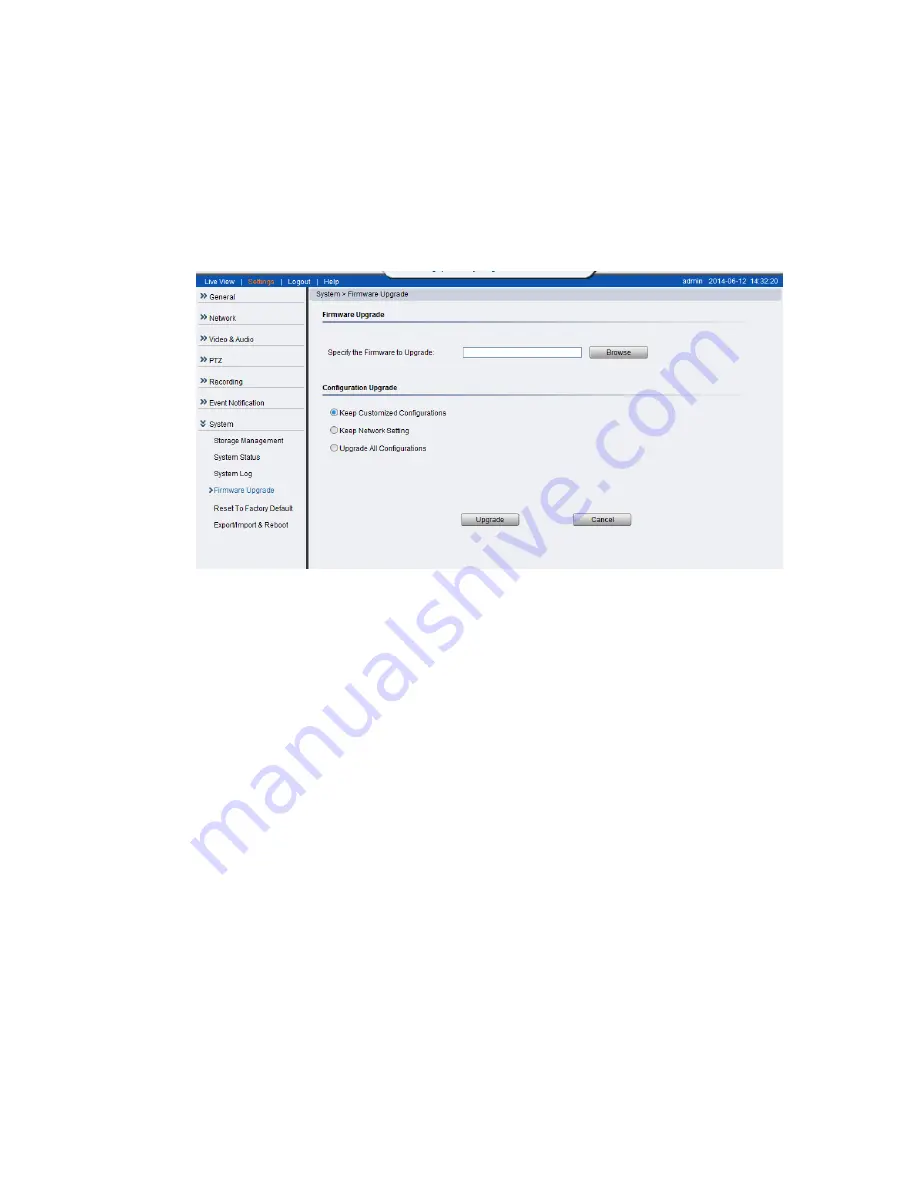
93
Firmware Upgrade
Upgrading with a firmware file on a PC:
1.
Power ON the device.
2.
Connect to the camera through a web browser and go to
System >
Firmware Upgrade.
3.
Choose “Specify the firmware to upgrade”. Click Browse…and locate the
file [cam number]fw.
Configuration Upgrade
Keep customized configuration
to keep current configuration settings.
Keep Network Setting
to keep current network configuration.
Upgrade all configurations
to clear all settings back to factory defaults.
Click
Upgrade
to start the upgrade. Upon completion of firmware upgrade,
the camera will reboot (you will be logged off).
The LED will flash amber during the firmware upgrading. The camera will
start reboot after firmware upgrade completed. When the LED indicator turns
green, the firmware is upgraded successfully.
Summary of Contents for CAM1200
Page 1: ...CAM12xx 13xx Series User Manual Release 1 2...
Page 19: ...19 Front View for1300 1301 CAM1300 CAM1301 Side View for CAM1320...
Page 21: ...21 2 2 Dimensions CAM1200 1201 Unit mm inches...
Page 22: ...22 CAM1300 1301 Unit mm inches...
Page 23: ...23 CAM1320 Unit mm inches...
Page 24: ...24 2 3 Functions CAM1200 1201 CAM1300 1301...
Page 29: ...29 3 Connect the camera to network with the network connector 1 Internet Internet...
Page 54: ...54...
Page 60: ...60 SNMP Note CAM 12XX 13XX series do not support SNMP functionalities...
Page 73: ...73 PTZ Note CAM 12XX 13XX series do not support PTZ functionalities...
Page 77: ...77 Event Alert Action Note CAM12XX 13XX series do not support Event Alert Action...
Page 80: ...80 Click OK to save or Cancel to abort the changes before you leave the page...
Page 82: ...82 DI DO Note CAM12XX 13XX series do not support DI DO...
Page 107: ...107 The Camera Information popup will display with camera details...
Page 112: ...112 Click OK to save or Cancel to abort the changes before you leave the page...






























