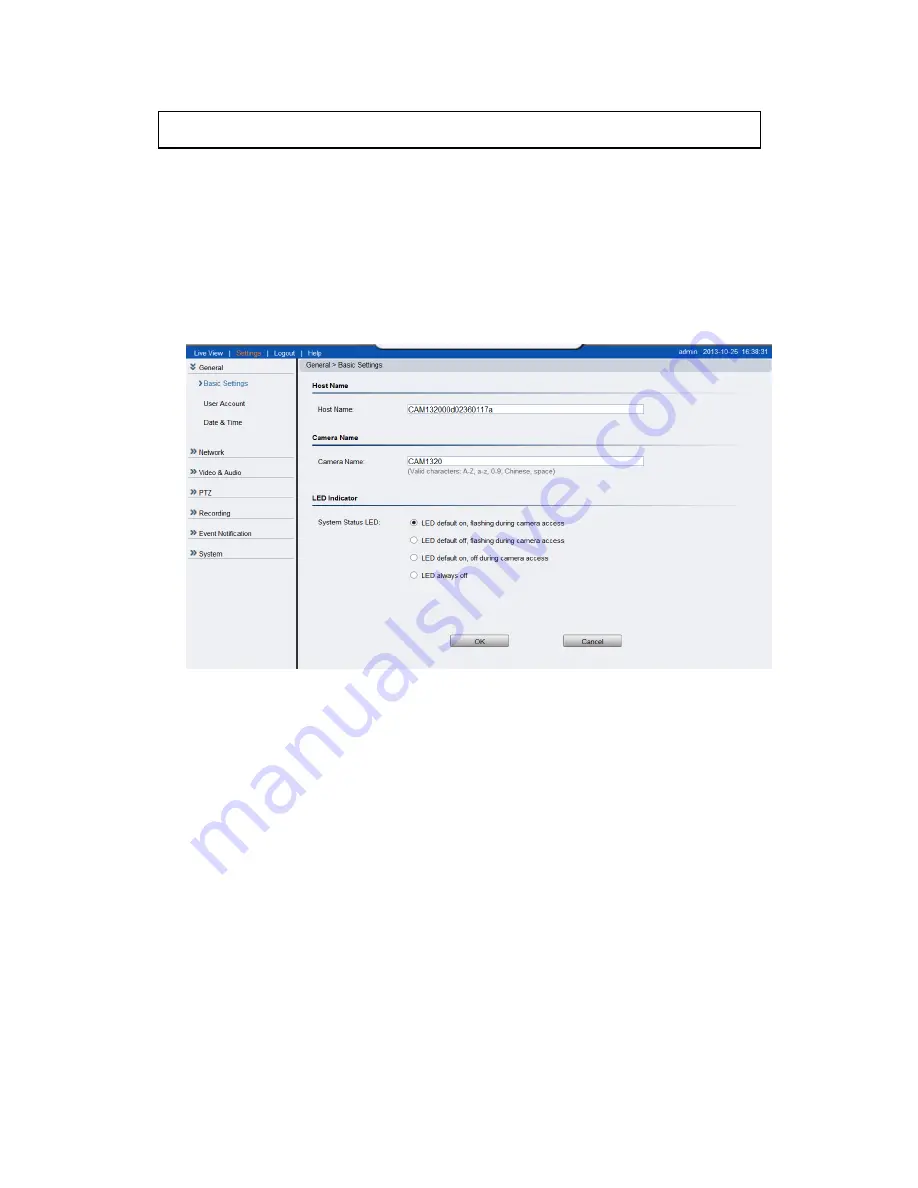
45
4.2.
Settings
Camera settings may be changed by clicking on the
Settings
link located in
the title bar. This will bring up a menu list of configuration menus for all
major camera settings.
General
General setting menus are found under
Settings
>
General
.
Basic Settings
Basic settings may be accessed under
General>
Basic Settings
.
The following
settings can be made:
Host Name:
by default set to "model name + MAC address"; displays
on the center of the main page. Users may replace the default name
with a new name consisting of alphanumeric characters, spaces and
the ":" character.
Camera Name
: by default set to "model name"; after selecting
Camera Name” from
Settings> Video & Audio> Basic Settings
, the
Camera Name will show on the display. Users may replace the default
name with a new name consisting of alphanumeric characters, spaces
and the ":" character.
System Status LED:
changes the behavior of the status LED on the
front of the camera. There are four possible behaviors:
Summary of Contents for CAM1200
Page 1: ...CAM12xx 13xx Series User Manual Release 1 2...
Page 19: ...19 Front View for1300 1301 CAM1300 CAM1301 Side View for CAM1320...
Page 21: ...21 2 2 Dimensions CAM1200 1201 Unit mm inches...
Page 22: ...22 CAM1300 1301 Unit mm inches...
Page 23: ...23 CAM1320 Unit mm inches...
Page 24: ...24 2 3 Functions CAM1200 1201 CAM1300 1301...
Page 29: ...29 3 Connect the camera to network with the network connector 1 Internet Internet...
Page 54: ...54...
Page 60: ...60 SNMP Note CAM 12XX 13XX series do not support SNMP functionalities...
Page 73: ...73 PTZ Note CAM 12XX 13XX series do not support PTZ functionalities...
Page 77: ...77 Event Alert Action Note CAM12XX 13XX series do not support Event Alert Action...
Page 80: ...80 Click OK to save or Cancel to abort the changes before you leave the page...
Page 82: ...82 DI DO Note CAM12XX 13XX series do not support DI DO...
Page 107: ...107 The Camera Information popup will display with camera details...
Page 112: ...112 Click OK to save or Cancel to abort the changes before you leave the page...






























