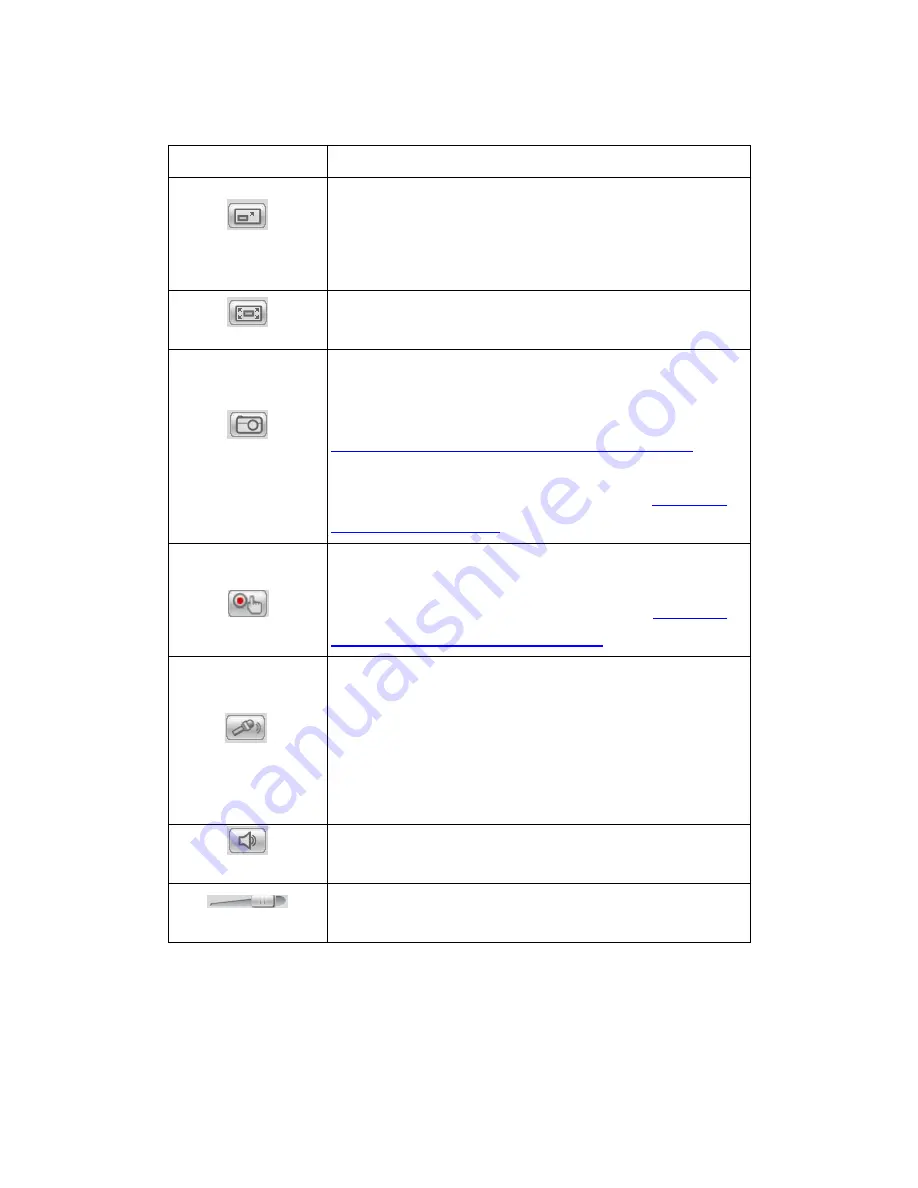
43
Control Descriptions
Control
Description
Adjust Window Size:
When clicked, the display window
size can be adjusted manually to fit the screen. The
screen size changes back to the actual image size
(resolution).
Full-Screen:
Goes to full-screen when clicked; press
“ESC” to return to windowed view.
Image Capture:
When clicked, captures the current
screen as an image in a new pop-up window. The
location for saving the image can be changed under
Settings > Recording> Recording Basic Settings
.
The
file name is set to “Camera Name”+yyyymmdd_hhmmss
(the Camera Name can be changed under
Settings >
General> Basic Settings
).
Manual Record:
When clicked, records the current live
video. Stops recording when clicked again. The location
for storing the video can be changed under
Settings >
Recording > Recording Basic Settings
.
Audio-In:
Turned off by default; clicking once allows
audio to be transmitted from a local microphone to the
camera. Clicking again stops audio transmission.
Multiple users may access the live view page and
receive audio from the camera, but only one user at
once is allowed to send audio to the camera.
Mute:
Mutes the audio captured by the camera when
clicked, un-mutes the audio when clicked again.
Volume:
Sets to the current computer volume; Dragging
the slider adjusts the volume.
Summary of Contents for CAM1200
Page 1: ...CAM12xx 13xx Series User Manual Release 1 2...
Page 19: ...19 Front View for1300 1301 CAM1300 CAM1301 Side View for CAM1320...
Page 21: ...21 2 2 Dimensions CAM1200 1201 Unit mm inches...
Page 22: ...22 CAM1300 1301 Unit mm inches...
Page 23: ...23 CAM1320 Unit mm inches...
Page 24: ...24 2 3 Functions CAM1200 1201 CAM1300 1301...
Page 29: ...29 3 Connect the camera to network with the network connector 1 Internet Internet...
Page 54: ...54...
Page 60: ...60 SNMP Note CAM 12XX 13XX series do not support SNMP functionalities...
Page 73: ...73 PTZ Note CAM 12XX 13XX series do not support PTZ functionalities...
Page 77: ...77 Event Alert Action Note CAM12XX 13XX series do not support Event Alert Action...
Page 80: ...80 Click OK to save or Cancel to abort the changes before you leave the page...
Page 82: ...82 DI DO Note CAM12XX 13XX series do not support DI DO...
Page 107: ...107 The Camera Information popup will display with camera details...
Page 112: ...112 Click OK to save or Cancel to abort the changes before you leave the page...






























