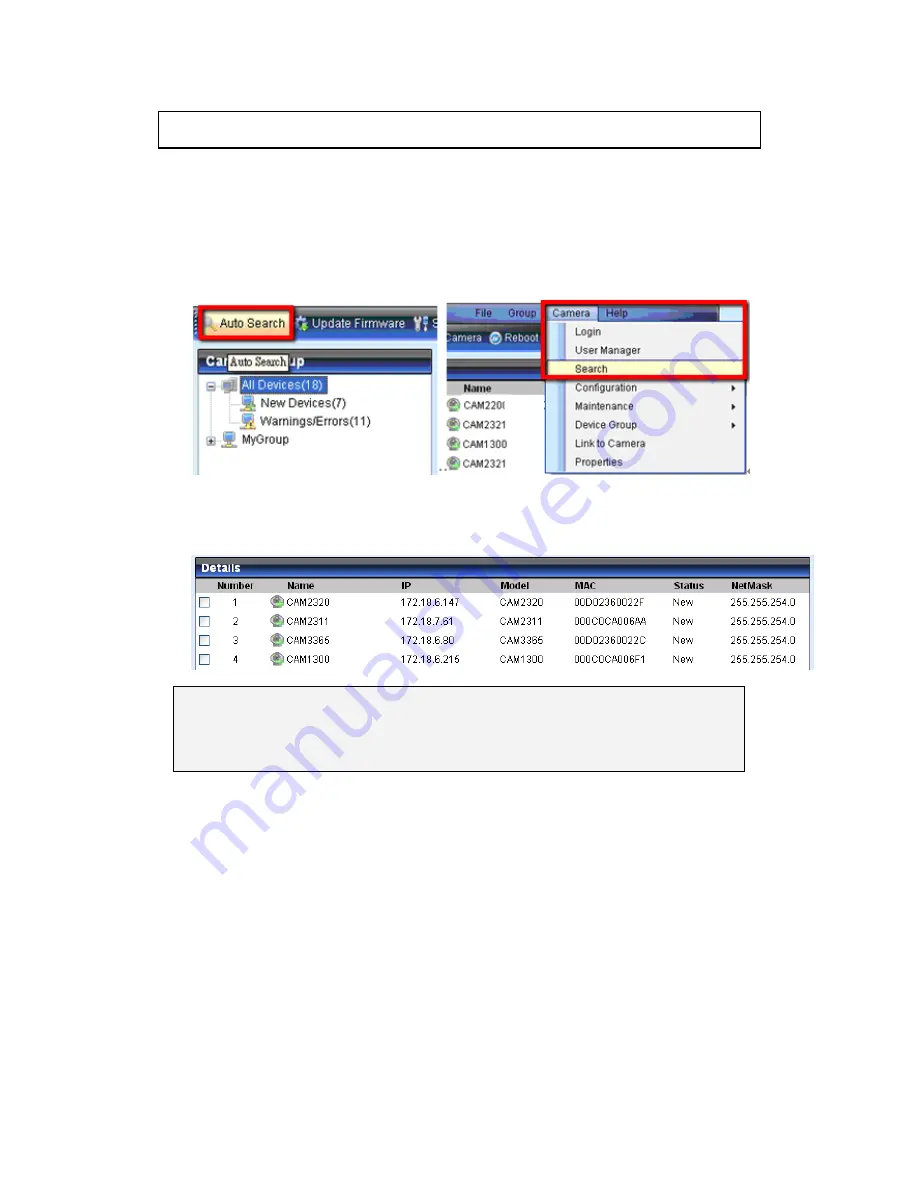
35
3.1.
Connecting with a Web Browser
Obtaining IP address through the IP Utility
The IP address can be obtained using the IP Utility in your product CD:
1.
Double click Start SearchToolInstall.exe to begin the utility installation.
2.
After the installation is complete, click the
Auto Search
button or click
Camera > Search
in the menus.
The camera search will begin, and a status bar will display the search
progress.
3.
The details of the camera will display after the search is finished.
Note
: (1) The search may take up to 2 minutes, depending on your network
configuration. (2) If your network does not have DHCP service, the
default IP address is 192.168.88.10.
Summary of Contents for CAM1200
Page 1: ...CAM12xx 13xx Series User Manual Release 1 2...
Page 19: ...19 Front View for1300 1301 CAM1300 CAM1301 Side View for CAM1320...
Page 21: ...21 2 2 Dimensions CAM1200 1201 Unit mm inches...
Page 22: ...22 CAM1300 1301 Unit mm inches...
Page 23: ...23 CAM1320 Unit mm inches...
Page 24: ...24 2 3 Functions CAM1200 1201 CAM1300 1301...
Page 29: ...29 3 Connect the camera to network with the network connector 1 Internet Internet...
Page 54: ...54...
Page 60: ...60 SNMP Note CAM 12XX 13XX series do not support SNMP functionalities...
Page 73: ...73 PTZ Note CAM 12XX 13XX series do not support PTZ functionalities...
Page 77: ...77 Event Alert Action Note CAM12XX 13XX series do not support Event Alert Action...
Page 80: ...80 Click OK to save or Cancel to abort the changes before you leave the page...
Page 82: ...82 DI DO Note CAM12XX 13XX series do not support DI DO...
Page 107: ...107 The Camera Information popup will display with camera details...
Page 112: ...112 Click OK to save or Cancel to abort the changes before you leave the page...






























