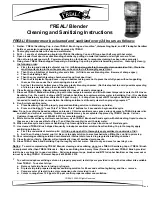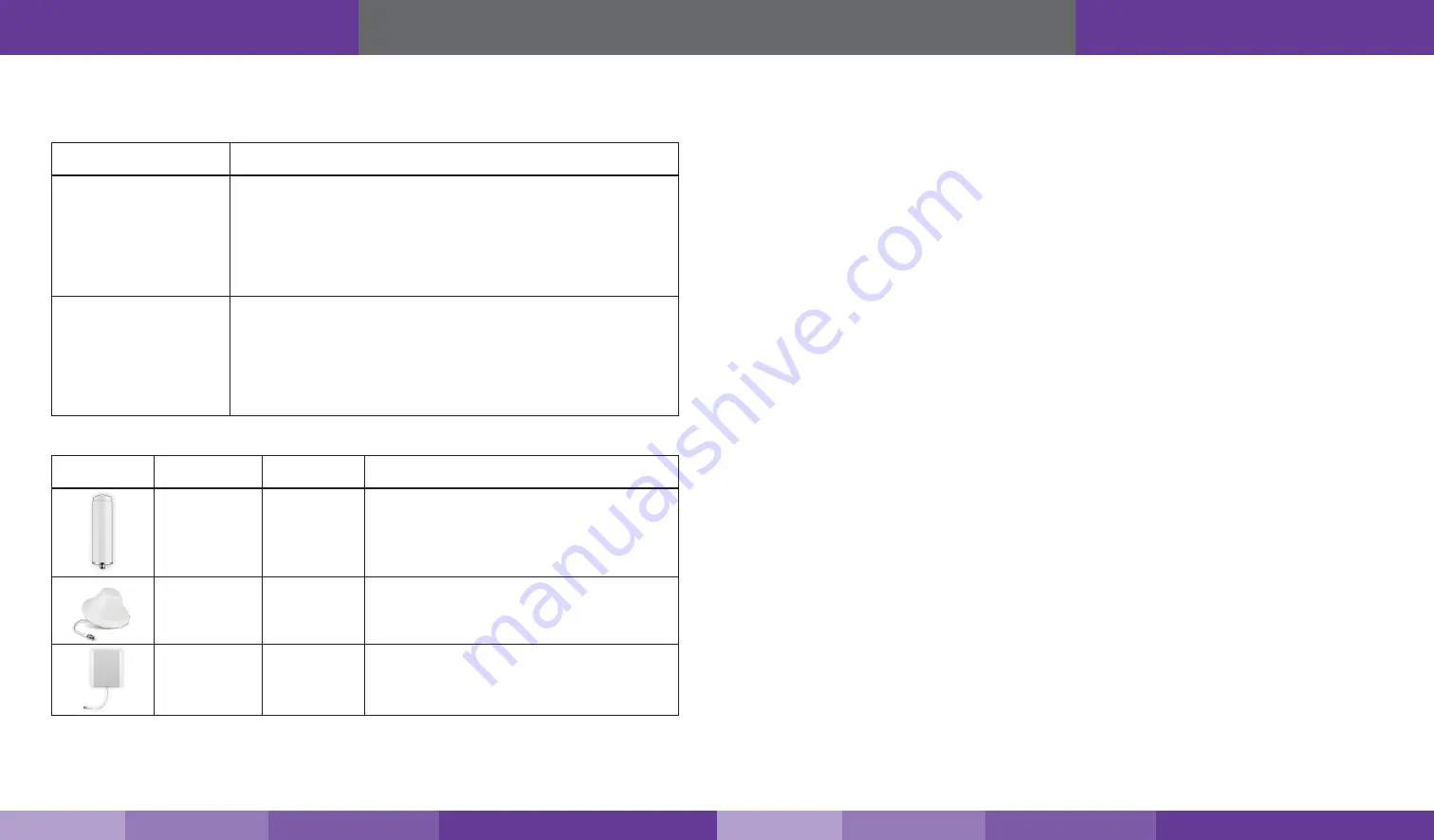
7
6
Kit Options
Fusion7 is available in four kits that are customized to your particular needs. Please determine which kit you have
from the following list:
Model No.
Usage Coverage
SC-SEPTH/OD4-Kit
(1) Fusion7 Booster and power supply, (1) Omni Outdoor Antenna (SC-288W), (4)
Dome Antennas (SC-222W-TNC), (4) 75 ft. SC-400 Cable (SC-001-75-TNC), (1) 4-Way
Splitter (SC-WS-4-TNC), (1) optional 2-Way Splitter (SC-WS-2-TNC), (1) Lightning
Protector (SC-LP) (N Connectors), (1) 2 ft. SC-400 NN Cable to Lightning Protector
(SC-001-02), (1) 30 ft. SC-400 Cable to 4-Way Splitter (SC-001-30-TNC), (1) 75 ft.
SC-400 NN Cable to outdoor antenna (SC-001-75), (4) Optional TNC Male Crimp
Connector (SC-CN-09-TNC)
SC-SEPTH/OP4-Kit
(1) Fusion7 Booster and power supply, (1) Omni Outdoor Antenna (SC-288W), (4)
Panel Antennas (SC-248W-TNC), (4) 75 ft. SC-400 Cable (SC-001-75-TNC), (1) 4-Way
Splitter (SC-WS-4-TNC), (1) optional 2-Way Splitter (SC-WS-2-TNC), (1) Lightning
Protector (SC-LP) (N Connectors), (1) 2 ft. SC-400 NN Cable to Lightning Protector
(SC-001-02), (1) 30 ft. SC-400 Cable to 4-Way Splitter (SC-001-30-TNC), (1) 75 ft.
SC-400 NN Cable to outdoor antenna (SC-001-75), (4) Optional TNC Male Crimp
Connector (SC-CN-09-TNC)
For a detailed description, see Kitting Information on page 19
.
Antenna Type
Model No.
Usage Coverage
Outdoor Omni
Antenna
SC-288W
Omni antennas are the ideal solution for sending/receiving
signal from all directions.
Indoor Dome
Antenna
SC-222W-TNC
Dome antennas, generally ceiling-mounted, are omni-
directional, sending/receiving signal in all directions indoors.
Indoor Panel
Antenna
SC-248W-TNC
Panel antennas, generally wall-mounted, provide directional
indoor coverage.
Package Contents
Before Installation
Before installation, make note of these important factors:
• A “soft install” is recommended for each section of your installation before permanent placement of
parts.
•
The booster will need to be close enough to an existing electrical outlet.
•
A minimum of 50 ft. of separation between the outdoor antenna and indoor antennas is recommended.
•
There will need to be sufficient cable length between planned outdoor antenna location and booster connector.
•
There will need to be sufficient cable length between planned indoor antenna location and booster connector.
Additional cable may be purchased if needed.
•
Ethernet cable of adequate length is needed to connect the booster to your wireless router. One has not been
provided.
Installation Overview
Cellular:
1. Find the outside area that has the strongest signal. (See page 8).
2.
Install the outdoor antenna in the area identified in step 1. (See
3. Install the indoor antennas where increased signal is needed. (See page 11).
4. Mount the signal booster, connect the outdoor and indoor antenna cables to the signal booster, and connect
the booster to an AC power source. (See page 13).
Wi-Fi:
1.
Connect your router to to WAN port on the booster using an Ethernet cable.
2.
Power on the booster. The WAN and WLAN lights on the Fusion7 status LEDs will light up.
3.
On your Wi-Fi device, search available wireless networks and choose 11n AP, a security password isn’t
needed.
4.
Create a secure password.
HDTV (These parts are available as accessories and not included in your kit):
1.
Mount your chosen HDTV antenna (either SC-305W-H or SC-306W-H) in a location appropriate for the chosen
antenna.
2.
Connect the HDTV antenna to the booster port labeled HDTV OUTSIDE using RG6 cable.
3. Booster ports on the other end labeled HDTV1 and HDTV2 are used to connect the booster directly to your
HDTV devices using RG6 cable. Up to 25 HDTV devices can be supported using cable splitters.
Before Installation
FCC 27.5 (d)(4) Statement: Fixed, mobile, and portable (hand-held) stations operating in the 1710-1755 MHz band as well as mobile and
portable stations operating in the 1695-1710 MHz and 1755-1780 MHz bands are limited to 1 watt EIRP. Fixed stations operating in the
1710-1755 MHz band are limited to a maximum antenna height of 10 meters above ground. Mobile and portable stations operating in these
bands must employ a means for limiting power to the minimum necessary for successful communications.
Note:
Due to the recent change of our company name from Cellphone-Mate (CM) to SureCall (SC) we have changed the prefix on all of
our antennas, cables and acces-
sories from CM to SC-.
https://www.signalbooster.com | 1-855-846-2654 | [email protected]
https://www.signalbooster.com | 1-855-846-2654 | [email protected]