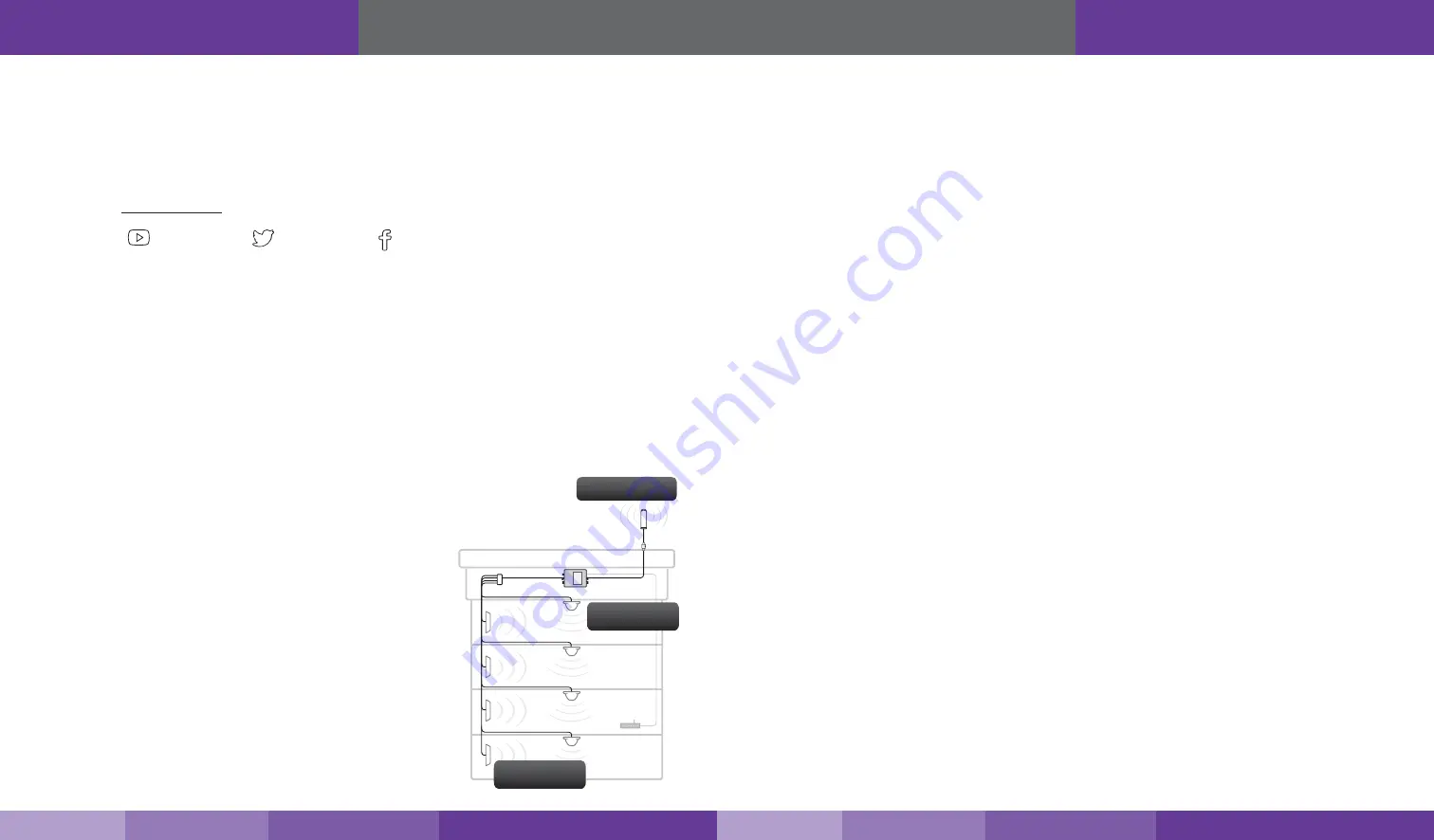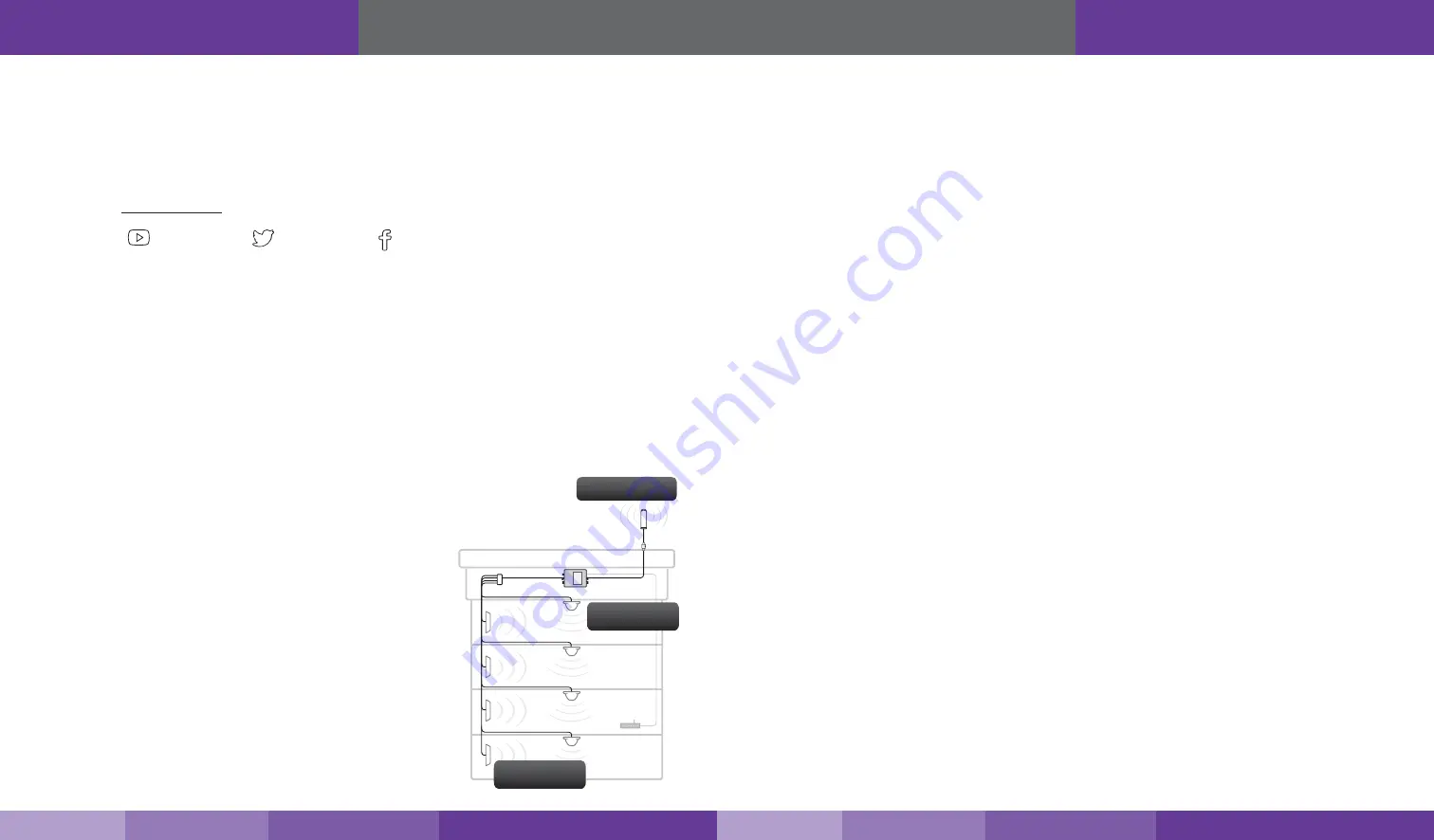
3
2
Thank you for purchasing SureCall’s Fusion7 all-in-one cellular, Wi-Fi and HDTV signal booster. Fusion7 was
specifically designed to eliminate frustrations over dropped calls, slow 4G data and limited Wi-Fi range, as well as,
provide the option to bring locally aired HDTV stations and enhanced streaming video through Netflix
®
and other
on-demand streaming media providers.
If you have any questions during setup, please reach out to our US-based experienced support technicians:
Call:
1-888-365-6283
Email:
[email protected]
Or,
chat:
www.surecall.com, 7:00 am – 5:00 pm PST, Monday – Friday
Watch installation,
optimization and
troubleshooting techniques
in our SureCall University
YouTube channel
@SureCall
Stay up to date with all
things SureCall
How It Works
Cellular:
SureCall’s Fusion7 cellular boosting function uses a high-quality bidirectional signal booster that enhances signals
to areas that are prone to weak cellular coverage. The cellular component of the Fusion7 works with two types of
antennas:
1) An outdoor antenna that communicates with the cell tower.
2) A set of Indoor antennas that communicate with your mobile devices.
Signals sent from a cell tower are received by the outdoor antenna, amplified by
the booster and then sent to your phone via the indoor antennas. When your phone
transmits, the signal is sent to the indoor antennas, and then sent to the cell tower via the
outdoor antenna.
Wi-Fi:
The Wi-Fi component of the Fusion7 works by connecting your
external modem to the WAN port on the Fusion7 with an Ethernet
cable (not provided). The booster will then extend your existing Wi-Fi
throughout the coverage area.
HDTV:
The optional HDTV components (not shown in illustration) of the
Fusion7 work with one of two HDTV antenna options. HDTV
broadcasts are picked up by the antenna and boosted through the
Fusion7, which connects directly to up to two HDTV devices though
RG6 cable (and supports up to 25 devices via cable splitters). This
enables the television to access a greater number of high-definition
television stations.
2a) Indoor Antenna
Option - Dome
1) Outdoor Antenna
2b) Indoor Antenna
Option - Panel
How It Works
Table of Contents
How It Works ...................................................................................................................................................2
Package Contents ...........................................................................................................................................4
Kit Options .......................................................................................................................................................6
Before Installation ............................................................................................................................................7
Installation Overview ........................................................................................................................................7
Section 1: Cellular Component Installation
..................................................................................... 8
Step 1. Find the area with the Strongest Signal .............................................................................................8
Step 2. Install the Outdoor Antenna ................................................................................................................8
Step 3. Install the Indoor Antennas ..............................................................................................................10
Option A: Install Indoor Dome Antennas .......................................................................................................10
Option B: Install Indoor Panel Antennas ........................................................................................................11
Step 4. Install the Signal Booster ..................................................................................................................13
Booster Hardware ..........................................................................................................................................14
Configure Gain Settings .................................................................................................................................14
If you Want to Improve Cellular Coverage .....................................................................................................15
Section 2: Wi-Fi Connection
.......................................................................................................... 15
Section 3: HDTV Installation
.......................................................................................................... 15
Troubleshooting .............................................................................................................................................16
LED Indicators ...............................................................................................................................................16
Specifications ................................................................................................................................................18
Kitting Information .........................................................................................................................................19
Three-Year Product Warranty ........................................................................................................................20
FCC, IC and Safety Information .....................................................................................................................20
Table of Contents
https://www.signalbooster.com | 1-855-846-2654 | [email protected]
https://www.signalbooster.com | 1-855-846-2654 | [email protected]