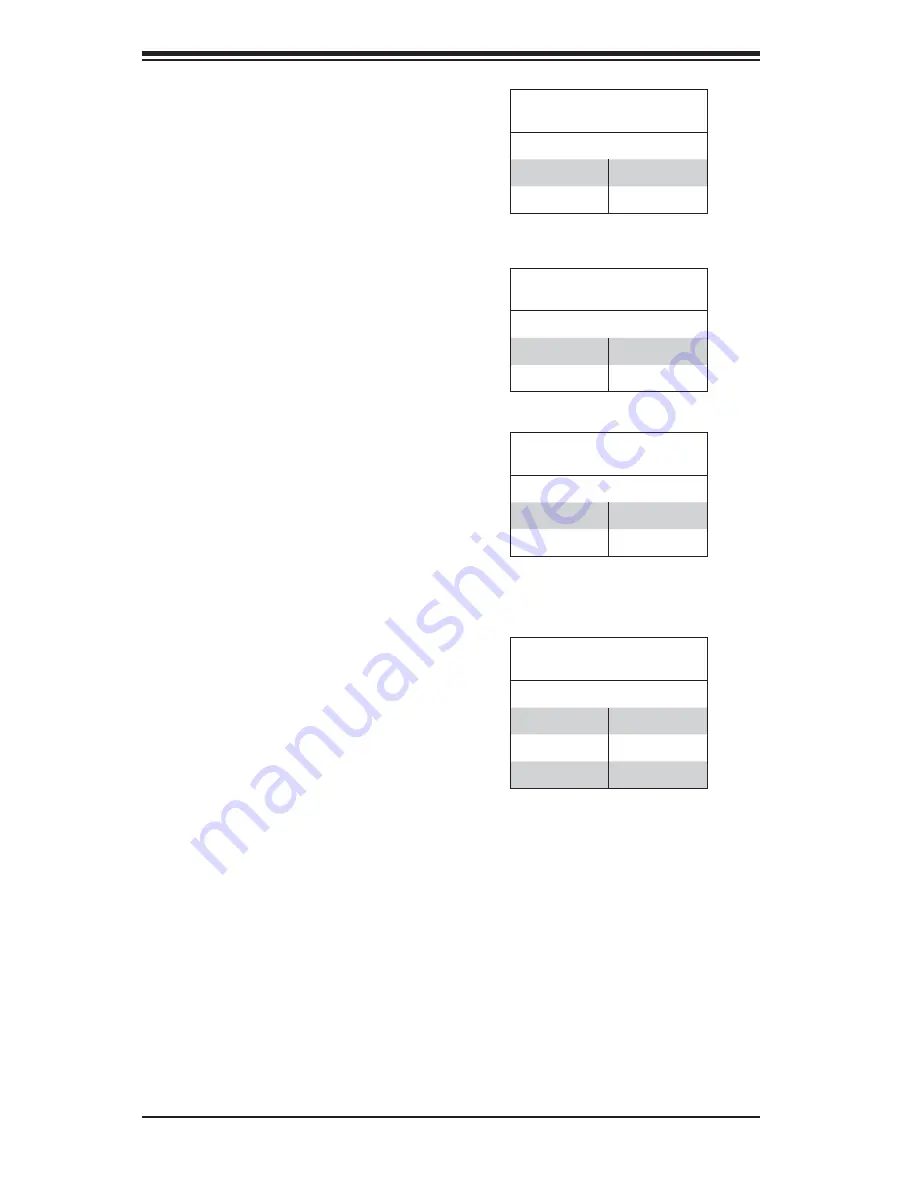
5-24
SUPERSERVER 8027R-TRF+/7RFT+ USER'S MANUAL
Watch Dog Enable/Disable
JWD controls the Watch Dog function.
Watch Dog is a system monitor that
can reboot the system when a software
application hangs. Jumping pins 1-2
(the default setting) will cause WD
to reset the system if an application
hangs. Jumping pins 2-3 will generate
a non-maskable interrupt signal for the
application that hangs. See the table
on the right for jumper settings. Watch
Dog must also be enabled in BIOS.
Note:
When enabled, the user needs
to write their own application software
in order to disable the Watch Dog
Timer.
Watch Dog
Jumper Settings (JWD)
Jumper Setting Defi nition
Pins 1-2
Reset
Pins 2-3
NMI
Open
Disabled
BMC Enable
Jumper Settings
Jumper Setting Defi nition
Pins 1-2
BMC Enable
Pins 2-3
Normal
GLAN1/2 Enable/Disable
Change the setting of jumper JPTG1
to enable or disable the LAN1/LAN2
Ethernets port on the serverboard.
The default setting is enabled. See the
table on the right for jumper settings.
GLAN1/2 Enable/Disable
Jumper Settings
Jumper Setting Defi nition
Pins 1-2
Enabled
Pins 2-3
Disabled
VGA Enable/Disable
JPG1 allows you to enable or disable
the VGA port. The default position is on
pins 1 and 2 to enable VGA. See the
table on the right for jumper settings.
VGA Enable/Disable
Jumper Settings
Jumper Setting Defi nition
Pins 1-2
Enabled
Pins 2-3
Disabled
BMC Enable
Jumper JPB1 allows you to enable
the embedded WPCM 450 BMC
(Baseboard Management) Controller
to provide IPMI 2.O/KVM support on
the motherboard. See the table on the
right for jumper settings.
Summary of Contents for SUPERSERVER 8027R-7RFT+
Page 1: ...SUPERSERVER 8027R TRF 7RFT SUPER USER S MANUAL Revision 1 0b...
Page 5: ...Notes Preface v...
Page 10: ...SUPERSERVER 8027R TRF 7RFT USER S MANUAL x Notes...
Page 27: ...Chapter 2 Server Installation 2 11 Notes...
Page 83: ...5 32 SUPERSERVER 8027R TRF 7RFT USER S MANUAL Notes...
Page 125: ...7 30 SUPERSERVER 8027R TRF 7RFT USER S MANUAL Notes...
Page 127: ...A 2 SUPERSERVER 8027R TRF 7RFT USER S MANUAL Notes...
















































