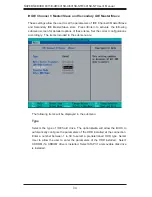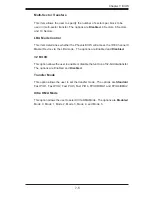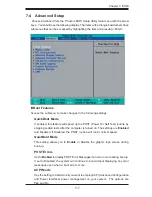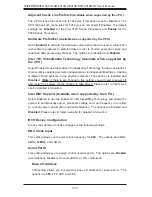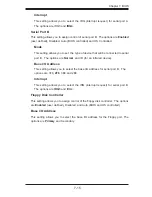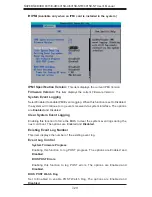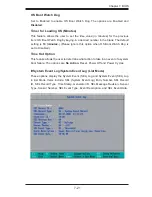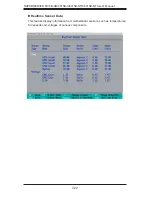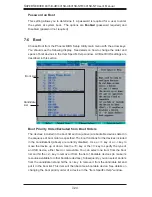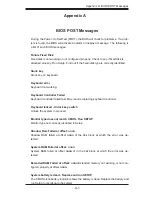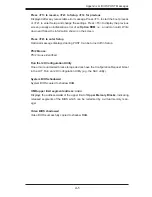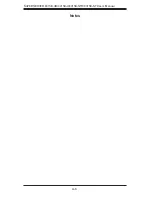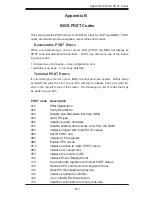7-18
S
UPER
S
ERVER 6015B-UR/6015B-U/6015B-NTR/6015B-NT User's Manual
Hardware Monitor Logic
Note:
The Phoenix BIOS will automatically detect the type of CPU(s) and hardware
monitoring chip used on the motherboard and will display the Hardware Monitoring
Screen accordingly. Your Hardware Monitoring Screen may look like the one shown
on this page, or on p. 7-19, depending on the type of CPU(s) and HW Monitoring
chip
you
are
using.
CPU Temperature Threshold
This option allows the user to set a CPU temperature threshold that will activate
the alarm system when the CPU temperature reaches this pre-set temperature
threshold. The options are 75
o
C,
80
o
C
, 85
o
C and 90
o
C.
Highlight this and hit <Enter> to see monitor data for the following items:
CPU1 Temperature
CPU1 Second Core Temperature
CPU2 Temperature
CPU2 Second Core Temperature
System Temperature
Fan1-Fan8 Speeds
: If the feature of Auto Fan Control is enabled, the BIOS will
automatically display the status of the fans indicated in this item.
Fan Speed Control Modes
This feature allows the user to decide how the system controls the speeds of the
onboard fans. The CPU temperature and the fan speed are correlative. When the
CPU on-die temperature increases, the fan speed will also increase, and vice versa.
If the option is set to 3-pin fan, the fan speed is controlled by voltage. If the option
is set to 4-pin, the fan speed will be controlled by Pulse Width Modulation (PWM).
Select 3-pin if your chassis came with 3-pin fan headers. Select 4-pin if your chas-
sis came with 4-pin fan headers. Select Workstation if your system is used as a
Workstation. Select Server if your system is used as a Server. Select Disable to
disable fan speed control and allow the onboard fans to constantly run at full speed
(12V). The Options are:
1. Disable
, 2. 3-pin (Server), 3. 3-pin (Workstation), 4.
4-pin (Server) and 5. 4-pin (Workstation).
Voltage Monitoring
The following items will be monitored and displayed:
Vcore A, Vcore B, -12V, P1V5, +3.3V, +12V, 5Vsb, 5VDD, P_VTT, Vbat
Summary of Contents for SUPERSERVER 6015B-NT
Page 5: ...v Preface Notes...
Page 10: ...Notes x SUPERSERVER 6015B UR 6015B U 6015B NTR 6015B NT User s Manual...
Page 25: ...Chapter 2 Server Installation 2 9 Figure 2 5 Accessing the Inside of the System...
Page 30: ...3 4 SUPERSERVER 6015B UR 6015B U 6015B NTR 6015B NT User s Manual Notes...
Page 58: ...5 24 SUPERSERVER 6015B UR 6015B U 6015B NTR 6015B NT User s Manual Notes...
Page 69: ...Chapter 6 Advanced Chassis Setup 6 11 Figure 6 6 Removing Replacing the Power Supply...
Page 70: ...6 12 SUPERSERVER 6015B UR 6015B U 6015B NTR 6015B NT User s Manual Notes...
Page 96: ...7 26 SUPERSERVER 6015B UR 6015B U 6015B NTR 6015B NT User s Manual Notes...
Page 102: ...A 6 SUPERSERVER 6015B UR 6015B U 6015B NTR 6015B NT User s Manual Notes...
Page 108: ...B 6 SUPERSERVER 6015B UR 6015B U 6015B NTR 6015B NT User s Manual Notes...
Page 122: ...C 14 SUPERSERVER 6015B UR 6015B U 6015B NTR 6015B NT User s Manual Notes...
Page 126: ...D 4 SUPERSERVER 6015B UR 6015B U 6015B NTR 6015B NT User s Manual Notes...