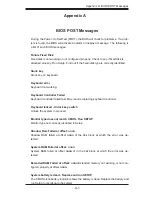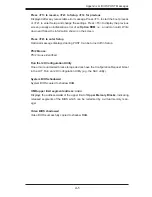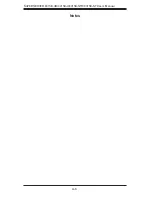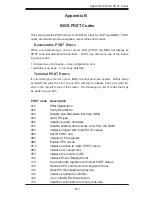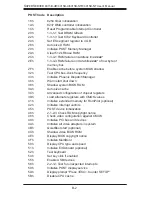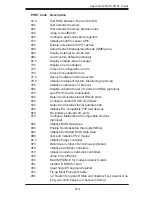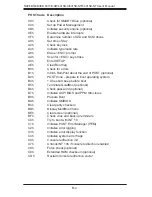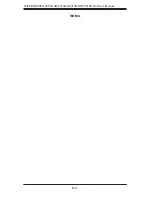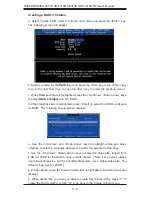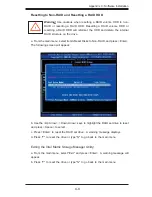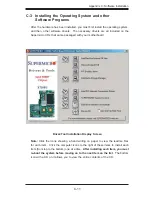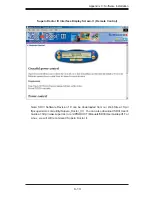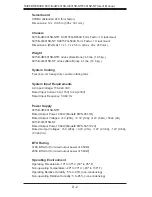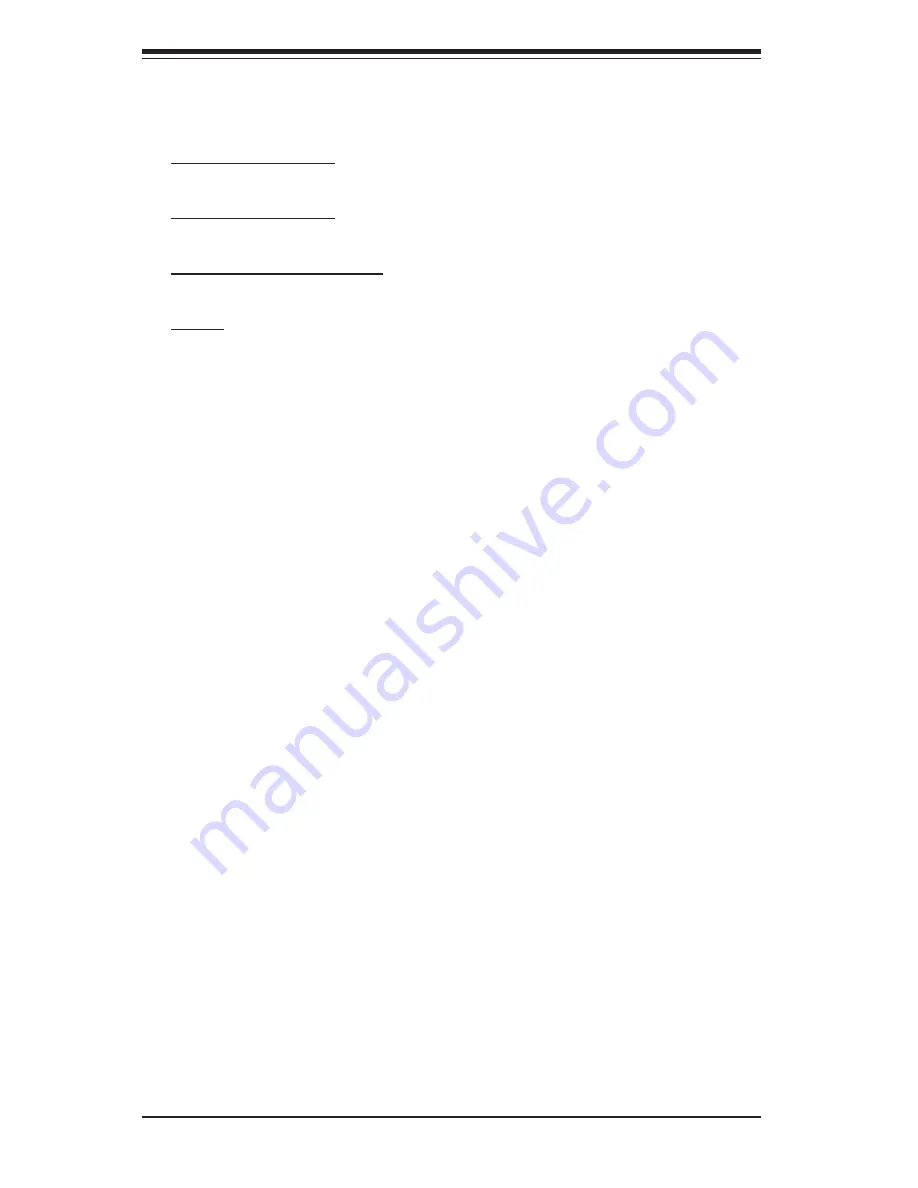
C-2
S
UPER
S
ERVER 6015B-UR/6015B-U/6015B-NTR/6015B-NT User's Manual
RAID Confi gurations
The following types of RAID confi gurations are supported:
RAID 0 (Data Striping): this writes data in parallel, interleaved ("striped") sections
of two hard drives. Data transfer rate is doubled over using a single disk.
RAID1 (Data Mirroring): an identical data image from one drive is copied to another
drive. The second drive must be the same size or larger than the fi rst drive.
RAID 10 (Striping & Mirroring): RAID 0 and 1 schemes are combined (without parity
information) to get the benefi ts of both.
RAID 5: both data and parity information are striped and mirrored across three or
more
hard
drives.
Intel Matrix Storage
The Intel Matrix Storage, supported by the ESB2, allows the user to create RAID
0, RAID 1, RAID 10 and RAID 5 sets by using only six identical hard disk drives.
The Intel Matrix Storage Technology creates two partitions on each hard disk drive
and generate a virtual RAID 0, RAID 1, RAID 10 and RAID 5 sets. It also allows
you the change the HDD partition size without any data.
Confi guring BIOS for SATA RAID Functions (Native Mode)
1. Press the <Del> key during system bootup to enter the BIOS Setup Utility.
Note:
If it is the fi rst time powering on the system, we recommend you load the
Optimized Default Settings. If you have already done so, please skip to Step 3.
2. Use the arrow keys to select the "Exit" Settings. Once in the "Exit" settings,
Scroll down to select "Load Optimized Default Settings" and press the <Enter>
key. Select "OK" to confi rm the selection. Press the <Enter> key to load the default
settings for the BIOS.
3. Use the arrow keys to select the "Main" section in BIOS.
4. Scroll down to "SATA Control Mode" and press the <Enter> key to select "En-
hanced"
5. Scroll down to "SATA RAID Enabled" and press <Enter>. Then, select "En-
abled."
6. Scroll down to "Exit". Select "Save and Exit" from the "Exit" menu. Press the
<Enter> key to save the changes and exit the BIOS.
7. Once you've exited the BIOS Utility, the system will re-boot.
8. During the system boot-up, press the <Ctrl> and <I> keys simultaneously to run
the Intel RAID Confi guration Utility when prompted by the following message:
Press
<Ctrl> <I> for
Intel
RAID Confi guration Utility
.
Summary of Contents for SUPERSERVER 6015B-NT
Page 5: ...v Preface Notes...
Page 10: ...Notes x SUPERSERVER 6015B UR 6015B U 6015B NTR 6015B NT User s Manual...
Page 25: ...Chapter 2 Server Installation 2 9 Figure 2 5 Accessing the Inside of the System...
Page 30: ...3 4 SUPERSERVER 6015B UR 6015B U 6015B NTR 6015B NT User s Manual Notes...
Page 58: ...5 24 SUPERSERVER 6015B UR 6015B U 6015B NTR 6015B NT User s Manual Notes...
Page 69: ...Chapter 6 Advanced Chassis Setup 6 11 Figure 6 6 Removing Replacing the Power Supply...
Page 70: ...6 12 SUPERSERVER 6015B UR 6015B U 6015B NTR 6015B NT User s Manual Notes...
Page 96: ...7 26 SUPERSERVER 6015B UR 6015B U 6015B NTR 6015B NT User s Manual Notes...
Page 102: ...A 6 SUPERSERVER 6015B UR 6015B U 6015B NTR 6015B NT User s Manual Notes...
Page 108: ...B 6 SUPERSERVER 6015B UR 6015B U 6015B NTR 6015B NT User s Manual Notes...
Page 122: ...C 14 SUPERSERVER 6015B UR 6015B U 6015B NTR 6015B NT User s Manual Notes...
Page 126: ...D 4 SUPERSERVER 6015B UR 6015B U 6015B NTR 6015B NT User s Manual Notes...