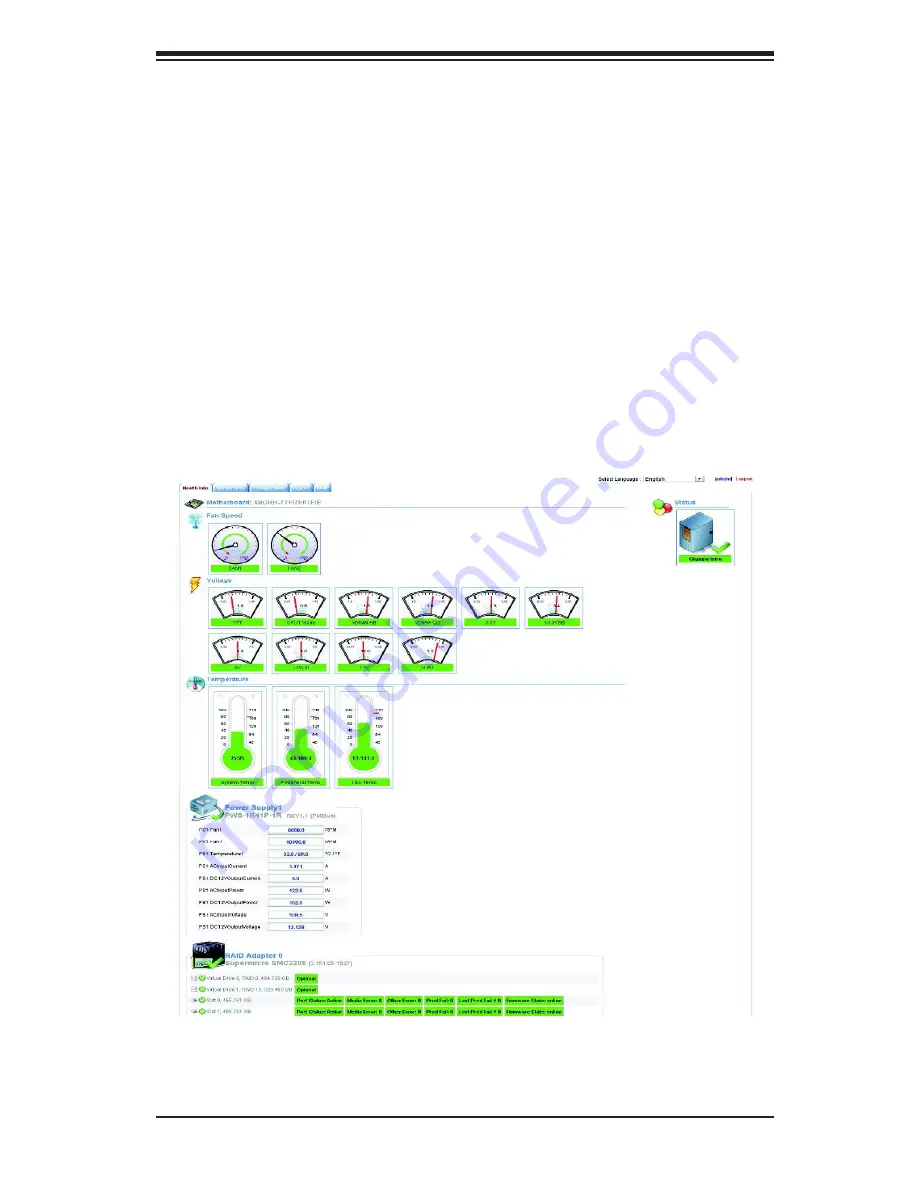
Chapter 5: Advanced Motherboard Setup
5-27
SuperDoctor
®
5
The Supermicro SuperDoctor
®
5 is a hardware and operating system services
monitoring program that functions in a command-line or web-based interface in
Windows and Linux operating systems. The program monitors system health
information such as CPU temperature, system voltages, system power consumption,
fan speed, and provides alerts via email or Simple Network Management Protocol
(SNMP).
SuperDoctor 5 comes in local and remote management versions and can be
used with Nagios to maximize your system monitoring needs. With SuperDoctor 5
Management Server (SSM Server), you can remotely control power on/off and reset
chassis intrusion for multiple systems with SuperDoctor 5 or IPMI. SD5 Management
Server monitors HTTP, FTP, and SMTP services to optimize the efficiency of your
operation.
Note:
The default User Name and Password for SuperDoctor 5 is ADMIN/ADMIN.
Figure 5-7. SuperDoctor 5 Interface Display Screen (Health Information)
Summary of Contents for SUPERSERVER 1018GR-T
Page 1: ...SUPER USER S MANUAL Revision 1 0 SUPERSERVER 1018GR T...
Page 14: ...1 6 SUPERSERVER 1018GR T User s Manual Notes...
Page 24: ...SUPERSERVER 1018GR T User s Manual 2 10 Notes...
Page 48: ...4 20 SUPERSERVER 1018GR T User s Manual Notes...
Page 136: ...A 2 SUPERSERVER 1018GR T User s Manual Notes...
Page 140: ...B 4 SUPERSERVER 1018GR T User s Manual Notes...
















































