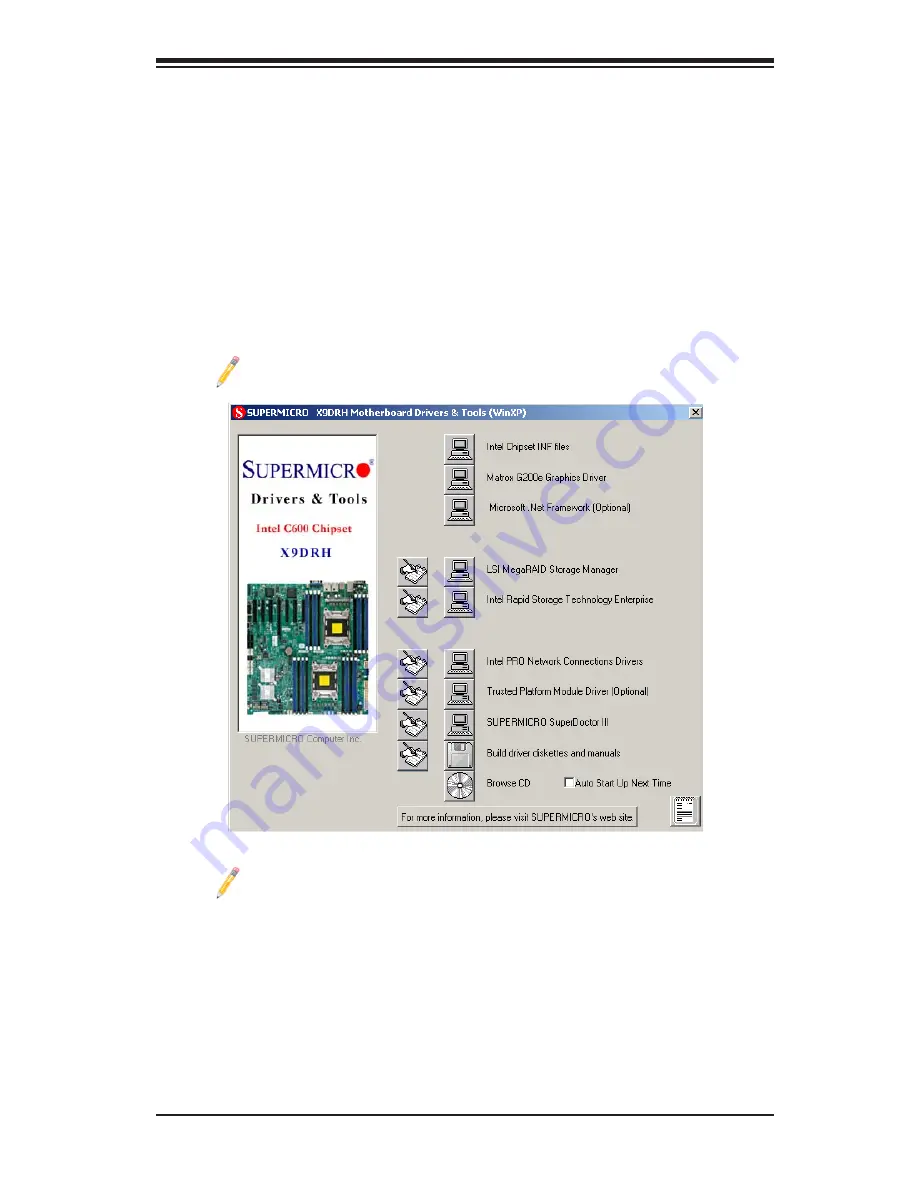
Appendix B: Software Installation Instructions
B-1
Driver/Tool Installation Display Screen
Note 1:
Click the icons showing a hand writing on the paper to view the
readme files for each item. Click a computer icon to the right of an item to
install an item (from top to the bottom) one at a time. After installing each
item, you must reboot the system before proceeding with the next item
on the list. The bottom icon with a CD on it allows you to view the entire
contents of the CD.
Note 2:
When making a storage driver diskette by booting into a Driver
CD, please set the SATA Configuration to "Compatible Mode" and configure
SATA as IDE in the BIOS Setup. After making the driver diskette, be sure
to change the SATA settings back to your original settings.
Appendix B
Software Installation Instructions
B-1 Installing Software Programs
After you've installed the operating system, a screen as shown below will appear.
You are ready to install software programs and drivers that have not yet been in-
stalled. To install these programs, click the icons to the right of these items.
Note:
To install the Windows OS, please refer to the instructions posted
on our Website at http://www.supermicro.com/support/manuals/.
Summary of Contents for SuperO X9DRH-7F
Page 1: ...USER S MANUAL Revision 1 1 X9DRH 7F X9DRH iF X9DRH iF NV X9DRH 7TF X9DRH iTF...
Page 68: ...2 44 X9DRH 7F iF iF NV 7TF iTF Motherboard User s Manual Notes...
Page 110: ...A 2 X9DRH 7F iF iF NV 7TF iTF User s Manual Notes...
Page 114: ...B 4 X9DRH 7F iF iF NV 7TF iTF Motherboard User s Manual Notes...




































