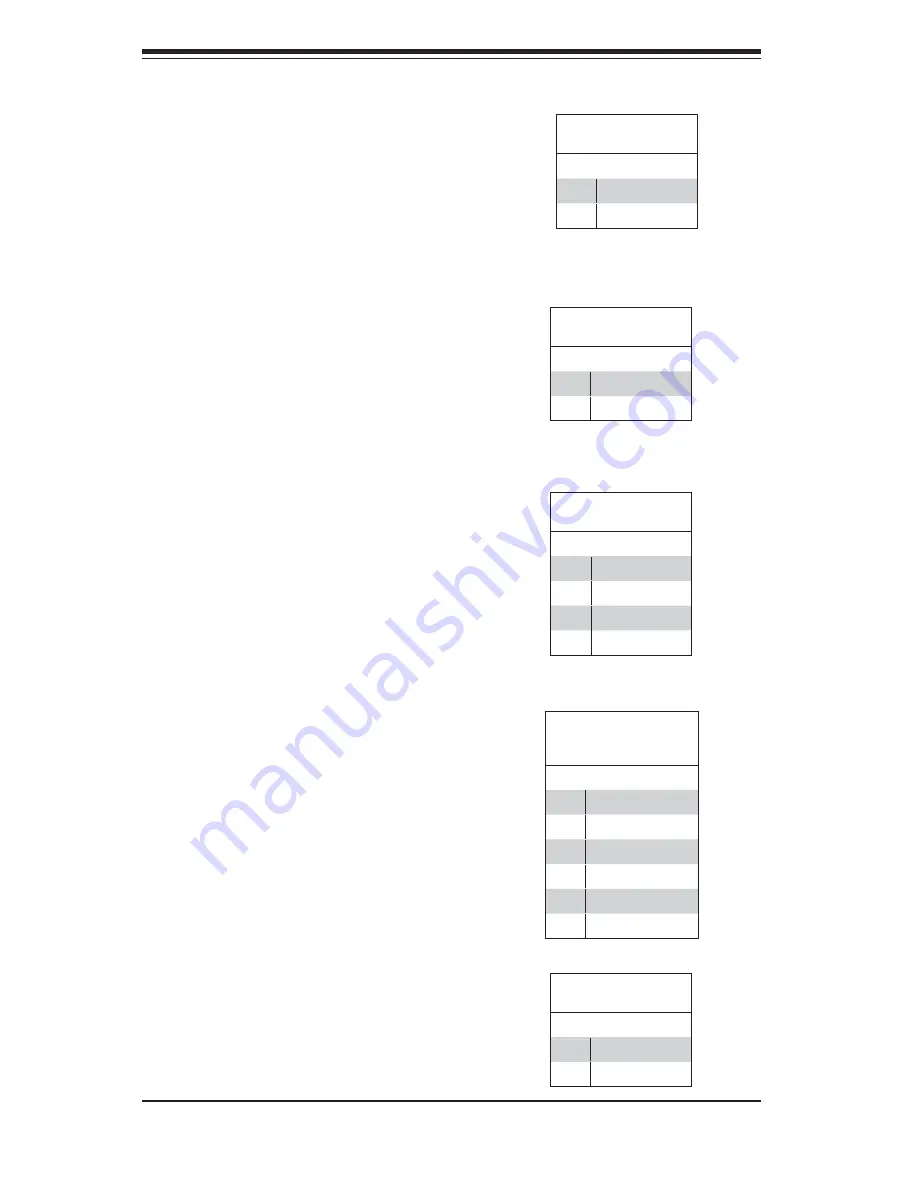
5-16
S
UPER
S
ERVER 6016T-T User's Manual
Chassis Intrusion
The Chassis Intrusion header is des-
ignated JL1. See the board layout for
the location of JL1 and the table on
the right for pin defi nitions.
Fan Headers
There are six fan headers on the
X8DTL-i. All are 4-pin fans but are
backward compatible with traditional
3-pin fans. FAN1 is for the CPU1
heatsink and FAN2 is for the CPU2
heatsink. See the table on the right
for pin defi nitions.
ATX PS/2 Keyboard and PS/2
Mouse Ports
The ATX PS/2 keyboard and the PS/2
mouse are located on the rear IO
panel. The mouse port is above the
keyboard port. See the table on the
right for pin defi nitions.
NMI Button
The non-maskable interrupt button
header is located on pins 19 and 20
of JF1. Refer to the table on the right
for pin defi nitions.
NMI Button
Pin Defi nitions
Pin# Defi nition
19
Control
20
Ground
Fan Header
Pin Defi nitions
Pin# Defi nition
1
Ground (Black)
2
+12V (Red)
3
Tachometer
4
PWM Control
PS/2 Keyboard and
Mouse Port Pin
Defi nitions
Pin# Defi nition
1
Data
2
NC
3
Ground
4
VCC
5
Clock
6
NC
Chassis Intrusion
Pin Defi nitions
Pin# Defi nition
1
Intrusion Input
2
Ground
Power On LED
The Power On LED connector is lo-
cated on pins 15 and 16 of JF1. This
connection is used to provide LED
indication of power being supplied to
the system. See the table on the right
for pin defi nitions.
Power LED
Pin Defi nitions
Pin# Defi nition
15
5V Stby
16
Control
Summary of Contents for Supero SUPERSERVER 6016T-T
Page 1: ...SUPER SUPERSERVER 6016T T USER S MANUAL Revision 1 0...
Page 5: ...v Preface Notes...
Page 10: ...Notes x SUPERSERVER 6016T T User s Manual...
Page 16: ...1 6 SUPERSERVER 6016T T User s Manual Notes...
Page 26: ...2 10 SUPERSERVER 6016T T User s Manual Notes...
Page 30: ...3 4 SUPERSERVER 6016T T User s Manual Notes...
Page 68: ...6 8 SUPERSERVER 6016T T User s Manual Notes...
Page 96: ...A 2 SUPERSERVER 6016T T User s Manual Notes...
















































