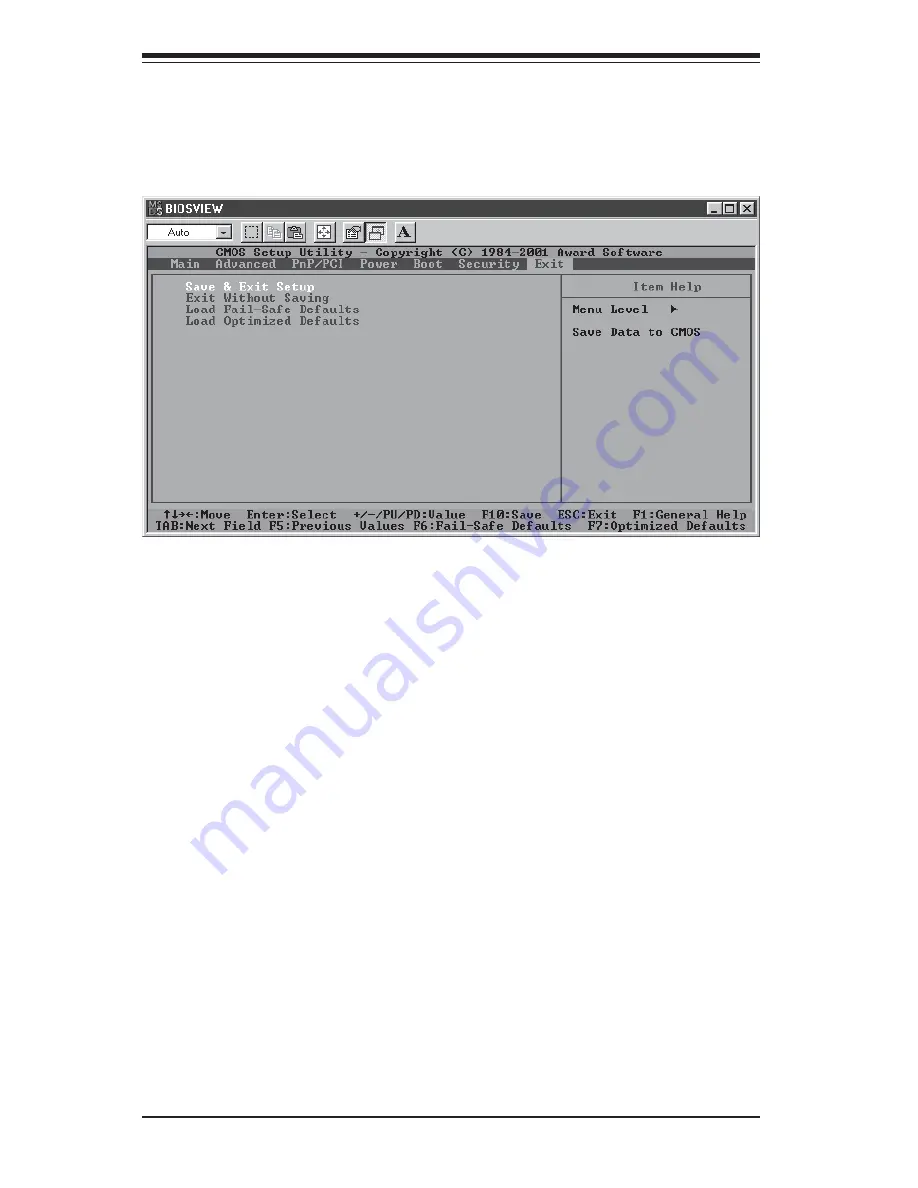
S
UPER P4SBR/P4SBE
User's Manual
4-26
4-9
Exit
Choose Exit from the Award BIOS main menu with the Left/Right arrow
keys. You should see the following display:
Save & Exit Setup
When the item "Save & Exit Setup" is highlighted, press <Enter> to save the
changes you've made in the BIOS program (CMOS) and exit. Your system
should, then, continue with the boot-up procedure.
Exit without Saving
When the item "Exit without Saving" is highlighted, press <Enter> to exit the
Setup routine without saving any changes you may have made. Your sys-
tem should then continue with the boot-up procedure.
Load Fail-Safe Defaults
Highlight this item and hit <Enter> to load the default settings for all items in
the BIOS Setup. These are the safest settings to use.
Load Optimized Defaults
Highlight this item and hit <Enter> to load the optimized settings for all items
in the BIOS Setup. These settings provide you with optimal system
performance.
Summary of Contents for SUPER P4SBE
Page 1: ...SUPER P4SBR SUPER P4SBE USER S MANUAL Revision 1 0c SUPER...
Page 9: ...Chapter 1 Introduction 1 3 Notes...
Page 10: ...1 4 SUPER P4SBR P4SBE User s Manual SUPER P4SBR Figure 1 1 SUPER P4SBR Image...
Page 11: ...Chapter 1 Introduction 1 5 SUPER P4SBE Figure 1 2 SUPER P4SBE Image...
Page 26: ...1 20 SUPER P4SBR P4SBE User s Manual Notes...
Page 46: ...2 20 SUPER P4SBR P4SBE User s Manual Notes...



























