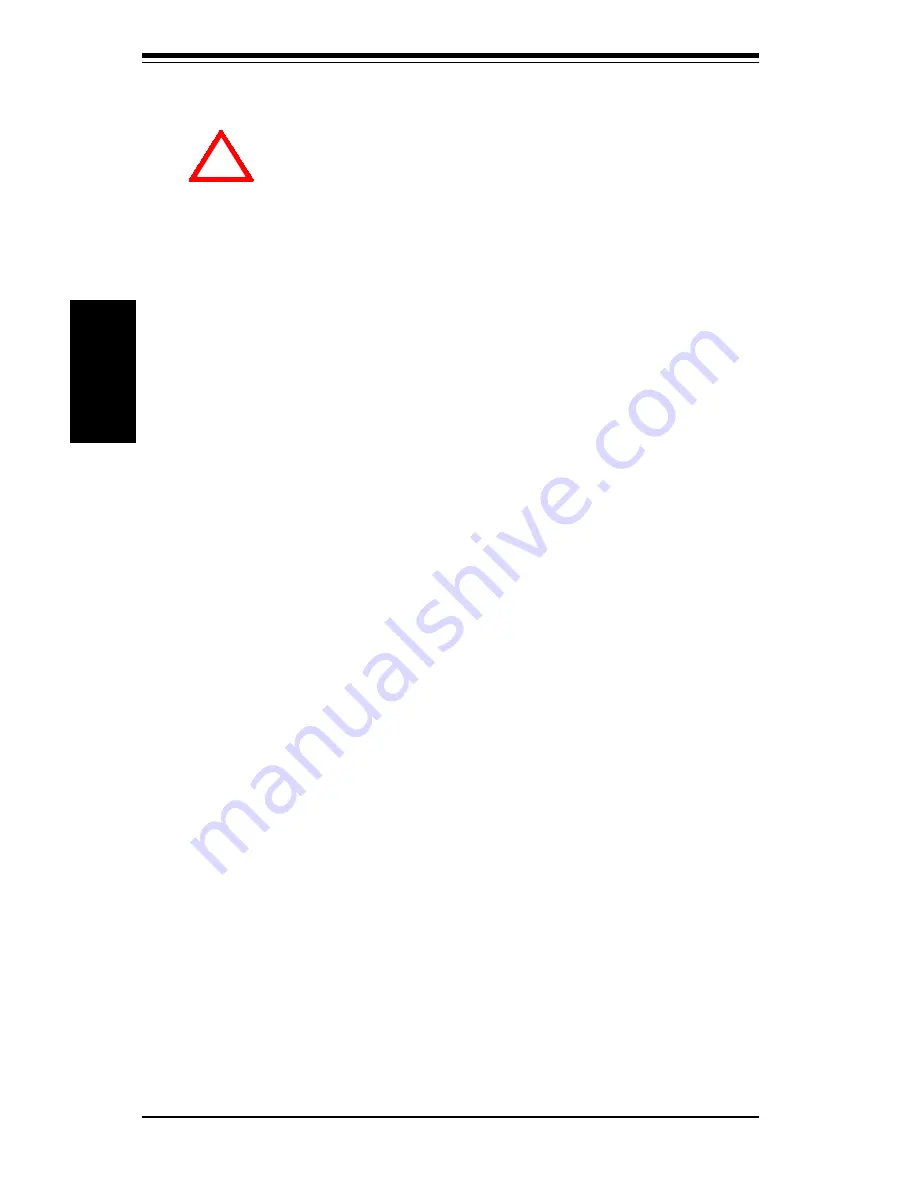
2-2
SUPER 370SWD/370SWT/370SWM
Manual
Installation
Heat Sink
Follow the instructions that came with your processor or heat sink to attach
a heat sink to the processor. Make sure that good contact is made between
the CPU chip and the heat sink.
Processor
You are now ready to install the processor. Your motherboard has a 370-pin,
PPGA type socket, which supports 370-pin (not SEPP type) Celeron processors.
Lift the lever on the PPGA socket and install with the notched corner of the
processor oriented with pin 1. Fully seat the processor into the socket and then
close the lever. See Figure 2-1 for views of the PPGA 370-pin socket before and
after processor installation.
2-2
Processor Installation
When handling the processor package, avoid placing
direct pressure on the label area of the fan.
The following pages cover the installation procedure. You should install the
processor to the motherboard first, then install the motherboard in the chassis,
then the memory and add-on cards, and finally the cables and drivers. Following
the installation procedures in the order they appear in this chapter should elimi-
nate the most common problems encountered when installing a system.
IMPORTANT: Always connect the power cord last and always remove it
before adding, removing or changing any hardware components.
!
Summary of Contents for SUPER 370SWD
Page 1: ...SUPER 370SWD SUPER 370SWT SUPER 370SWM USER S AND BIOS MANUAL Revision 1 2 SUPER...
Page 4: ...Notes iv SUPER 370SWD 370SWT 370SWM Manual...
Page 8: ...Notes SUPER 370SWD 370SWT 370SWM Manual...
Page 11: ...Chapter 1 Introduction 1 3 Introduction SUPER 370SWD Figure 1 1 SUPER 370SWD Motherboard Image...
Page 13: ...Chapter 1 Introduction 1 5 Introduction SUPER 370SWM Figure 1 3 SUPER 370SWM Motherboard Image...
Page 30: ...SUPER 370SWD 370SWT 370SWM Manual 1 22 Introduction Notes...
Page 46: ...2 16 SUPER 370SWD 370SWT 370SWM Manual Installation Notes...















































