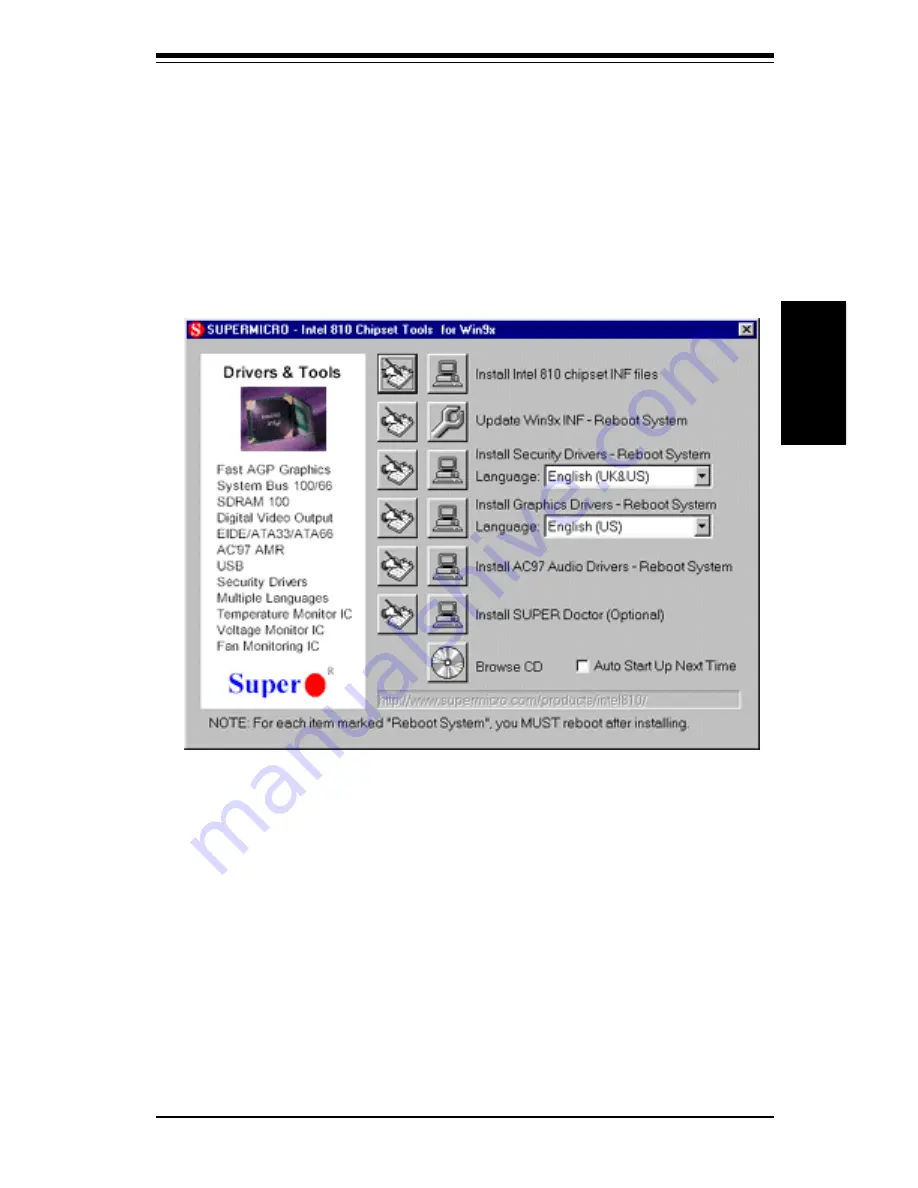
Chapter 2: Installation
2-15
Installation
2-9
Installing Software Drivers
After all the hardware has been installed you must install the software drivers.
The necessary drivers are all included on the Supermicro CD that came packaged
with your motherboard. After inserting this CD into your CDROM drive, the
display shown in Figure 2-5 should appear. (If this display does not appear, click
on the My Computer icon and then on the icon representing your CDROM drive.
Finally, double click on the S "Setup" icon.)
Figure 2-5. Driver/Tool Installation Display Screen
Click the icons showing a hand writing on paper to view the readme files for each
item. Click the tabs to the right of these
in order from top to bottom
to install
each item one at a time. After installing each item, you must reboot the
system before moving on to the next item on the list. You should install
everything here except for the SUPER Doctor utility, which is optional. The
Security and Graphics Drivers support multiple languages. Click the arrows to
pull down a menu of choices. The CD icon at the bottom allows you to view the
entire contents of the CD.
Note: The memory size reported in the device manager may be less than ex-
pected because some is used by the onboard graphics. Higher screen resolu-
tions will take up more of this memory.
Summary of Contents for SUPER 370SWD
Page 1: ...SUPER 370SWD SUPER 370SWT SUPER 370SWM USER S AND BIOS MANUAL Revision 1 2 SUPER...
Page 4: ...Notes iv SUPER 370SWD 370SWT 370SWM Manual...
Page 8: ...Notes SUPER 370SWD 370SWT 370SWM Manual...
Page 11: ...Chapter 1 Introduction 1 3 Introduction SUPER 370SWD Figure 1 1 SUPER 370SWD Motherboard Image...
Page 13: ...Chapter 1 Introduction 1 5 Introduction SUPER 370SWM Figure 1 3 SUPER 370SWM Motherboard Image...
Page 30: ...SUPER 370SWD 370SWT 370SWM Manual 1 22 Introduction Notes...
Page 46: ...2 16 SUPER 370SWD 370SWT 370SWM Manual Installation Notes...






























