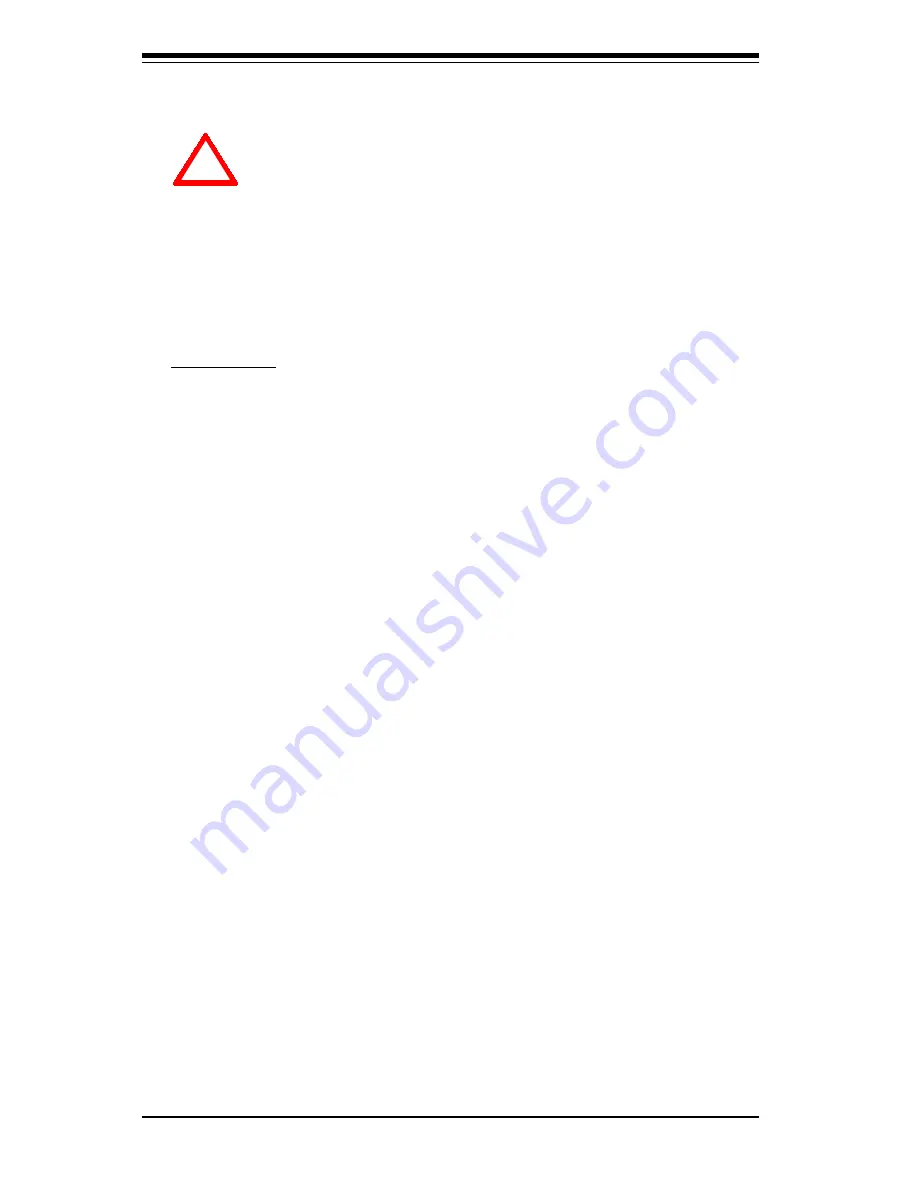
2-2
S
UPER 370DE6/370DER/370DEI
User's Manual
Installation
Heat Sink
Follow the instructions that came with your processor or heat sink to attach
a heat sink to the processor. Your heat sink should have a 3-pin fan, which
connects to the CPU FAN header. Make sure that good contact is made
between the CPU chip (the die) and the heat sink. Insufficient contact or
inproper types of heat sinks, thermal compound, and fans can cause the
processor to overheat, which may crash the system. (You can check the
CPU temperature readings in the "Periperal Setup" Section of BIOS.)
Processor
Your motherboard has two 370-pin sockets, which support Intel FCPGA
processors. Lift the lever on the FCPGA socket and insert the processor
with the notched corner oriented toward pin one on the socket. Make sure
the processor is fully seated in the socket and and then close the lever.
You can also install a single 370-pin FCPGA CPU on a dual-processor moth-
erboard without changing any jumper settings. See Figure 2-1 for views of
the 370-pin FCPGA socket before and after processor installation.
Mounting the Motherboard in the Chassis
All motherboards have standard mounting holes to fit different types of chassis.
Make sure the location of all the mounting holes for both the motherboard and
the chassis match. Although a chassis may have both plastic and metal mount-
ing fasteners, metal ones are highly recommended because they ground the
motherboard to the chassis. Make sure the metal standoffs click in or are
2-2
FCPGA Processor Installation
When handling the FCPGA processor package, avoid
p l a c i n g direct pressure on the label area of the fan.
This section covers the installation procedure for FCPGA (Flip Chip Plastic
Grid Array) type processors. You should install the processor first and
then install the motherboard in the chassis. Following the installation proce-
dures in the order they appear in this section should eliminate the most
common problems encountered when installing a system.
IMPORTANT: Always connect the power cord last and always re-
move it before adding, removing or changing any hardware compo-
n e n t s .
!
Summary of Contents for Super 370DE6
Page 1: ...SUPER 370DE6 SUPER 370DER SUPER 370DEI USER S MANUAL Revision 2 0 SUPER...
Page 7: ...Notes SUPER 370DE6 370DER 370DEI User s Manual viii...
Page 10: ...Chapter 1 Introduction 1 3 Introduction Notes...
Page 11: ...SUPER 370DE6 370DER 370DEI User s Manual 1 4 Introduction SUPER 370DE6 SECTION...
Page 12: ...Chapter 1 Introduction 1 5 Introduction SUPER 370DE6 Figure 1 1 SUPER 370DE6 Image...
Page 15: ...SUPER 370DE6 370DER 370DEI User s Manual 1 8 Introduction SUPER 370DER SECTION...
Page 16: ...Chapter 1 Introduction 1 9 Introduction SUPER 370DER Figure 1 2 SUPER 370DER Image...
Page 21: ...SUPER 370DE6 370DER 370DEI User s Manual 1 14 Introduction SUPER 370DEI SECTION...
Page 22: ...Chapter 1 Introduction 1 15 Introduction SUPER 370DEI Figure 1 2 SUPER 370DEI Image...
Page 27: ...SUPER 370DE6 370DER 370DEI User s Manual 1 20 Introduction GENERAL SECTION...
Page 62: ...3 6 SUPER 370DE6 370DER 370DEI User s Manual Troubleshooting Notes...
Page 104: ...SUPER 370DE6 370DER 370DEI User s Manual B 10 APPENDIX B Notes...
















































