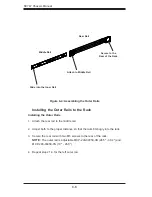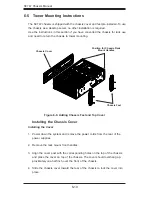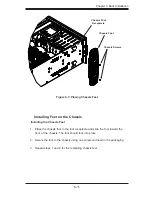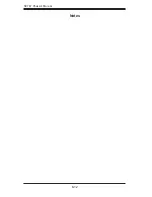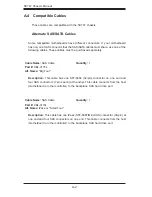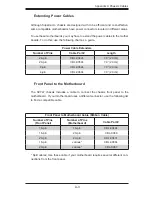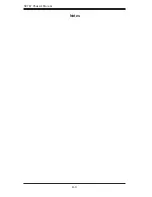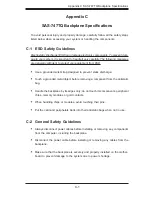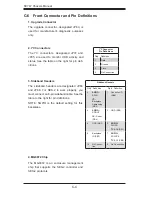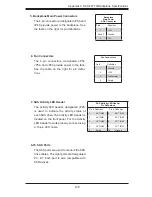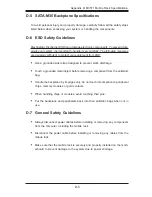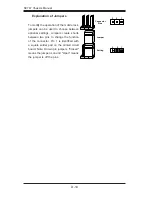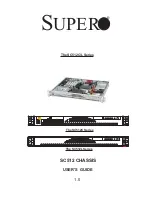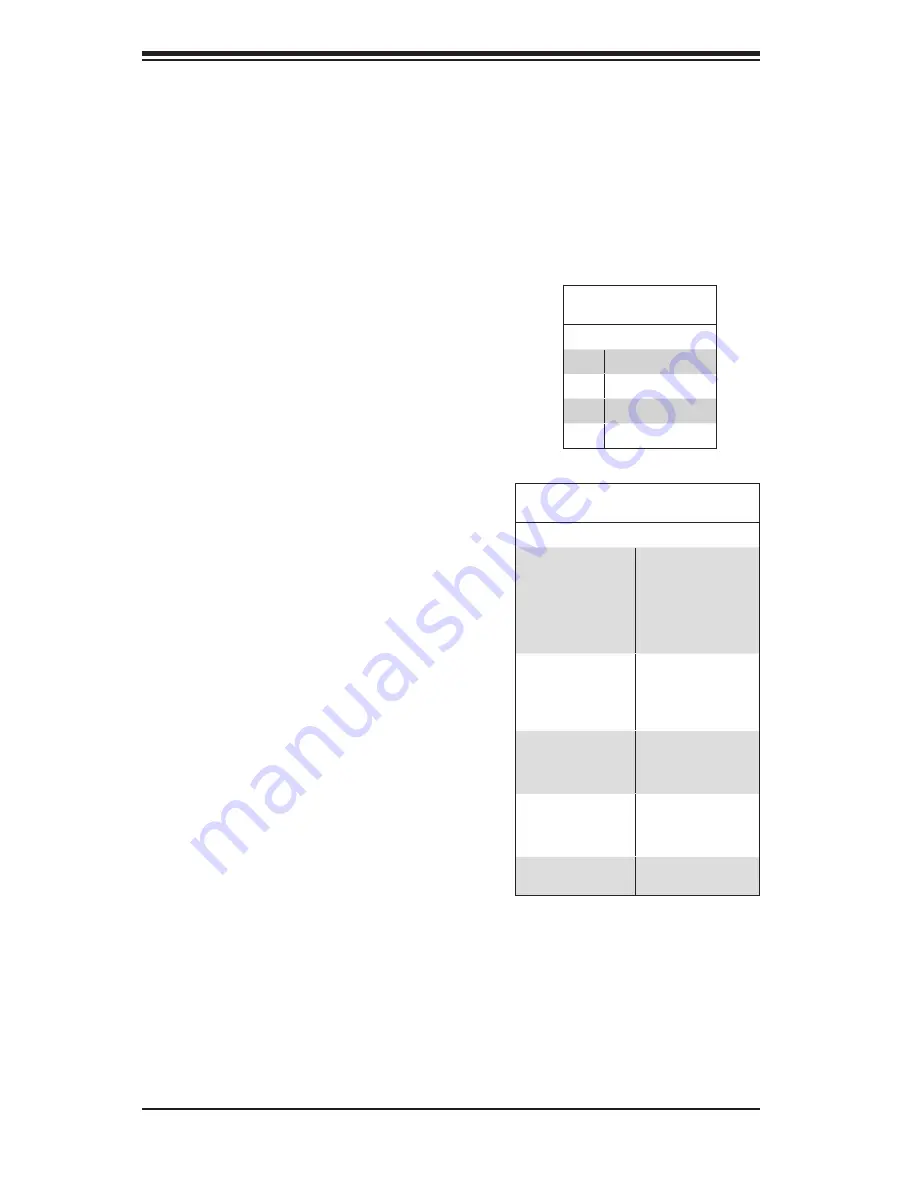
C-4
SC747 Chassis Manual
C-6 Front Connector and Pin Definitions
4. MG9072 Chip
The MG9072 is an enclosure management
chip that supports the SES-2 controller and
SES-2 protocols.
2. I
2
C Connectors
The I
2
C connectors, designated JP37 and
JP95, are used to monitor HDD activity and
status. See the table on the right for pin defi
-
nitions.
I
2
C Connector
Pin Definitions
Pin# Definition
1
Data
2
Ground
3
Clock
4
No Connection
1. Upgrade Connector
The upgrade connector, designated JP69, is
used for manufacturer's diagnostic purposes
only.
3. Sideband Headers
The sideband headers are designated JP66
and JP68. For SES-2 to work properly, you
must connect an 8-pin sideband cable. See the
table to the right for pin definitions.
NOTE: SGPIO is the default setting for this
backplane.
Sideband Headers
Pin # Definition
Pin # Definition
2
SGPIO:
SDIN
I
2
C:
Backplane
Addressing
(SB5)
1
Controller ID
(SB6)
4
SGPIO:
SDOUT
I
2
C:
Reset
(SB4)
3
GND (SB2)
6
GND (SB3)
5
SGPIO:
SLOAD
I
2
C:
SDA (SB1)
8
Backplane
ID (SB7)
7
SGPIO:
SCLOCK
I
2
C:
SCL (SB0)
10
No Connec-
tion
9
No Connection
Summary of Contents for SC747BTQ-R1K62B
Page 1: ...SC747TQ R1400B SC747TQ R1620B SC747BTQ R1K62B USER S MANUAL 1 0b SC747 CHASSIS Series SUPER...
Page 12: ...SC747 Chassis Manual 1 4 Notes...
Page 32: ...2 20 SC216 Chassis Manual Notes...
Page 80: ...SC747 Chassis Manual 6 12 Notes...
Page 84: ...SC747 Chassis Manual A 4 Notes...
Page 86: ...SC747 Chassis Manual B 2 Notes...
Page 137: ...E 21 Appendix E M35TQ Mobile Rack Specifications Notes...