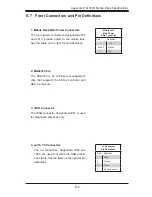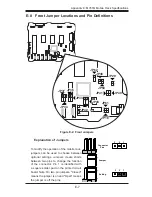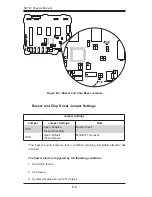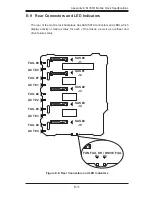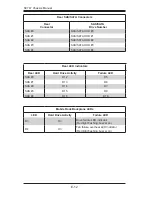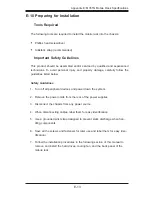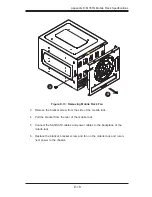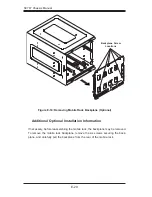E-19
Appendix E: M35TQ Mobile Rack Specifications
Figure E-13: Removing Mobile Rack Fan
3.
Remove the bracket screw from the side of the mobile rack.
4. Pull the bracket from the rear of the mobile rack.
5. Connect the SAS/SATA cables and power cables to the backplane of the
mobile rack.
6. Replace the bracket, bracket screw, and fan on the mobile rack and recon-
nect power to the chassis.
1
3
1
4
Summary of Contents for SC747BTQ-R1K62B
Page 1: ...SC747TQ R1400B SC747TQ R1620B SC747BTQ R1K62B USER S MANUAL 1 0b SC747 CHASSIS Series SUPER...
Page 12: ...SC747 Chassis Manual 1 4 Notes...
Page 32: ...2 20 SC216 Chassis Manual Notes...
Page 80: ...SC747 Chassis Manual 6 12 Notes...
Page 84: ...SC747 Chassis Manual A 4 Notes...
Page 86: ...SC747 Chassis Manual B 2 Notes...
Page 137: ...E 21 Appendix E M35TQ Mobile Rack Specifications Notes...