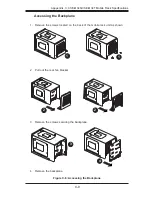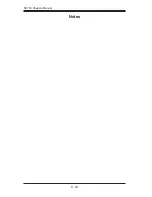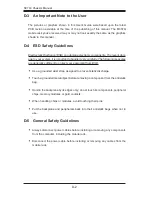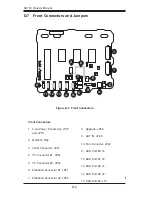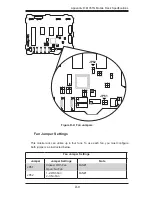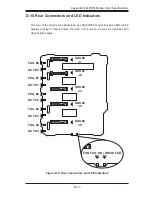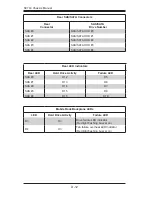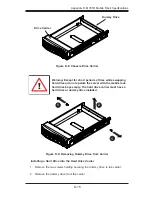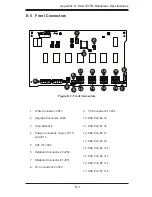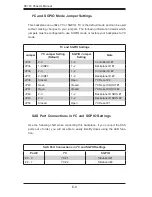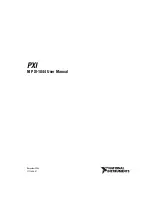D-13
Appendix D: M35TQ Mobile Rack Specifications
D-11 Preparing for Installation
Tools Required
The following tools are required to install the mobile rack into the chassis:
Phillips head screwdriver
•
Antistatic strap (recommended)
•
Important Safety Guidelines
This product should be assembled and/or serviced by qualified and experienced
technicians. To avoid personal injury and property damage, carefully follow the
guidelines listed below.
Safety Guidelines
Turn off all peripheral devices and the power supply connected to the chassis.
1.
Disconnect the chassis from any power source.
2.
When disconnecting cables, label them for easy identification.
3.
Use a grounded wrist strap designed to prevent static discharge when han-
4.
dling components.
Save all the screws and fasteners for later use and label them for easy iden-
5.
tification.)
Follow the installation procedures in the following section of this manual to
6.
remove and install the hard drives, cooling fan, and the back panel of the
mobile rack.