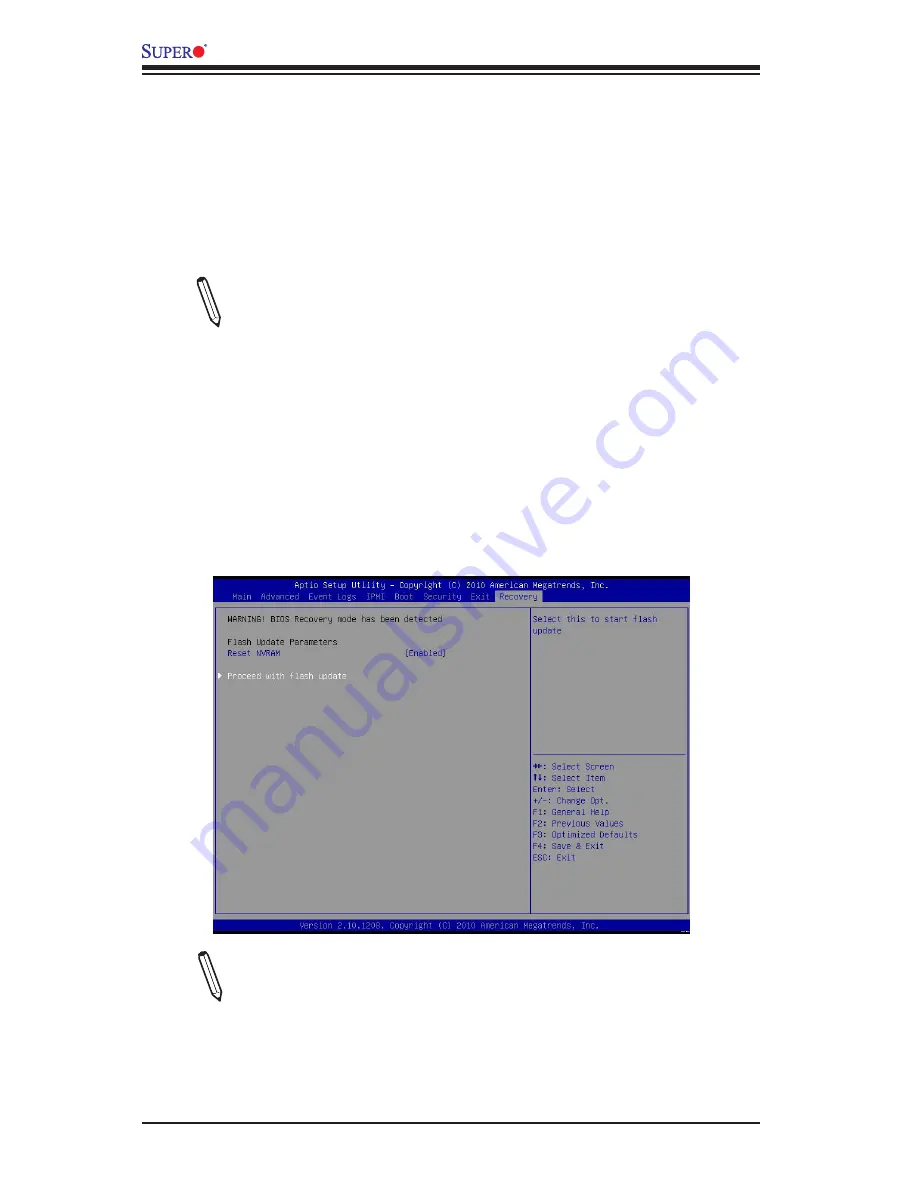
C-2
C7B75 User’s Manual
Note
: At this point, you may decide if you want to start with BIOS Recov-
ery. If you decide to proceed with BIOS Recovery, follow the procedures
below.
a USB CD/DVD ROM/RW device can be used for this purpose. However, a USB
Hard Disk drive cannot be used for BIOS recovery at this time.
To perform UEFI BIOS recovery using a USB-attached device, follow the instruc
-
tions below.
1.
Using a different machine, copy the "Super.ROM" binary image file into the
disc Root "\" Directory of a USB device or a writeable CD/DVD.
Note:
If you cannot locate the "Super.ROM" file in your driver disk, visit our
website at www.supermicro.com to download the BIOS image into a USB
flash device and rename it to "Super ROM" for BIOS recovery use.
2.
Insert the USB device that contains the new BIOS image ("Super.ROM") into
your USB drive and power on the system
3.
While powering on the system, keep pressing <Ctrl> and <Home> simultane
-
ously on your PS2 keyboard until your hear two short beeps. This may take
from a few seconds to one minute.
4. After locating the new BIOS binary image, the system will enter the BIOS
Recovery menu as shown below.
Summary of Contents for C7B75
Page 1: ...C7B75 USER S MANUAL Revision 1 0...
Page 12: ...xii Notes C7B75 User s Manual...
Page 88: ...A 2 C7B75 User s Manual Notes...
Page 92: ...B 4 C7B75 User s Manual Notes...


















