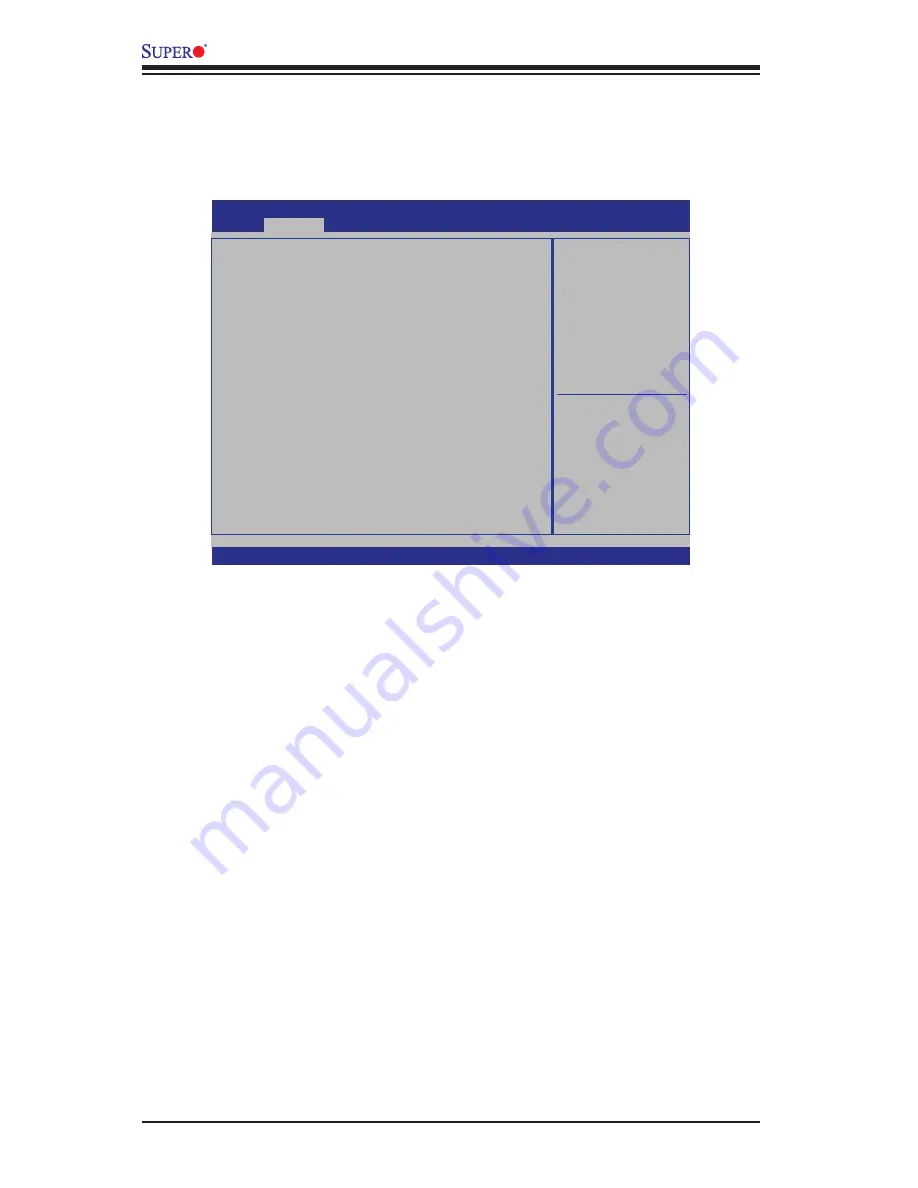
4-4
C7B75 User’s Manual
4-3 Advanced Setup Configurations
Use the arrow keys to select Boot Setup and press <Enter> to access the submenu
items:
Boot Feature
Quiet Boot
Use this feature to select the screen display between POST messages or the OEM
logo at bootup. Select Disabled to display the POST messages. Select Enabled
to display the OEM logo instead of the normal POST messages. The options are
Enabled
and Disabled.
AddOn ROM Display Mode
Use this feature to set the display mode for Option ROM. The options are
Force
BIOS
and Keep Current.
Bootup Num-Lock
This feature selects the Power-on state for the Numlock key. The options are Off
and
On
.
Wait For 'F1' If Error
This forces the system to wait until the 'F1' key is pressed if an error occurs. The
options are Disabled and
Enabled
.
: Select Screen
: Select Item
Enter: Select
+/- : Change Opt.
F1 :
General Help
F2 :
Previous Values
F3 :
Opmized Defaults
F4 :
Save & Exit
ESC :
Exit
Version 2.11.1210. Copyright (C) 2011 American Megatrends, Inc.
System Boot Feature
Seng
.
Main
Advanced
Boot Security Save & Exit
Boot Feature
CPU Configuraon
Chipset Configuraon
SATA Configuraon
PCIe/PCI/PnP Configuraon
Super IO Configuraon
Hardware Health Configuraon
ACPI Sengs
Trusted Compung
PCH-FW Configuraon
Intel (R) 82579V Gigabit Network Connecon
Apo Setup Ulity - Copyright (C) 2011 American Megatrends, Inc.
Summary of Contents for C7B75
Page 1: ...C7B75 USER S MANUAL Revision 1 0...
Page 12: ...xii Notes C7B75 User s Manual...
Page 88: ...A 2 C7B75 User s Manual Notes...
Page 92: ...B 4 C7B75 User s Manual Notes...















































