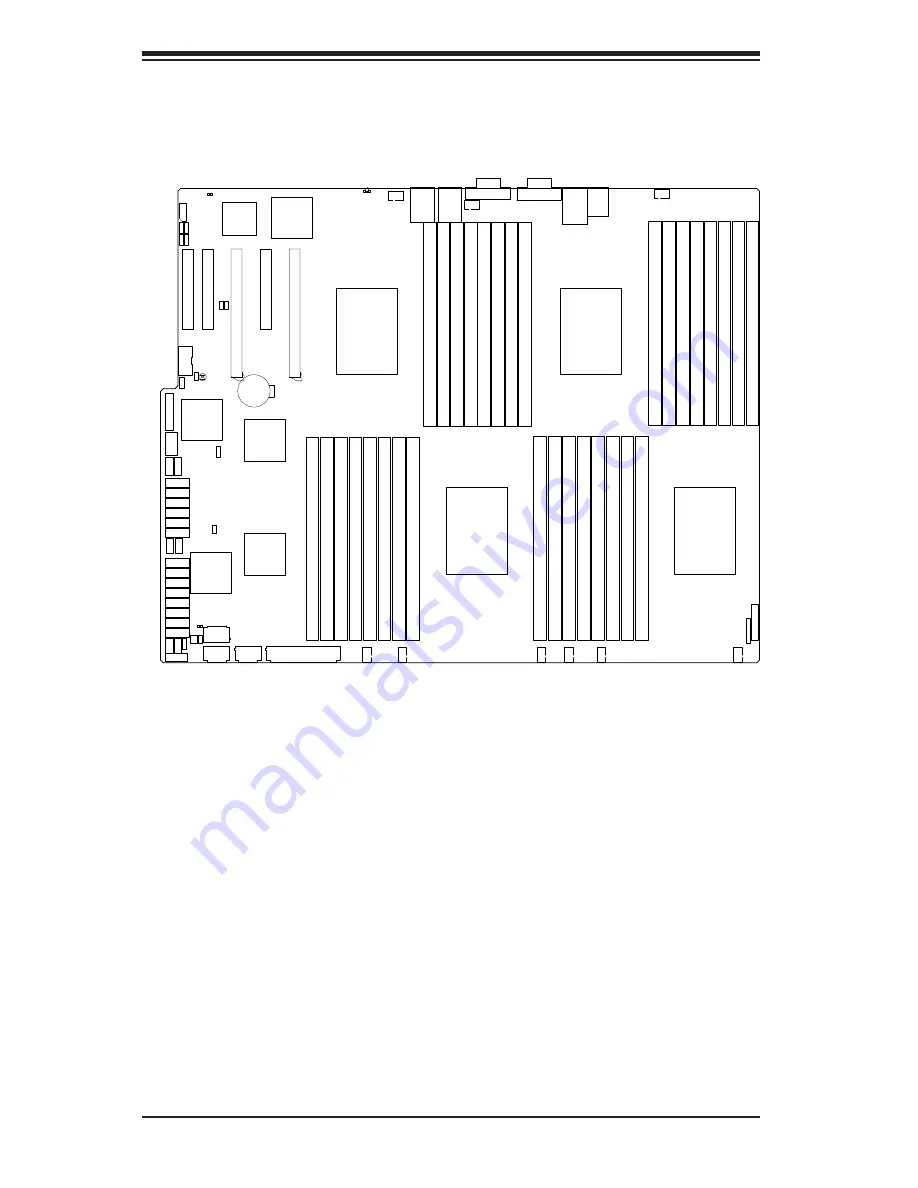
5-12
A+ SERVER 4042G-6RF/TRF User's Manual
Figure 5-5.
H8QG6/i-F
Layout
(not drawn to scale)
5-8 Serverboard Details
Notes:
Jumpers not indicated are for test purposes only.
Not all ports, jumpers or LED Indicators are available on all serverboards.
H8QG6/i-F Quick Reference
Jumper
Description
Default Setting
JBT1
CMOS Clear
(See Section 5-9)
JI
2
C1/JI
2
C2
I
2
C to PCI-E Slot Enable/Disable
Both Open (Disabled)
JPB1
BMC Enable/Disable
Pins 1-2 (Enabled)
JPG1
VGA Enable/Disable
Pins 1-2 (Enabled)
JPL1
LAN 1/2 Enable/Disable
Pins 1-2 (Enabled)
JPS1
SAS Controller Enable/Disable (only on H8QG6-F)
Pins 1-2 (Enabled)
JPUSB1
USB Wakeup
Pins 1-2 (Enabled)
JWD1
Watch Dog
Pins 1-2 (Reset)
JIBTN1
FAN6
FAN5
FAN9
FAN8
FAN7
FAN1
FAN2
FAN3
FAN4
JD1
JF1
JOH1
JL1
JI2C2
JI2C1
LE1
JWF1
DP3
DP1
JPW3
JPW4
JPW2
Battery
JPS1
JPUSB1
JPL1
JWD1
JPG1
JPB1
JWOL1
3-SGPIO1
T-SGPIO2
3-SGPIO2
T-SGPIO1
JSMB1
COM2
JBT1
USB6
JPI2C1
COM1
JPW1
JTPM1
UIO PCI-E 2.0 X8
USB2/3 USB4/5
SATA0
SATA1
SATA2
SATA3
SATA4
SATA5
SAS1
SAS0
SAS3
SAS2
SAS4
SAS5
SAS7
SAS6
KB/
MOUSE
IPMI LAN
USB0/1
LAN1
CPU1
CPU3
CPU4
CPU2
P2-DIMM1A
P2-DIMM1B
P2-DIMM2A
P2-DIMM2B
P2-DIMM3A
P2-DIMM3B
P2-DIMM4A
P2-DIMM4B
P1-DIMM4A
P1-DIMM3B
P1-DIMM3A
P1-DIMM2B
P1-DIMM2A
P1-DIMM1B
P1-DIMM1A
P4-DIMM1B
P4-DIMM2A
P4-DIMM2B
P4-DIMM3A
P4-DIMM3B
P4-DIMM4A
P4-DIMM4B
P4-DIMM1A
P3-DIMM4B
P3-DIMM4A
P3-DIMM3B
P3-DIMM3A
P3-DIMM2B
P3-DIMM2A
P3-DIMM1B
P3-DIMM1A
UID
SLOT1 PCI-E 2.0 X8
SLOT2 PCI-E 2.0 X16
SLOT3 PCI-E 2.0 X8
SLOT4 PCI-E 2.0 X16
VGA
LAN2
P1-DIMM4B
BMC
Intel
82576
AMD
SP5100
AMD
SR5690
LSI
2008
SAS2
AMD
SR5670
Summary of Contents for A+ SERVER 2042G-6RF
Page 1: ... SUPER A SERVER 4042G 6RF TRF USER S MANUAL Revision 1 0f ...
Page 23: ...Chapter 2 Server Installation 2 9 Figure 2 5 Accessing the Inside of the System ...
Page 28: ...3 4 4042G 6RF TRF User s Manual Notes ...
Page 48: ...4 20 A SERVER 8027R TRF 7RFT User s Manual Notes ...
Page 90: ...6 10 A SERVER 4042G 6RF TRF User s Manual Figure 6 7 Removing a Power Supply Module ...
Page 108: ...A 2 A SERVER 4042G 6RF TRF User s Manual Notes ...
















































