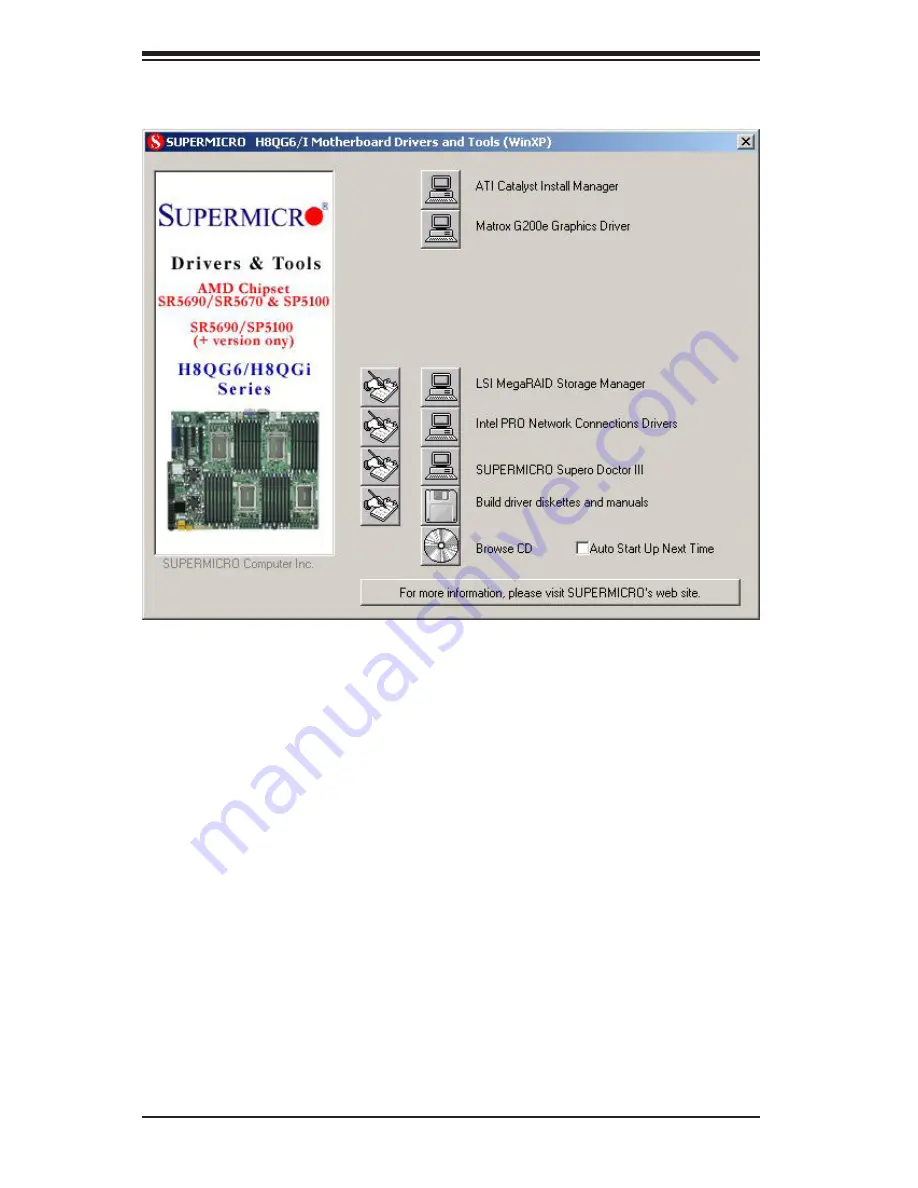
5-30
A+ SERVER 4042G-6RF/TRF User's Manual
Figure 5-9. Driver/Tool Installation Display Screen
Note:
Click the icons showing a hand writing on paper to view the readme files for
each item. Click the computer icons to the right of these items to install each item
(from top to the bottom) one at a time. After installing each item, you must reboot
the system before moving on to the next item on the list. The bottom icon with a
CD on it allows you to view the entire contents.
SuperDoctor III
The SuperDoctor
®
III program is a web-based management tool that supports
remote management capability. It includes Remote and Local Management tools.
The local management is called SD III Client. The SuperDoctor III program allows
you to monitor the environment and operations of your system. SuperDoctor III
displays crucial system information such as CPU temperature, system voltages
and fan status. See the figures below for examples of the SuperDoctor III interface.
Note:
The default User Name and Password for SuperDoctor III is ADMIN / ADMIN.
Note:
When SuperDoctor III is first installed, it adopts the temperature threshold
settings that have been set in BIOS. Any subsequent changes to these thresholds
must be made within SuperDoctor III, as the SuperDoctor III settings override the
BIOS settings. To set the BIOS temperature threshold settings again, you would
first need to uninstall SuperDoctor III
Summary of Contents for A+ SERVER 2042G-6RF
Page 1: ... SUPER A SERVER 4042G 6RF TRF USER S MANUAL Revision 1 0f ...
Page 23: ...Chapter 2 Server Installation 2 9 Figure 2 5 Accessing the Inside of the System ...
Page 28: ...3 4 4042G 6RF TRF User s Manual Notes ...
Page 48: ...4 20 A SERVER 8027R TRF 7RFT User s Manual Notes ...
Page 90: ...6 10 A SERVER 4042G 6RF TRF User s Manual Figure 6 7 Removing a Power Supply Module ...
Page 108: ...A 2 A SERVER 4042G 6RF TRF User s Manual Notes ...
















































