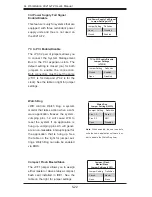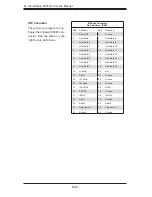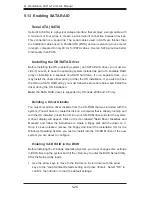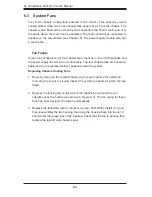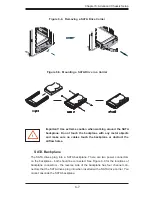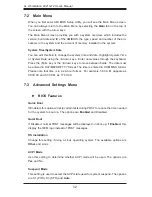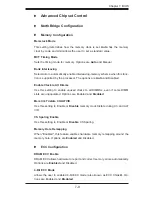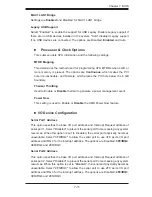6-6
A+ Workstation 4021A-T2 User's Manual
Installing/Removing SATA Drives
The six SATA drive carriers are all easily accessible at the front of the chassis.
These drives are hot-swappable, meaning they can be removed and installed with-
out powering down the system. Your operating system must have RAID support to
enable the hot-swap capability of the SATA drives.
To remove a carrier, fi rst swing open the front bezel then push the release
button located beside the drive LEDs.
Swing the handle fully out and then use it to pull the drive straight out.
Mounting a SATA Drive in a Carrier
The SATA drives are mounted in drive carriers to simplify their installation and
removal from the chassis. These carriers also work to promote proper airfl ow for
the system. For this reason, even carriers without SATA drives must remain in the
workstation.
Insert the drive into the carrier with the printed circuit board side facing down
so that the mounting holes align with those in the carrier.
Secure the drive to the carrier with four screws (see Figure 6-5).
1.
2.
1.
2.
6-4 Drive
Bay
Installation
Serial ATA Drives
A total of six SATA drives may be housed in the SC743T-645 chassis. The drive IDs
are preconfi gured as 0 through 5 in order from bottom to top (or from left to right if
rackmounted). A bezel covers the SATA drive area but does not need to be removed
to access the drives; simply swing it open. If you wish to remove the bezel piece,
push on the three tabs on the inside of the left lip of the front chassis cover. Then
slightly swing out the same (left) side of the cover - about ½ inch only. Remove by
pushing on the open side of the cover to remove it from the chassis (do not try to
swing or pull it straight out after opening the left side).
Regardless of how many SATA hard drives are installed, all
drive carriers must remain in the drive bays to promote proper
airfl ow.
!
Summary of Contents for 4021A-T2
Page 1: ...A Workstation 4021A T2 SUPER USER S MANUAL 1 0...
Page 5: ...v Preface Notes...
Page 14: ...1 6 A Workstation 4021A T2 User s Manual Notes...
Page 28: ...3 4 A Workstation 4021A T2 User s Manual Notes...
Page 67: ...Chapter 6 Advanced Chassis Setup 6 5 Figure 6 3 Removing a Chassis Fan...
Page 72: ...6 10 A Workstation 4021A T2 User s Manual Notes...
Page 92: ...A 2 A Workstation 4021A T2 User s Manual Notes...
Page 100: ...B 8 A Workstation 4021A T2 User s Manual Notes...
Page 104: ...C 4 A Workstation 4021A T2 User s Manual Notes...