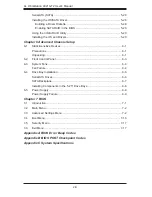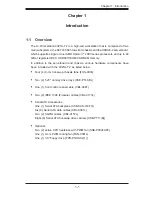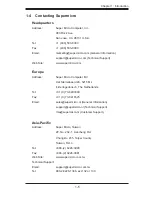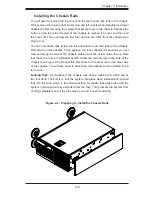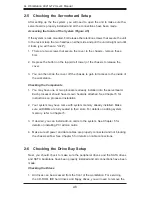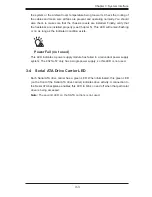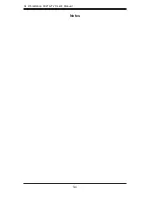2-8
A+ Workstation 4021A-T2 User's Manual
2-5 Checking the Serverboard Setup
After setting up the the system, you will need to open the unit to make sure the-
serverboard is properly installed and all the connections have been made.
Accessing the Inside of the System (Figure 2-5)
If the system is rack mounted, fi rst release the retention screws that secure the unit
to the rack. Grasp the two handles on either side and pull the unit straight out until
it locks (you will hear a "click").
There are two screws that secure the cover to the chassis - remove these
fi rst.
Depress the button on the top (side if tower) of the chassis to release the
cover.
You can then slide the cover off the chassis to gain full access to the inside of
the workstation.
Checking the Components
You may have one or two processors already installed into the serverboard.
Each processor should have its own heatsink attached. See Chapter 5 for
instructions on processor installation.
Your system may have come with system memory already installed. Make
sure all DIMMs are fully seated in their slots. For details on adding system
memory, refer to Chapter 5.
If desired, you can install add-on cards to the system. See Chapter 5 for
details on installing PCI add-on cards.
Make sure all power and data cables are properly connected and not blocking
the chassis airfl ow. See Chapter 5 for details on cable connections.
2-6 Checking the Drive Bay Setup
Next, you should check to make sure the peripheral drives and the SATA drives
and SATA backplane have been properly installed and all connections have been
made.
Checking the Drives
All drives can be accessed from the front of the workstation. For servicing
the CD-ROM, IDE hard drives and fl oppy drives, you will need to remove the
1.
2.
3.
1.
2.
3.
4.
1.
Summary of Contents for 4021A-T2
Page 1: ...A Workstation 4021A T2 SUPER USER S MANUAL 1 0...
Page 5: ...v Preface Notes...
Page 14: ...1 6 A Workstation 4021A T2 User s Manual Notes...
Page 28: ...3 4 A Workstation 4021A T2 User s Manual Notes...
Page 67: ...Chapter 6 Advanced Chassis Setup 6 5 Figure 6 3 Removing a Chassis Fan...
Page 72: ...6 10 A Workstation 4021A T2 User s Manual Notes...
Page 92: ...A 2 A Workstation 4021A T2 User s Manual Notes...
Page 100: ...B 8 A Workstation 4021A T2 User s Manual Notes...
Page 104: ...C 4 A Workstation 4021A T2 User s Manual Notes...