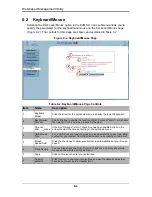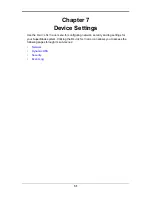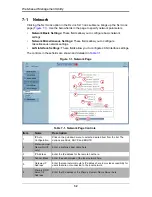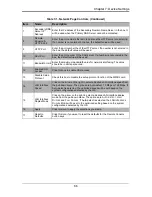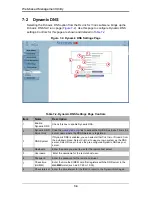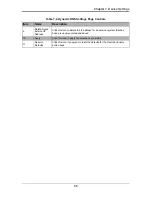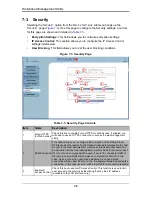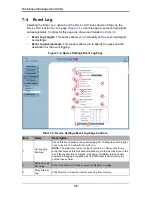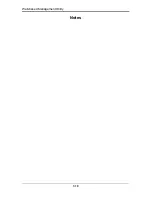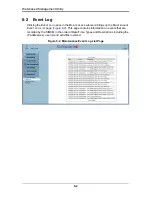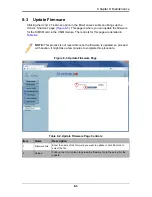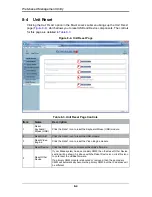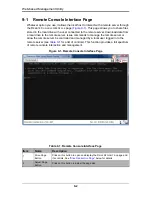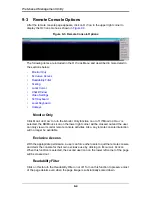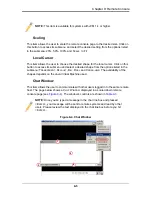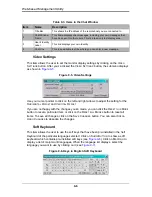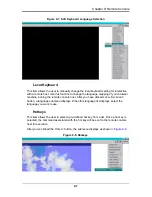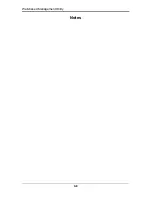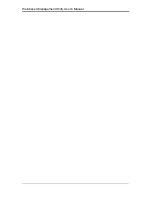Web-based Management Utility
8-4
8-4
Unit Reset
Clicking the U
NIT
R
ESET
option in the M
AINTENANCE
submenu brings up the U
NIT
R
ESET
page (
Figure 8-4
), which allows you to reset USB and Device components. The controls
for this page are detailed in
Table 8-3
.
Figure 8-4. Unit Reset Page
Table 8-3. Unit Reset Page Controls
Item
Name
Description
1
Reset
Keyboard/
Mouse (USB)
Click the R
ESET
icon to reset the Keyboard/Mouse (USB) module.
2
Reset USB
Click the R
ESET
icon to reset the USB module.
3
Reset Video
Engine
Click the R
ESET
icon to reset the Video Engine module.
4
Reset Device
Click the R
ESET
icon to cold reset the utility's firmware.
5
Reset Other
Device
If your Blade system has a secondary CMM, then the Reset Other Device
section will be shown. As above with the Reset Device icon, click this icon
to cold reset the utilities firmware.
If a primary CMM module is rebooted or removed, then the secondary
CMM will automatically become the primary CMM, but the IP address will
be different.
1
2
3
4
5
Summary of Contents for Web-based Management Utility
Page 1: ...Web based Management Utility For the SuperBlade System User s Manual Revison 1 0b ...
Page 8: ...Web based Management Utility User s Manual viii Notes ...
Page 10: ...Web based Management Utility User s Manual x Notes ...
Page 14: ...Web based Management Utility User s Manual 1 4 Notes ...
Page 28: ...Web based Management Utility 3 6 Notes ...
Page 50: ...Web based Management Utility 7 10 Notes ...