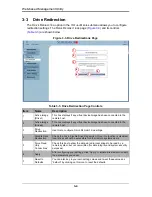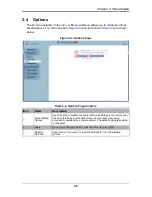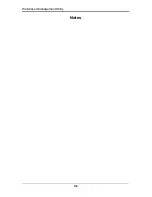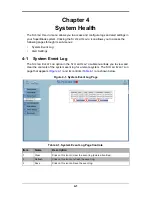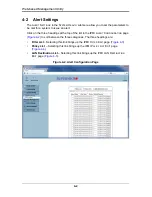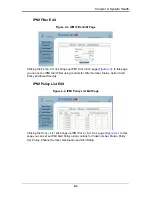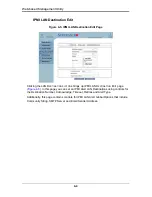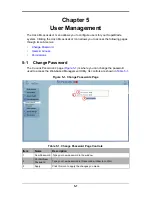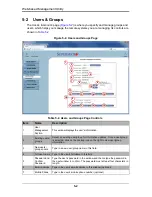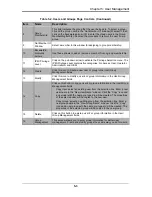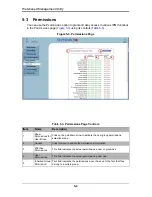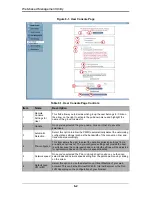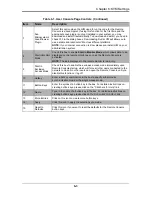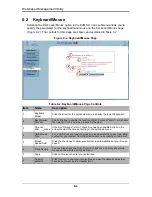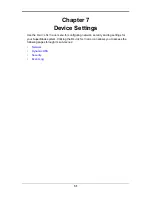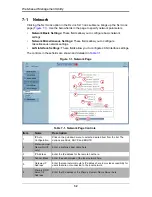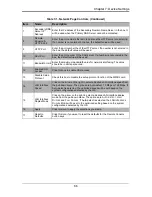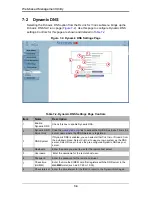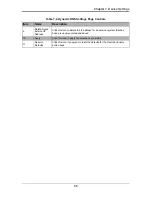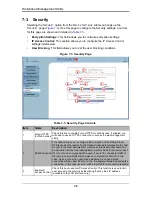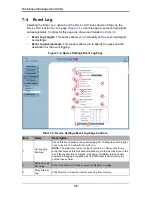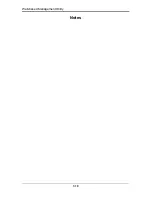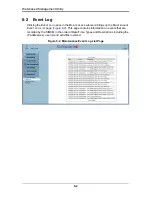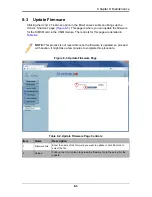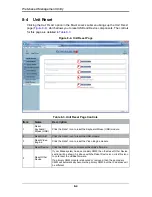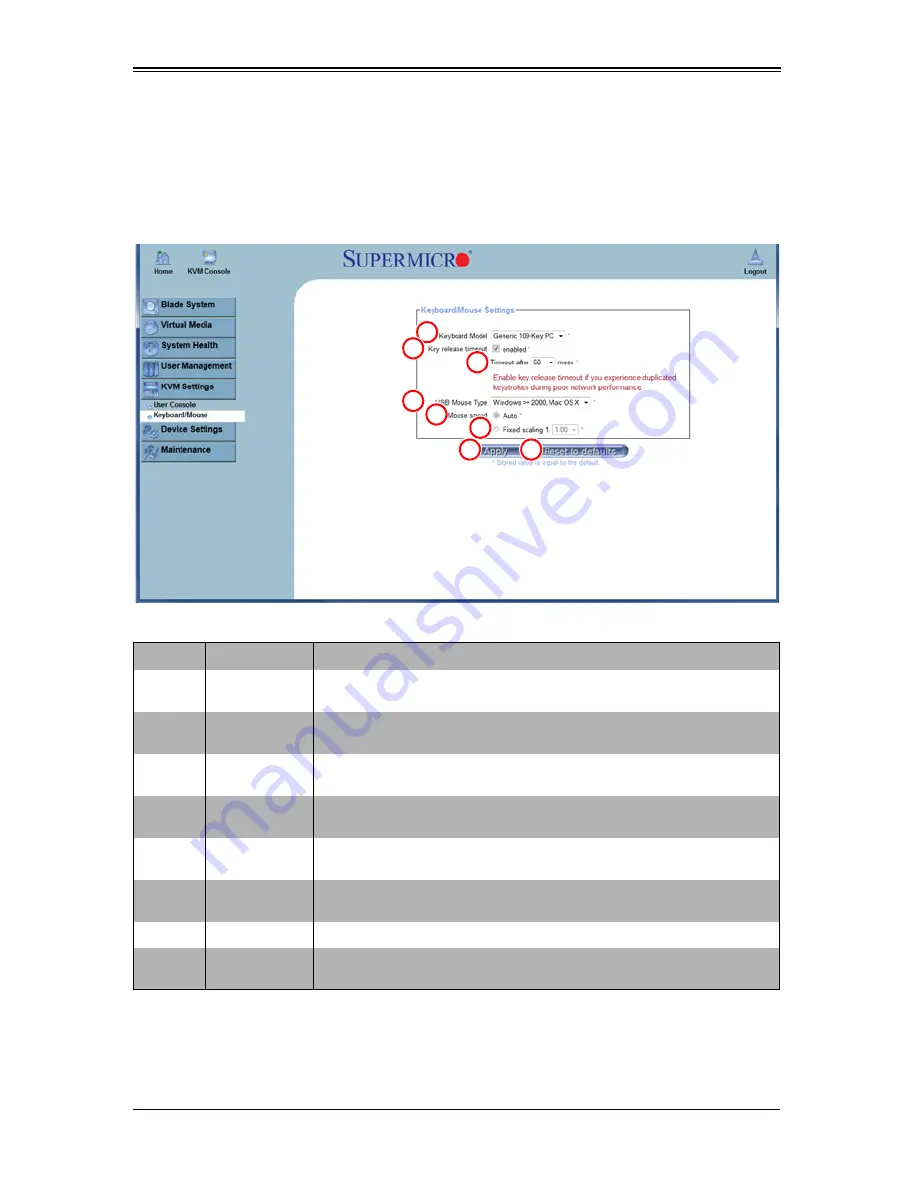
Web-based Management Utility
6-4
6-2
Keyboard/Mouse
Selecting the K
EYBOARD
/M
OUSE
option in the KVM S
ETTINGS
submenu allows you to
specify the parameters for the keyboard and mouse on the K
EYBOARD
/M
OUSE
page
(
Figure 6-2
). The controls for this page are shown and explained in
Table 6-2
.
Figure 6-2. Keyboard/Mouse Page
Table 6-2. Keyboard/Mouse Page Controls
Item
Name
Description
1
Keyboard
Model
Click the arrow for the pull-down menu to specify the type of keyboard.
2
Key Release
Timeout
Check this box to enable the function of K
EY
R
ELEASE
T
IMEOUT
, which sets
the time limit for a key to be pressed by the user.
3
Timeout
after____msec
If the K
EY
R
ELEASE
T
IMEOUT
check box has been enabled, click on the
arrow to select the time-out setting in the pull-down menu.
4
USB Mouse
Type
For a USB mouse to function properly, please select the correct operating
system for your system from the pull-down menu by clicking on the arrow.
5
Mouse
Speed-Auto
Click the check box to allow your system to automatically set your mouse
speed.
6
Fixed Scaling
You can also check the F
IXED
S
CALING
check box and manually set the
mouse speed with the pull-down menu.
7
Apply
Click on this icon to enter your selections.
8
Reset to
defaults
Click this icon to cancel your selections and use the default values that
have been pre-set by the manufacturer.
1
2
3
4
5
6
7
8
Summary of Contents for Web-based Management Utility
Page 1: ...Web based Management Utility For the SuperBlade System User s Manual Revison 1 0b ...
Page 8: ...Web based Management Utility User s Manual viii Notes ...
Page 10: ...Web based Management Utility User s Manual x Notes ...
Page 14: ...Web based Management Utility User s Manual 1 4 Notes ...
Page 28: ...Web based Management Utility 3 6 Notes ...
Page 50: ...Web based Management Utility 7 10 Notes ...