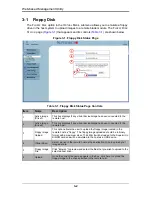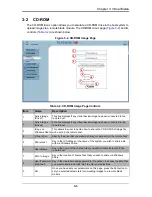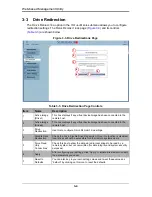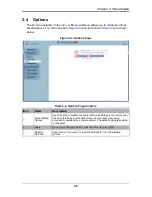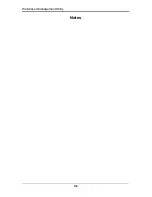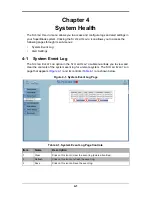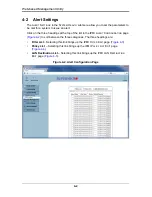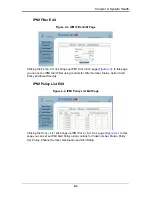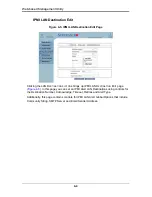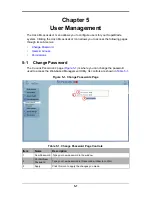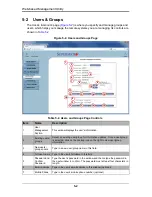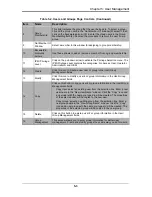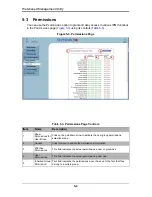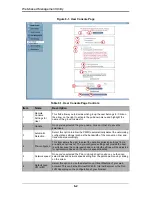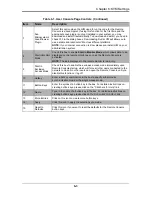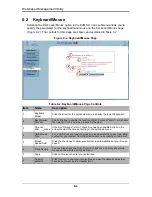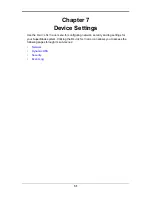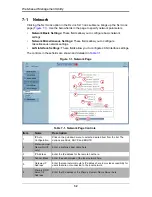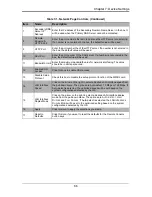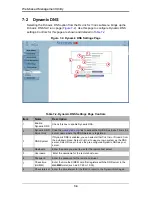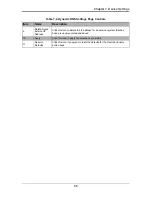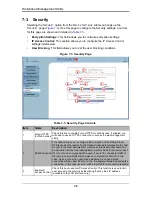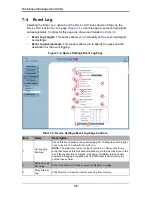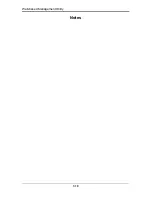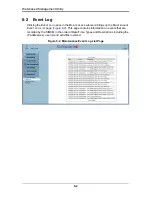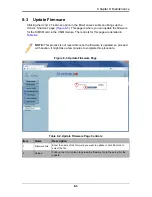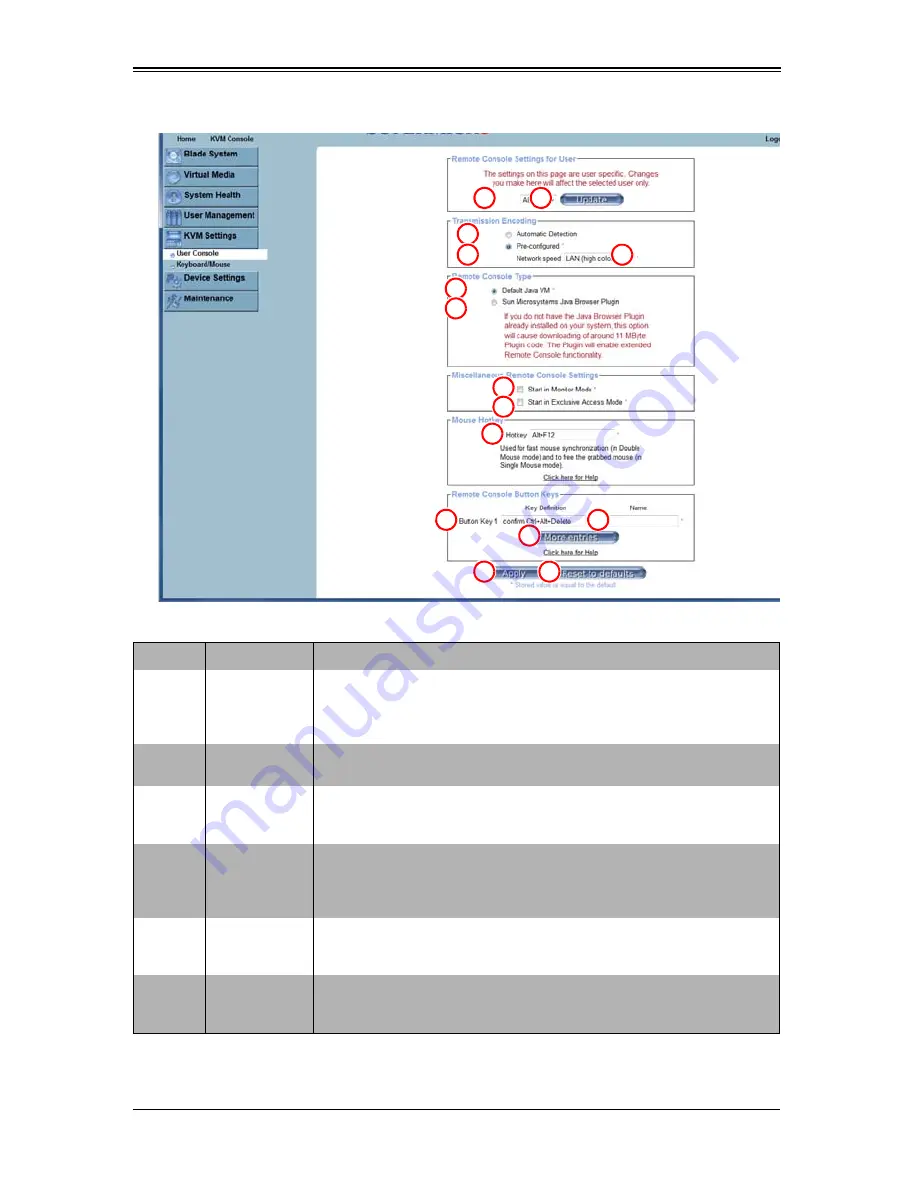
Web-based Management Utility
6-2
Figure 6-1. User Console Page
Table 6-1. User Console Page Controls
Item
Name
Description
1
Remote
Console
Settings for
User
This field allows you to decide which group the user belongs to. Click on
the arrow on the right to activate the pull-down menu and highlight the
name of the group to select it.
2
Update
Once you've selected the group name, click on U
PDATE
to save the
selections.
3
Automatic
Detection
Select this option to allow the CMM to automatically detect the networking
configuration settings (such as the bandwidth of the connection line) and
transmit data accordingly.
4
Pre-configured
This item allows the user to select the data transmission settings from a
pre-defined options list. The pre-configured settings will provide the best
results because the compression and color depth settings will be adjusted
for optimization based on the network speed indicated.
5
Network speed
Once you've selected the P
RE
-
CONFIGURED
option above, you then can
select a desired network speed setting from the pull-down menu by clicking
on the arrow.
6
Default Java
VM (JVM)
Select this option to use the default Java Virtual Machine of your web
browser. This can be the Microsoft JVM for Internet Explorer or the Sun
JVM depending on the configuration of your browser.
1
10
11
12
13
2
3
4
5
6
7
8
9
14
15
Summary of Contents for Web-based Management Utility
Page 1: ...Web based Management Utility For the SuperBlade System User s Manual Revison 1 0b ...
Page 8: ...Web based Management Utility User s Manual viii Notes ...
Page 10: ...Web based Management Utility User s Manual x Notes ...
Page 14: ...Web based Management Utility User s Manual 1 4 Notes ...
Page 28: ...Web based Management Utility 3 6 Notes ...
Page 50: ...Web based Management Utility 7 10 Notes ...