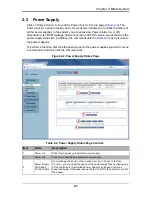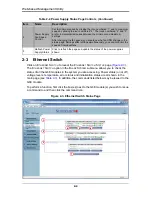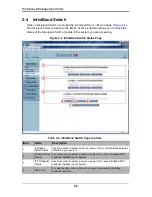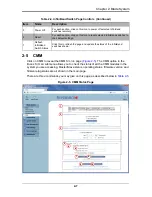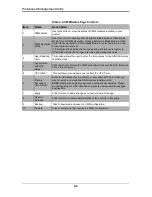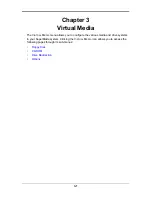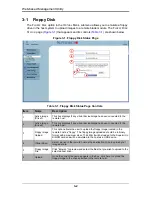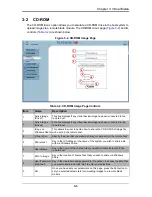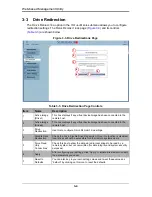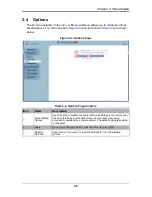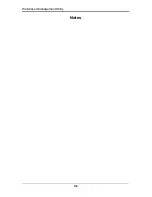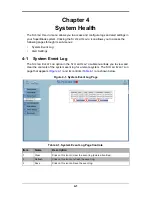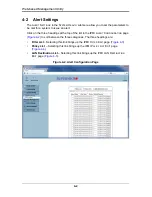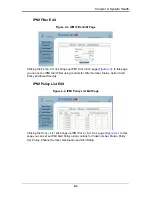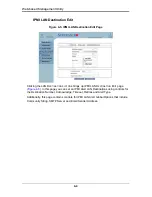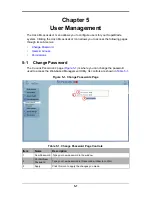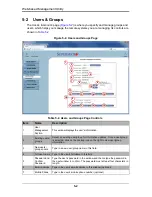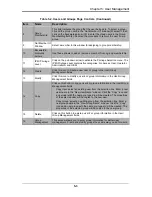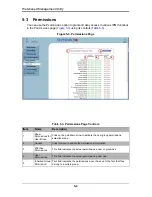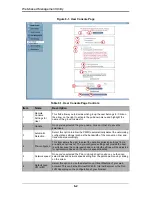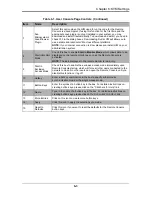Web-based Management Utility
3-2
3-1
Floppy Disk
The F
LOPPY
D
ISK
option in the V
IRTUAL
M
EDIA
submenu allows you to emulate a floppy
drive in the host system to upload images to a remote blade module. The F
LOPPY
D
ISK
S
TATUS
page (
Figure 3-1
) that appears and its controls (
Table 3-1
) are shown below.
Figure 3-1. Floppy Disk Status Page
Table 3-1. Floppy Disk Status Page Controls
Item
Name
Description
1
Active Image
(Drive1)
This box displays if any virtual device/image has been connected to the
remote host.
2
Active Image
(Drive2)
This box displays if any virtual device/image has been connected to the
remote host.
3
Floppy Image
Upload
This option allows the user to upload the floppy image located in the
remote host as “floppy”. The floppy image uploaded should be in binary
format with a maximum size of 1.44 MB. It will be loaded to the Supermicro
SIMCM card and will be emulated to the host as a USB device.
4
Virtual Drive
Select a drive in the remote host as the destination drive to upload your
image data to.
5
Floppy Image
File
Click “Browse” to preview and select the files that you wish to upload to the
selected host drive.
6
Upload
Once the correct file name appears in the box, click here to upload the
floppy image to the drive specified in the remote host.
1
2
3
4
5
6
Summary of Contents for Web-based Management Utility
Page 1: ...Web based Management Utility For the SuperBlade System User s Manual Revison 1 0b ...
Page 8: ...Web based Management Utility User s Manual viii Notes ...
Page 10: ...Web based Management Utility User s Manual x Notes ...
Page 14: ...Web based Management Utility User s Manual 1 4 Notes ...
Page 28: ...Web based Management Utility 3 6 Notes ...
Page 50: ...Web based Management Utility 7 10 Notes ...