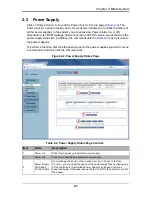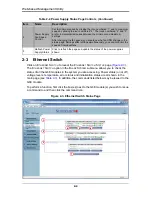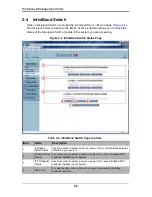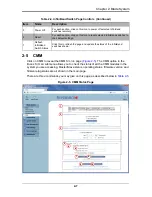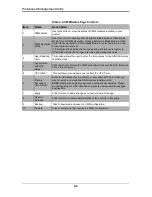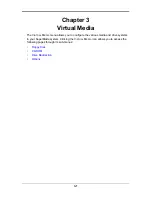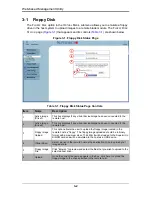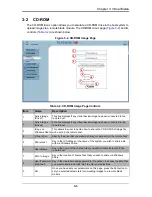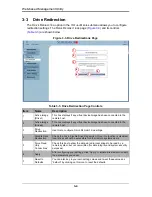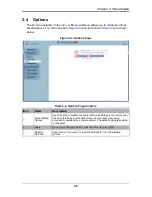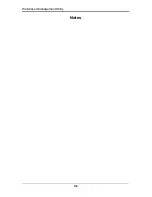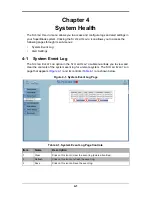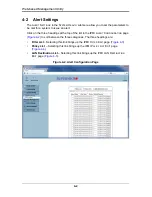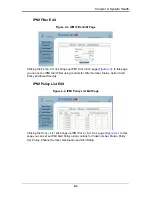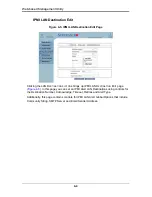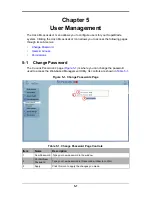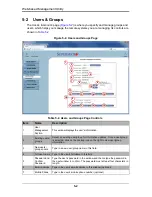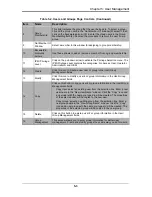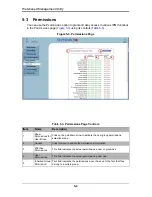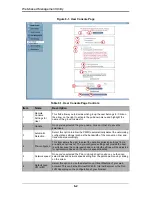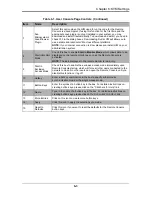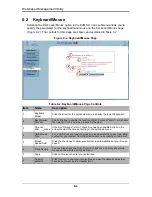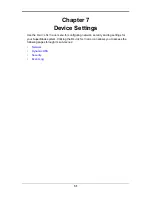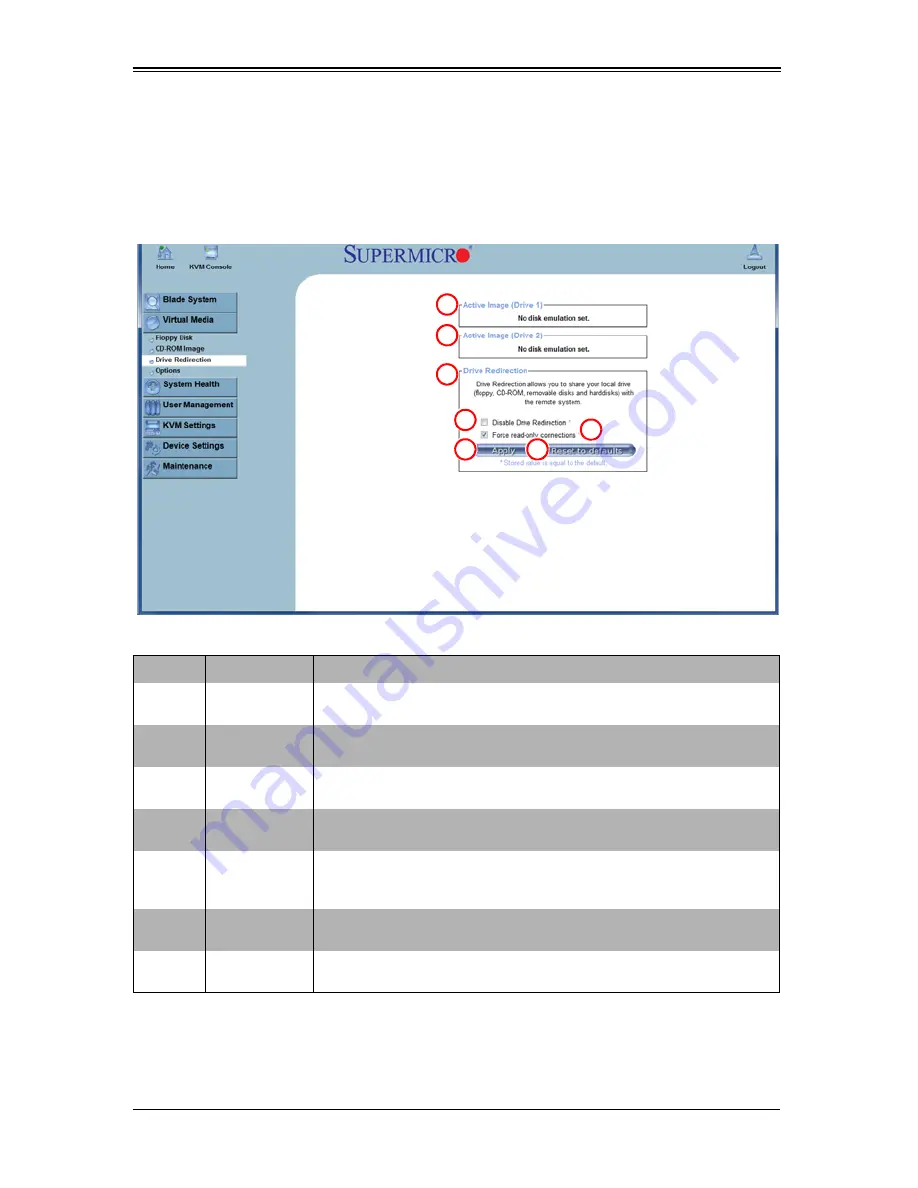
Web-based Management Utility
3-4
3-3
Drive Redirection
The D
RIVE
R
EDIRECTION
option in the V
IRTUAL
M
EDIA
submenu allows you to configure
redirection settings. The D
RIVE
R
EDIRECTIONS
page (
Figure 3-3
) and its controls
(
Table 3-3
) are shown below.
Figure 3-3. Drive Redirections Page
Table 3-3. Drive Redirection Page Controls
Item
Name
Description
1
Active Image
(Drive1)
This box displays if any virtual device/image has been connected to the
remote host.
2
Active Image
(Drive2)
This box displays if any virtual device/image has been connected to the
remote host.
3
Drive
Redirection
Use this to configure D
RIVE
R
EDIRECTION
settings.
4
Disable Drive
Redirection
Check the box to disable Drive Redirection. Once this function is disabled,
local drives will not be accessible for other remote systems users.
5
Force Read
Only
Connections
Check this box to allow the data stored in local drives to be read by a
remote system, but not overwritten (for data integrity and system security
purposes).
6
Apply
After configuring your settings, click “Apply” to initiate drive redirection with
the parameters you've set.
7
Reset to
Defaults
You can also key in your own setting values and re-set these values as
“default” by clicking on this icon to reset the defaults.
1
2
3
4
6
5
7
Summary of Contents for Web-based Management Utility
Page 1: ...Web based Management Utility For the SuperBlade System User s Manual Revison 1 0b ...
Page 8: ...Web based Management Utility User s Manual viii Notes ...
Page 10: ...Web based Management Utility User s Manual x Notes ...
Page 14: ...Web based Management Utility User s Manual 1 4 Notes ...
Page 28: ...Web based Management Utility 3 6 Notes ...
Page 50: ...Web based Management Utility 7 10 Notes ...