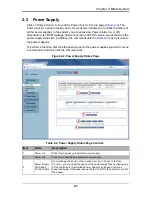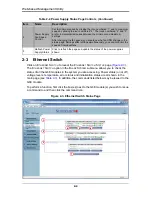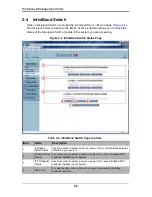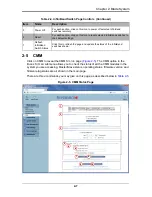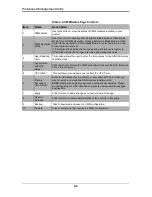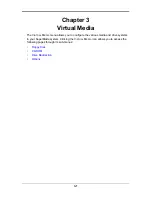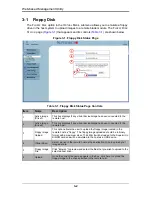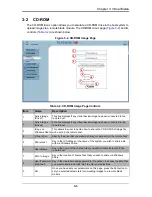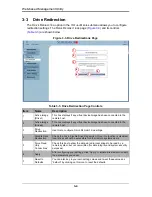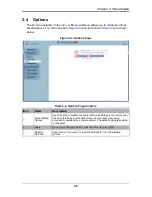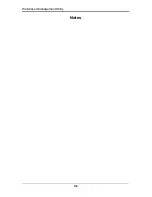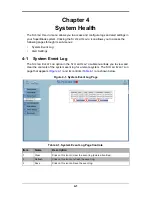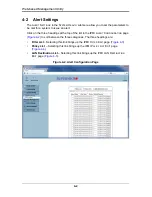2-1
Chapter 2
Blade System
The B
LADE
S
YSTEM
menu allows you to access and configure the various blades in your
SuperBlade system. Clicking the B
LADE
S
YSTEM
icon allows you to access the following
pages through its sub-menus:
•
Blade Page
•
Power Supply
•
Ethernet Switch
•
InfiniBand Switch
•
CMM
2-1
Blade Page
The first B
LADE
option in the B
LADE
S
YSTEM
submenu allows you to check the status of
all the blade modules in the system including power status, KVM status, UID status,
error status and management. The command icons below the blade status list allows
you to perform various functions, as shown in
Figure 2-1
and described in
Table 2-1
To perform a function, first click the box(es) next to the blade(s) you wish to issue a
command to and then click the command button below. You can also click on any of the
individual blades listed for a remote console that brings up a page with details about that
particular blade.
The last column for the Blade Status page table allows you to shutdown/throttle the CPU
power to a specified level when required power exceeds the system’s available power.
•
If it's set to 0, that blade will be shut down forcefully by the CMM
•
If it's set to 50, the CMM will send a signal to throttle down the CPU
•
If it's set to 100, the CMM will keep it running at normal speed
Summary of Contents for Web-based Management Utility
Page 1: ...Web based Management Utility For the SuperBlade System User s Manual Revison 1 0b ...
Page 8: ...Web based Management Utility User s Manual viii Notes ...
Page 10: ...Web based Management Utility User s Manual x Notes ...
Page 14: ...Web based Management Utility User s Manual 1 4 Notes ...
Page 28: ...Web based Management Utility 3 6 Notes ...
Page 50: ...Web based Management Utility 7 10 Notes ...