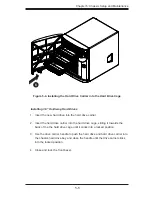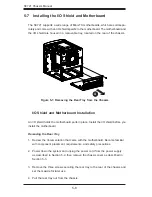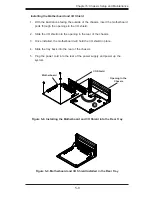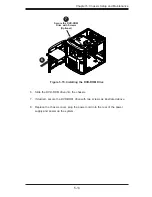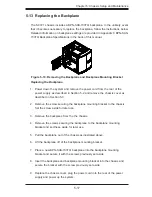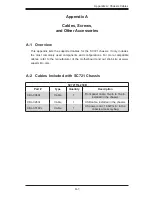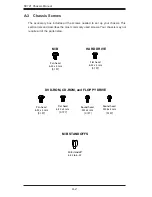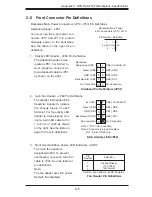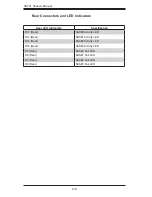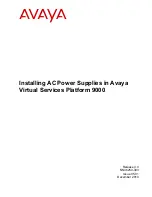Summary of Contents for SC721TQ-250B
Page 1: ...SC721 CHASSIS SERIES SC721TQ 250B USER S MANUAL 1 0...
Page 10: ...SC721 Chassis Manual 1 4 Notes...
Page 30: ...2 20 SC721 Chassis Manual Notes...
Page 36: ...SC721 Chassis Manual 4 4 Notes...
Page 54: ...SC721 Chassis Manual 5 18 Notes...
Page 58: ...SC721 Chassis Manual B 2 Notes...
Page 67: ...C 9 Appendix C BPN SAS 733TQ Backplane Specifications Notes...