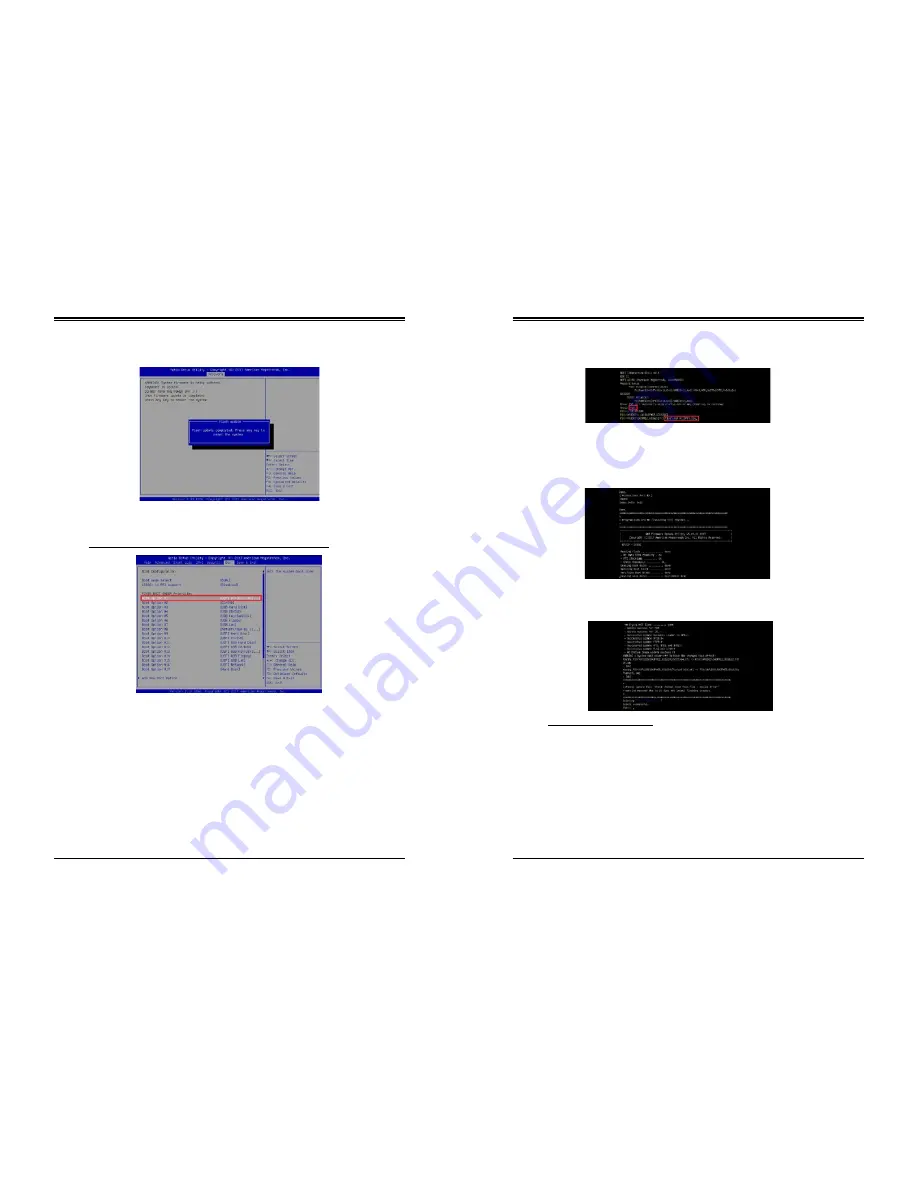
SuperServer E100-9APP User's Manual
86
Appendix D: UEFI BIOS Recovery
87
7.
Using a different system, extract the BIOS package into a USB flash drive.
8. Press <Del> continuously during system boot to enter the BIOS setup utility. From the
top of the tool bar, click on Boot and press <Enter> to enter the submenu. From the
submenu list, select Boot Option #1 as shown below. Then, boot Option #1 to [UEFI
AP:UEFI: Built-in EFI Shell]. Press <F4> to save the settings and exit the BIOS setup
utility.
9. When the UEFI Shell prompt appears, type fs# to change the device directory path. Go
to the directory that contains the BIOS package you extracted earlier from Step 7. Enter
flash.nsh BIOSname.### at the prompt to start the BIOS update process.
Note:
Do not interrupt this process
until the BIOS flashing is complete.
10. The screen above indicates that the BIOS update process is completed. When you
see the screen above, unplug the AC power cable from the power supply, clear CMOS,
and plug the AC power cable in the power supply again to power on the system.
11. Press <Del> continuously to enter the BIOS setup utility.
12. Press <F3> to load the default settings.
13. After loading the default settings, press <F4> to save the settings and exit the BIOS
setup utility.
"Proceed with flash update" and press the <Enter> key. You will see the BIOS recovery
progress as shown in the screen below.
Note:
Do not interrupt the BIOS flashing process until it has completed
.
5. When the screen as shown above displays, use the arrow keys to select the item
6. After the BIOS recovery process is completed, press any key to reboot the system.

































